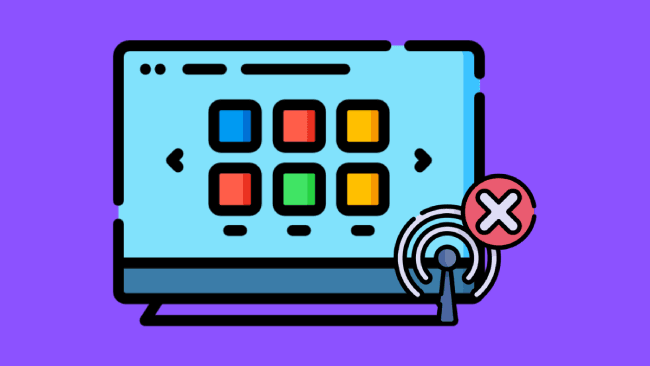I’ve been there, it’s frustrating when the Internet is suddenly down and now you can’t stream the show you’ve been binge-watching. Still, can you use a smart TV without internet or WiFi?
Contrary to popular belief, smart TVs can be used without internet or WiFi connectivity. While some features may be inaccessible, your smart TV has hidden talents that can still keep you entertained without relying on online access. I’ll let you in on how you can enjoy your TV too!
Table of Contents
Can You Use a Smart TV Without Internet?
Yes, you can use your smart TV without the internet. Simply connect DVD/Blu-ray players to your TV, watch TV channels using a cable box, or stream with Google Chromecast. However, you’ll be unable to use the streaming apps that come with your TV.
What Can a Smart TV Offer?
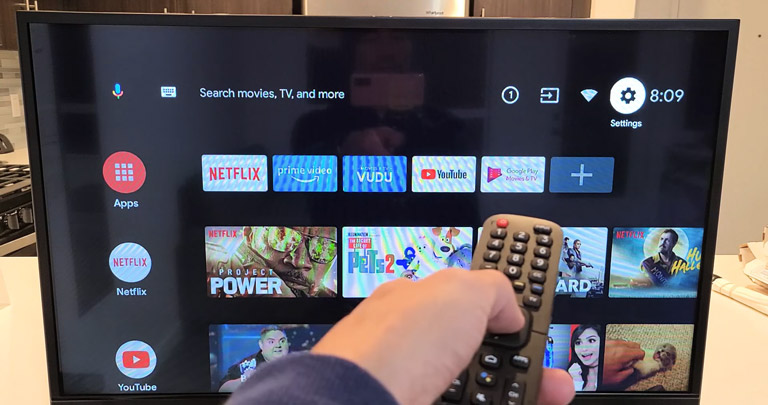
We all know how a standard TV works. Smart TV is no different. It’s like a normal TV with access to the internet. This internet access allows the TV to connect to several applications.
As of now, there are many streaming apps available that you can download on your smart TV to watch content. You might be familiar with some of them—YouTube TV, Disney +, Amazon Prime, Netflix, Sling, Hulu, etc.
Along with streaming content, smart TVs can offer a lot more:
1. Better Picture Quality
Smart TVs offer enhanced image quality even if you’re not connected to the internet. It’s because of the built-in technology that makes the images appear clearer, brighter, and with more accurate colors.
2. Voice Recognition
The latest smart TV models come with voice recognition. This feature allows you to control your TV using voice commands. You can turn on or off the TV, switch channels, and adjust the volume using your voice.
3. More HDMI Ports
Regular TVs come with one or two HDMI ports, and the only thing you can do is connect a cable box. But, with a smart TV, things are different. You can connect devices like a DVD player, a video game system, a Roku, and a cable box all at once to your TV.
Why Should You Buy a Smart TV Even if You Don’t Have Access to the Internet?
You might be wondering why someone should buy a smart TV if they don’t want to connect it to the internet. Here’s why you should prefer a smart TV over a regular TV.
1. Availability
Today, one out of three homes in the United States has a smart TV. And more consumers prefer purchasing a smart TV, and manufacturers are also working to meet this demand. Nowadays, it’s easier to buy a smart TV than a regular one. That’s because that is what’s available in the stores.
However, you may have to pay a few hundred dollars more when you purchase a smart TV instead of a normal one. It’s because of the features you get. But, the price difference is getting lower and lower, and soon you’ll get a smart TV for the price of a normal one.
2. It Offers Additional Features
Smart TVs offer additional features that standard TVs can’t offer. For example, smart TVs provide better video quality and more HDMI ports than standard TVs. More HDMI ports will allow you to connect multiple devices simultaneously without needing to reconnect them one by one.
3. Streaming Product Alternatives
These days, many consumers prefer buying smart products just to use some other device to watch their favorite content or play video games.

For example, I use my laptop as my TV just to watch Netflix and Amazon Prime most of the time. The availability of several streaming products makes it easy to stream content on your TV. These devices are inexpensive and have a great user interface.
You might even know some of the best streaming products like Google Chromecast, Apple TV, and Amazon Fire Stick.
How to Watch Content on a Smart TV Without the Internet?
If you want to watch content on a smart TV without Wi-Fi or the internet, follow these methods:
1. Use a Cable Box
You can watch movies or shows without an internet connection by using a cable box. All you need to do is to connect the cable box to one of the HDMI ports on your TV. Turn the TV on, and select TV/AV in the source menu to watch your favorite TV channels on a smart TV.
2. Connect External Devices
If you don’t want to use a cable box, connect a DVD player or a Blu-ray player to watch media on a smart TV. However, you can also connect a gaming console if you want to play video games.
3. PlayOnPlus
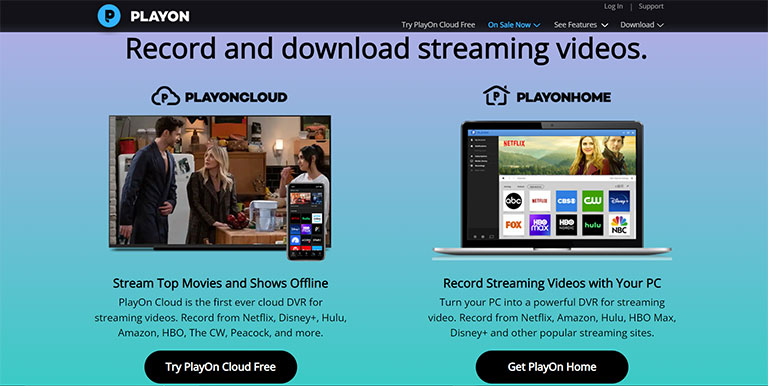
PlayOnPlus is an application that allows you to record and download videos to watch them offline. All you need to do is install the app on your smartphone, download the movie or show you want to watch, and then mirror the content to your smart TV.
4. Mirror Your Smartphone to Your TV
You may wonder, “Do you need internet for a smart TV?” or “Will a smart TV work without an internet connection?” to mirror your smartphone to your TV. Well, you can do it with the help of an HDMI cable.
Before you mirror cast your phone to the TV, you’ll need to check that both devices have the settings that allow them to sync. If either of your two devices doesn’t support this feature, you might not be able to do this.
Generally, most smartphones support this feature. To mirror cast, take the USB Type-C to HDMI cable or Anker USB C to HDMI Adapter for Android users, and for iPhone users, use the Amazon HDMI cable and Apple Lightning to Digital AV Adapter. Plug the cable into one of the HDMI ports on your TV and connect the other end to your smartphone.
Now, you’ll see input options on your TV. Select the HDMI side and press OK. You can now watch your smartphone content on your TV, like plug and play.
However, you can also use wireless extenders if you don’t want to use a wired source. But, I think an HDMI wired connection to your phone is easy and reliable.
5. Stream With Google Chromecast
The Google Chromecast is a great device that allows you to stream content from your smartphone, laptop, or tablet to your smart TV.
Follow these steps to set up the Google Chromecast:
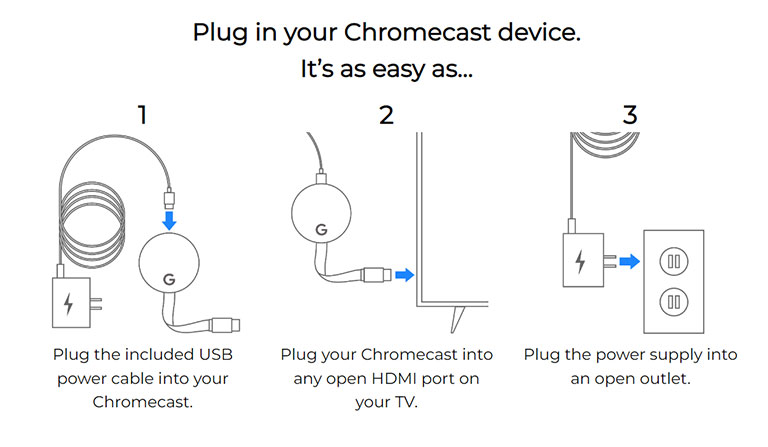
- Take the USB adapter and connect it to your Chromecast.
- Connect the Chromecast to any of the HDMI ports of your TV.
- Plug the power supply into the wall socket and turn on your TV and Chromecast.
- Now, you’ll see a Chromecast welcome screen. If you don’t see it, press the source or input button on your TV remote and select among the sources until the welcome screen appears.
- Download the Google Home app from the App Store or Google Play store for your smartphone or tablet.
- Turn on your phone’s Bluetooth, open the app, choose an account, and proceed to search for devices.
- Now, you’ll see various devices. Choose the one with the same number shown on the welcome screen.
- Make sure to connect the Chromecast to the same Wi-Fi network you’re using on your smartphone or tablet.
It’s done. Enjoy your favorite video streaming apps on your smart TV.
6. Stream Using Apple TV
Apple TV is an HDMI streaming product that directly connects to your home Wi-Fi network and allows you to watch video streaming apps on your smart TV.
Follow these steps if you want to know how to watch TV without the internet or WiFi using Apple TV.
- Connect the Apple TV to any of the HDMI ports on your TV.
- Now, plug the device into the power socket.
- Turn on your TV and Apple device and select the right input source for the device.
- Take your Apple remote and connect it to your TV. To do that, press and hold the touchpad until you see the pairing prompt on the screen.
Follow the onscreen instructions, and then sign in to your Apple account.
7. Stream With the Amazon Fire Stick
Follow these steps to set up an Amazon Fire Stick:
- Connect the Amazon Fire Stick to any of the HDMI ports on your TV and plug the device into the power socket.
- Turn on your TV and Amazon Fire Stick and select the right input source for the device.
- Take your Fire Stick remote and connect it to your TV. To do that, press the home button until the pairing prompt appears on the screen.
- Follow the onscreen instructions, and then sign in to your Amazon account.
What Features Won’t Work on a Smart TV Without an Internet Connection?
Now, you might be wondering, does a smart TV need WiFi? Well, yes. Certain features will not work if they are not connected to the internet, such as:
1. Streaming Content and Downloading Apps
You’ll not be able to stream content and download apps on your smart TV without internet access, even if you use Roku or Fire Stick. However, these streaming devices work with internet access, even if you do not connect your TV to the internet.
If you don’t have internet access or Wi-Fi, you might think spending money on a smart TV is worthless. But, with the rising popularity of smart TVs, manufacturers are trying to make smart TVs at the cost of a regular TV. So, buying smart is a win-win situation for consumers.
2. Software Updates
Another setback of not using a smart TV with the internet is that your TV will not download and install necessary firmware updates.
Most smart TV companies try to release more stable updates to improve their products.
Why Do You Need to Update Your TV’s Software?
Software updates improve a product by introducing a new feature or removing a bug that caused the TV to lag or have performance issues.
For example, take software updates from Sony so that you know what kind of changes you can expect on your TV after updating it:
- Updates make the user interface easier and better.
- Updates improve the overall performance of your TV by removing unnecessary bugs.
- Updates introduce interesting new features to your TV that make it easier for you to navigate things.
Now, you get an idea of how updates affect the functionality of a TV. However, you cannot download them unless you have internet connectivity. The best thing is that you don’t need to install updates, but you should be aware of them.
3. Voice Features
Many smart TVs these days are compatible with Alexa or come with a voice-controlled remote. It’s an excellent feature to control your TV using voice commands. But, it’s not possible to use the voice assistant feature without the internet.
4. Creating an Account During Setup
Some smart TVs require internet access to create an account during the setup. Without an internet connection, you’ll not be able to do that. Somehow, if you manage to complete the process, you’ll see a software update at the next step. However, you can skip these steps, but it will affect the TV’s performance.
5. Direct Connection
When you connect a cable to a TV directly or connect through Apple’s peer-to-peer Airplay app to watch content, the video quality is often compromised. However, it is not a big deal as there are many high-quality cables available that will solve this issue for you.
How Does a Smart TV Connect to the Internet?
It’s necessary to know how smart TVs connect to the internet so that you can better understand the TV’s functionality.
A smart TV has a built-in internet functionality that allows the TV to connect to the internet wirelessly or with Ethernet. Most connections use 802.11ac for Wi-Fi.
Sometimes, you may face some connectivity issues while setting up the TV’s Wi-Fi, like a weak connection, which you can improve by updating the TV’s software. Another problem you might face is no internet connection, which you can fix by using an Ethernet cable for connection if you’ve got an appropriate port for that. However, you can also try resetting your router to fix any minor heating issues.
How Do You Connect a Smart TV to the Internet?
You’ve learned that a smart TV works fine without internet access. But what if you want to connect your smart TV to the internet? It’s easy. There are two ways in which you can give internet access to your TV:
Using an Ethernet Cable
The most stable and strongest internet connection you’ll ever get is from the Ethernet cable. All you have to do is connect one side of the Ethernet cord to the back of your router and the other end to your TV.
But, there is one downside: you’ll have to deal with more wires, and your TV must be closer to the router unless you’re using a long Ethernet cable.
How to Connect a Smart TV to Wi-Fi
These days, many smart TVs are Wi-Fi enabled, and you can connect the TV to your home Wi-Fi network by searching for the network name and entering the password.
Setting up a wireless connection is super easy. Take your remote, press the Menu button, and navigate to Network Settings > Set up a wireless connection.
Select your home Wi-Fi network and enter the password. That’s all.
The best part about this method is that you don’t have to deal with wires. It means you’ll have more freedom in deciding where to place the TV in your home.
Just keep in mind that you’ll have to place it within the range of your router to get strong signal strength unless you’re using a Wi-Fi range extender.
The Best Non-Smart and Smart TV Models
Some folks don’t want a smart TV, even though they know it works fine without internet access. They simply want it because it’s old-fashioned and reliable.
Luckily, some brands still make some of the best non-smart TV models, like the Spectre UTV Class 4K LED TV. It has bright colors, excellent sound quality, and crisp pictures for better viewing. Plus, the TV comes with 3 HDMI ports, allowing you to make it smart in the future by connecting a FireStick or Roku.
But these days, you can get a smart TV for almost the same price as a regular one. Take this Hisense Class R6 Series 4K Smart TV, for example. This smart TV is compatible with Alexa and has a motion rate of 120 image processing technology that allows you to enjoy movies and games without lags.
Frequently Asked Questions

Yes. You can use your TV to watch local media and play offline video games.
Simply connect your cable box to your TV to watch TV channels. You can also mirror your smartphone or iPhone using an HDMI cable to watch content on your smart TV.
To watch Netflix without an internet connection:
1. Use an HDMI cable to mirror your Android or Apple device to your TV.
2. If you’re using a Google Chromecast, launch the Netflix app on your phone and select the Cast icon in the screen’s lower or upper right corner.
3. Follow the onscreen instructions and press Play.
Here are some disadvantages of a smart TV:
1. Privacy and security risks
2. Some users face performance issues quite often
3. A little bit expensive
4. Other streaming services provide a better user interface and are easy to navigate
Yes. You can use a smart TV as a regular TV by connecting a cable box to your TV to watch all standard television channels.
A smart TV is a regular TV with access to the internet and many features. You can stream video on demand, listen to music, play online video games, and do much more on a smart TV.
The Bottom Line
A smart TV will work fine without access to the internet.
However, you’ll not be able to use the built-in apps that come with it, like YouTube and Netflix.
If you’ve decided to use a smart TV without connecting it to the internet, remember these things:
- You may not be able to set up the account during your first use.
- Your TV will not receive software updates
- Cost of a regular TV vs. Smart TV
Most of the time, your smart TV will work fine without the internet, and if you face any performance issues, try updating it using your phone’s hotspot connection.
What are your thoughts about getting a smart TV and using it without an internet connection? Is it worth the hype? Let us know in the comments below!