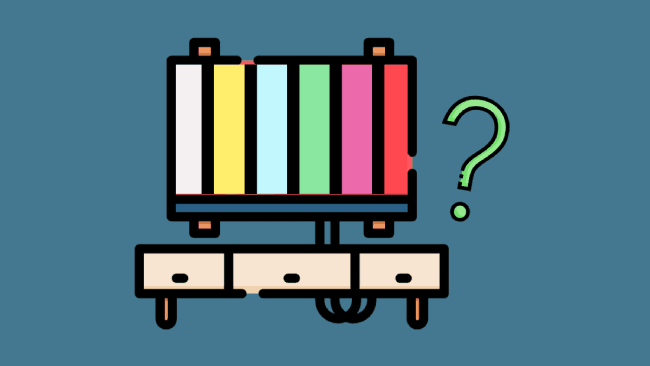Getting ready for a movie marathon, we set up our whole entertainment system and then settled in to enjoy the rest of the day. But as soon as we turned our TV on, a display message appeared that had us all groaning. TV says No Signal but everything is plugged in!
We went and retraced our steps in setting up, checking all the devices and cables, and even reconnecting them to make sure everything was secure. Learn more about how we fixed this below!
Table of Contents
TV Says No Signal but Everything Is Plugged In
If your TV says no signal but everything is plugged in, try restarting your cable box and TV. Unplug your TV and cable box from the power outlet. Wait for a minute or two before plugging them back in. Also, check your TV’s HDMI port and cables for damages. If found, fix them.
What Is a No Signal Problem?
A “No Signal” error on your TV is a network reception issue where your TV doesn’t receive network signals from the connected device.
As a result, your TV only shows a black or blue screen or a “No Signal” message.
This problem might be with your cable box, HDMI cable, or any hardware connected to the TV.
Why Does My TV Says No Signal but Everything Is Plugged In?
Here are some potential reasons why your TV displays a “no signal” message:
- Faulty cables or ports
- Incorrect source input
- Bad weather
- Faulty cable box
How to Fix TV Says No Signal When Everything Is Plugged In?
Try these troubleshooting fixes to resolve the “my TV is saying no signal” problem.
1. Confirm if the Cable Box Is Turned On
The first thing you need to do is check if your cable box is on. We know it sounds obvious, but you’d be surprised how often this is the first culprit.
Take your cable box remote and press the power button to turn it on. You can also do it by pressing the power button on the device.
Most devices, like set-up boxes and cable boxes, have light indicators to show the device’s status.
If the cable box shows a red light, it’s OFF, whereas a green light indicates it’s ON.
2. Restart Your Cable Box
After confirming that your device is ON, try restarting it. Rebooting your cable box is among the quickest ways to fix a “No Signal” issue.
Cable boxes or set-up boxes work like a PC, and an instant restart can help resolve the issue. To do this, follow these steps:
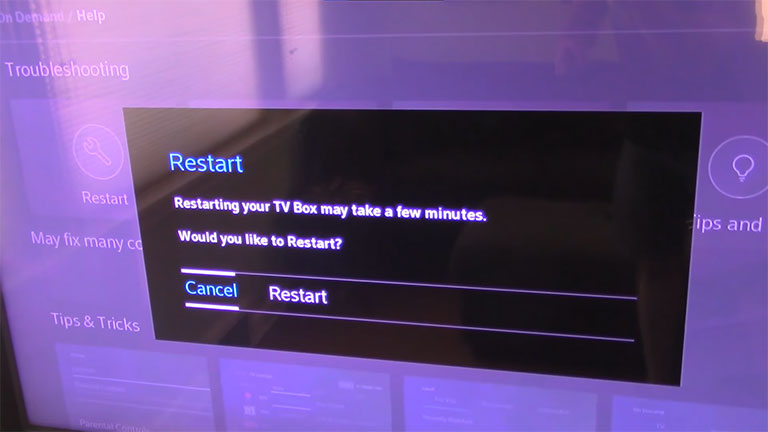
- Unplug the cable box from the power outlet.
- Wait for at least one minute.
- Plug the device back in, turn it on, and check if that resolves the issue.
Note: Some TV owners have their cable boxes fixed behind the wall. For those, restart the device by disconnecting it and reconnecting via the circuit breaker.
3. Soft Reset Your TV
Now that you’re rebooting your cable box, it’d be great if you soft reset your TV as well.
Soft resetting your television can help you resolve numerous issues, including a no-signal problem, a black screen, a frozen display, slowness, an unresponsive remote control, and buffering or lagging in apps.
You can reset your television in three ways. Before you do that, ensure you have unplugged all other externally connected USB devices from the TV.
A. Soft Reset by Using TV Remote Control
The first method is by using a remote control. Make sure your TV is on.

Take the remote and press the power button, then hold it for a few seconds till the screen shuts off.
Your TV will restart in a few seconds.
B. Soft Reset by Using the TV Menu
Take your remote and press the Home button.
Navigate to Settings > About > Restart.
That’s all!
C. Soft Reset by Unplugging the Power Cable

- Press the power button on your TV to turn it off.
- Unplug the TV’s power cable from the wall outlet.
- Next, hold the power button on your TV for at least 30 seconds. It will drain any residual power left in the TV.
- Wait for another 30 seconds and turn on your TV.
- Check if it fixes the issue.
Note: Avoid using a power strip or extension and plug the power cord directly into the wall outlet.
4. Check the Condition of All Connected Cables and Plugs
Everything has a lifespan, even our TV’s cords, ports, and antennas.
Sometimes, we tend to forget that cables wear out and grow broken over time, or there can be some loose ends that prevent them from working properly.
So, what you need to do here is examine each cable connected to your TV and cable box and make sure they are in their finest condition.
5. Reconnect All Cables Connected to Your TV and Cable Box
Now that you’ve confirmed that all cables connected to your TV and cable box are in their finest condition, it’s time to check that all cables are plugged in tightly and securely.

A poor or bad HDMI connection or a loosely plugged cord might be the reason why your TV says “No Signal” when everything is plugged in.
You need to disconnect all the cords from your TV and cable box one by one and then reconnect them all.
Here are the steps to do this:
- First, unplug the TV’s and cable box’s power cords from the wall outlet.
- Disconnect all the cords connected to your TV and cable box.
- Wait for around 2–3 minutes.
- Reconnect all cables one by one, making sure the connections are secure.
Once done, turn on the cable box and television and check if it resolves the issue.
As mentioned earlier, we made sure to connect the cables securely and even switched ports! More on switching ports next.
6. Insert HDMI Cable to a Different Port
If your issue is still not resolved, it might be because of a faulty HDMI port.
Fortunately, most smart TVs have 2-3 HDMI ports, which means you’ve got several alternatives to try.

All you’ve got to do is insert the HDMI cable into another HDMI port on your TV. Moreover, you can also check the ports by connecting different devices, like a Blu-Ray disc player or a DVD player.
Note: Ignore the port that says “HDMI ARC,” as it connects a sound bar or home theater system to your television.
7. Replace the HDMI Cable With a New One
There’s a high probability that cables connected to the TV become non-responsive over time.
With a non-functional HDMI cable, the cable box fails to transmit signals to your television. As a result, your TV says no signal even when everything is plugged in.
Luckily, the solution is simple: replace the defective HDMI cable.

You can test the HDMI cord for potential damages by connecting it to other devices like a Blu-Ray disc player or a DVD player. Make sure to connect the cable firmly while doing the test.
If the issue is with the HDMI cable, replace it. Always ensure you purchase the original cord from an authentic supplier.
You can also consider these gold-plated HDMI cables:
8. Look for Service Outages
If you’ve tried the above fixes and your TV says no signal but the cable box is on, it might be because of a service outage.
The most likely reason for a service outage is bad weather, as it can influence the quality of your service.
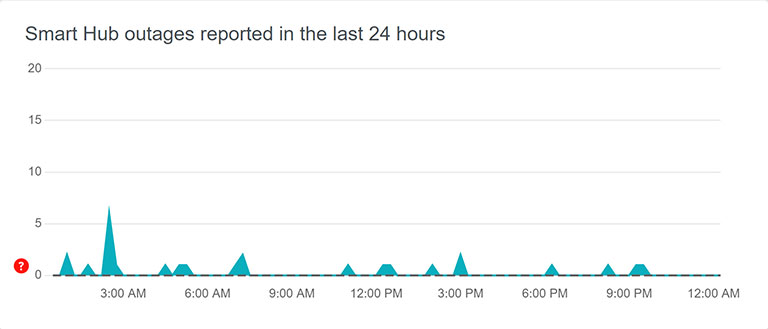
Strong winds, snowfall, or storms could be part of the reason why.
In such a scenario, you can ask the cable provider about service outages. Explain everything to your service provider, like when it happened, and ask how long it will take to resolve this issue.
9. Choose the Correct Input Source on Your TV
Sometimes your TV shows a “No Signal” message because you’ve chosen the wrong input source. The only solution is to select the correct input source on your TV.
You can do this in two ways:
A. Select Input Code Using TV’s Buttons
- Press the power button on your TV to turn it on.
- Now, locate and press the Menu button on your television.
- Navigate to the “Source” option using the volume buttons.
- You should now see a list of numerous options to pick from, like video, TV, AV, or HDMI displays.
- Next, choose the correct input source from the list.
Most set-up boxes or cable boxes usually connect to the television via HDMI 1 or 2.
Never connect your cable box or set-up box to the HMDI ARC port. The port is not functional with any of these devices and only supports audio devices like a home theater system or sound bar.
B. Choose the Input Code Using the TV’s Remote Control
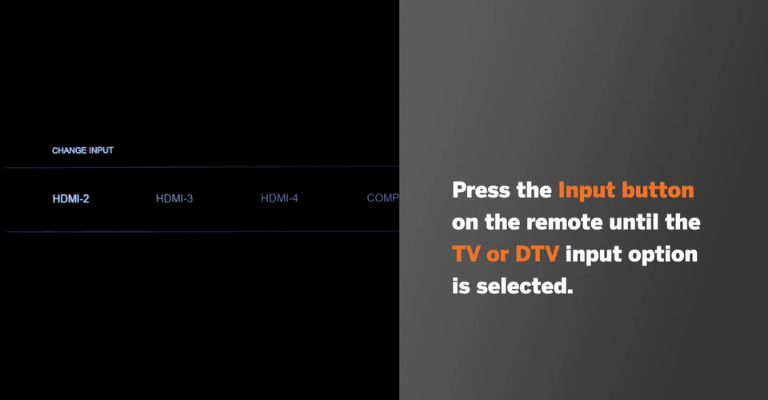
- Press the power button on your remote to turn the TV on.
- Locate and press the “Source” button or gear icon on the remote.
Now, change to the correct input source and see if you get the channels back on your TV.
10. Reset Your Cable Box to Factory Defaults
If you’ve tried all the fixes and your TV still says “No Signal,” it’s time for a factory reset.
All you’ve got to do is find the reset button on your cable box. Once found, press and hold it for at least 10 seconds. Doing this can help resolve numerous errors and issues.
If you can’t find the reset button on your cable box, try pressing the power button instead to reset it.
Note: Read the user manual to learn more about properly resetting the cable box, as the process varies from model to model.

There’s also another way to reset the cable box, and that’s by using the cable box remote control.
To do this, follow these steps:
- First, turn on the television and cable box.
- Take your cable remote and press the Menu button.
- Navigate to Settings and scroll down to select Restart or Restore Defaults.
- Confirm your selection by pressing OK.
11. Contact Customer Support
Now that you’ve tried every possible way to resolve the No Signal issue, but nothing has worked, it’s time to contact your service provider for further assistance.
Ensure you give them every detail about the issue you had and what troubleshooting steps you’ve already tried.
12. Buy a New Cable Box
If your TV didn’t receive the signal back after getting help from your service provider, consider getting yourself a new cable box.
Every device has a lifespan, and so does your cable box! Most set-up boxes or cable boxes have a lifespan between 6 and 7 years. However, some cable boxes become non-functional after 2 to 3 years.
You can look for the following signs to know if your cable box requires a replacement:
- Frozen images
- Static pictures
- Malfunctioning playback features
- No picture
If you see any of these signs while operating your cable box, contact your service provider and ask them to replace it.
13. Examine the Internet for any problems
Once your TV receives the signals back, make sure to check for issues with the internet.
In most cases, if a cable box has connection issues, then there are chances that the internet will too.
You can try restarting your router or checking if your TV gets proper signals. Moreover, if you’re experiencing slower speeds or slowdowns, consider purchasing a Wi-Fi extender or a mesh Wi-Fi system.
14. Check for HDCP Errors
High-bandwidth Digital Content Protection (HDCP) is the copy and content protection standard used by the TV and movie industries. Simply put, it’s an anti-piracy protocol that prevents non-compliant devices from playing or copying protected content.
Due to its policies, sometimes it prevents devices from playing content even if they are HDCP-compliant.
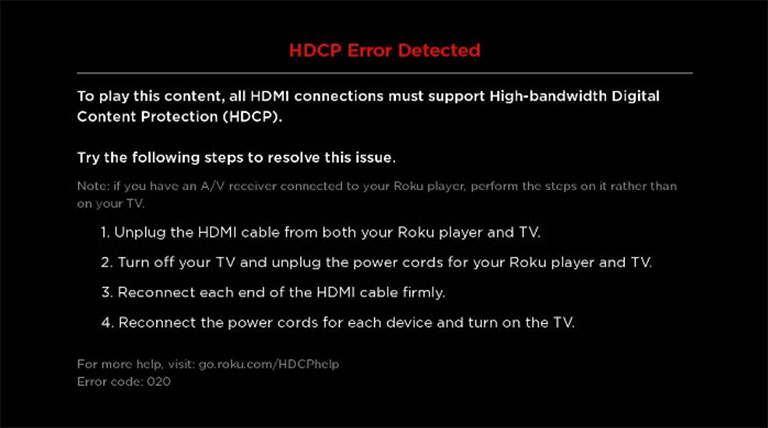
So, if you also see an HDCP error on your TV, do the following:
- Unplug the HDMI cable from your cable box and TV.
- Turn off your TV and cable box, and unplug the power cord from the wall outlet.
- Wait one minute before reconnecting the HDMI cable to the appropriate ports.
- Now, turn on your television and cable box and see if your TV gets the signal back.
Note: Make sure your TV is HDCP-compliant; if it’s not, you will not be able to watch any cable content.
What to Do if TV Says No Signal When Connected to Windows?
If you’re trying to connect your TV to your PC and receive a “no signal” message, it might be a hardware or software-related problem.
Try these few things to resolve this issue:
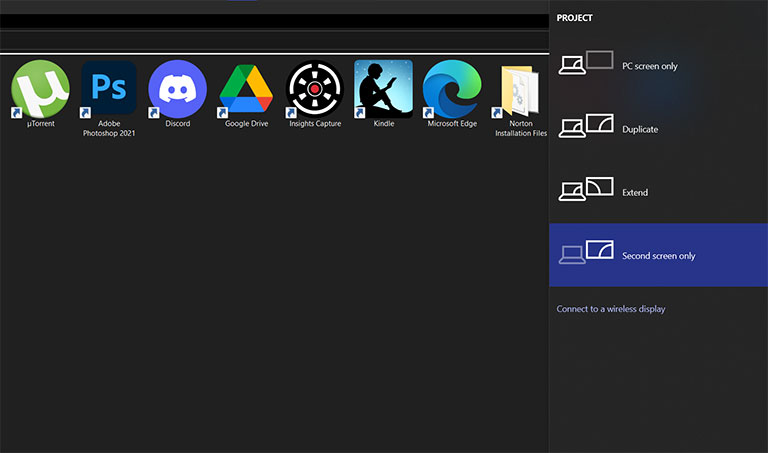
- Press the Windows icon + P and try out different “Project” options like “Second Screen Only,” “Duplicate,” or “Extend” to resolve the issue.
- Next, navigate to Settings and select System> Display. Look out for checkboxes under the Multiple Displays option and ensure they’re enabled.
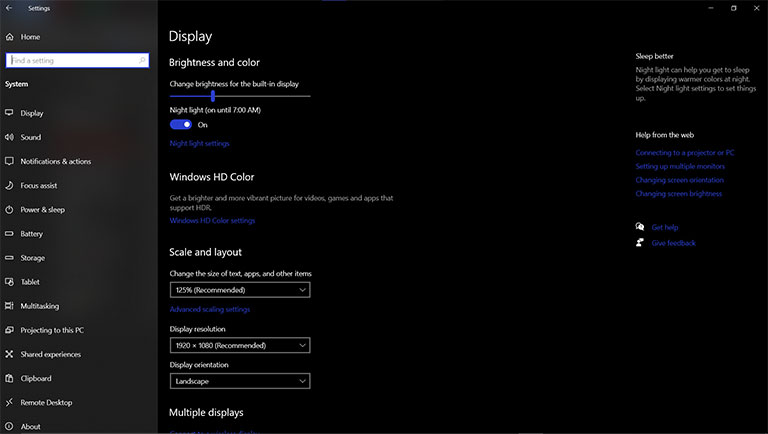
- Sometimes, your PC doesn’t automatically detect TV devices connected to your PC. Luckily, you can do this manually by clicking on “Connect” next to “Connect to a Wireless Display” or by clicking “Detect” next to “Detect Other Display.”
- If your computer has an HDMI port on its motherboard and GPU (graphics card), make sure you’re connected to the correct one. You can try changing the ports to resolve the issue.
Frequently Asked Questions

To fix the no signal issue on your TV, do the following:
> Restart both your TV and cable box
> Choose the correct input source code
> Check all the cables connected to your TV and cable box
> Make sure that both the HDMI port and HDMI cord are in good condition
There could be numerous reasons your TV says no signal, such as service outages, a faulty HDMI cord, a damaged HDMI port, an incorrect input source, or a faulty cable box.
Follow these steps to reset your TV when it displays the “no signal” message:
> Unplug your TV from the power outlet.
> Wait for 30 seconds.
> Press the power button on your TV for 30 seconds. Doing so allows the TV to “soft reset” itself.
> Next, plug the TV back in and turn it on.
A faulty or bad HDMI cable can cause the TV to display a “No Signal” message.
There could be tons of reasons that cause a TV to lose signal, such as:
> The satellite dish is incorrectly positioned
> Loose connections from the antenna to the television
> Damaged HDMI ports
> Faulty cable box or set-up box
If you see the following signs while watching your TV, it might be because of a faulty HDMI cable:
> Poor screen resolution
> Image dropping or no image
> Fuzzy or blurry image
> Sparkling in picture or shooting stars
> No sound or intermittent sounds
> Discoloration
The Bottom Line
If you follow the tips above correctly, resolving a no-signal issue on your TV should be a piece of cake.
Were you able to fix the “TV says no signal but everything is plugged in” issue? If so, let us know how in the comments below!