Have you ever found yourself in a situation where you desperately need to reset your Vizio TV but cannot find the remote? Maybe you lost the remote, or it stopped working altogether. Whatever the reason, it can be frustrating not to have access to the device you rely on for entertainment.
But fear not! There are different ways to reset Vizio TV without a remote. So, sit tight and get ready to learn how to reset Vizio TV without a remote!
Table of Contents
How to Reset Vizio TV Without Remote
To reset Vizio TV without a remote, turn on your TV and then press the Input and Volume Down buttons on the back of your TV for 30 seconds or until a reset prompt appears. When it does, press the Input button for another 15 seconds, and your TV will reset to its factory defaults.
List of Common Problems With Your Vizio TV
Here are some of the most common problems that Vizio TV owners may encounter:
- No power: The TV doesn’t turn on, even when plugged in.
- Audio issues: The sound is distorted, muffled, or absent altogether.
- Picture problems: The TV displays a blank or distorted picture, lines or dots on the screen, or a flickering image.
- Remote control issues: The remote control doesn’t work, or the TV doesn’t respond to the remote.
- Connectivity problems: The TV won’t connect to Wi-Fi, Bluetooth, or other devices.
- Firmware issues: The TV doesn’t update, or the firmware becomes corrupt.
- HDMI issues: The TV won’t display an HDMI input or the HDMI ports stop working.
- App issues: The TV won’t open apps, or the apps freeze or crash.
- Volume problems: The TV’s volume doesn’t increase or decrease, or the sound is too loud or soft.
- Backlight problems: The TV’s backlight is uneven or flickering, or the TV screen is dimmer than usual.
It’s important to note that some of these issues may have simple solutions, while others may require more in-depth troubleshooting.
How to Reset Vizio TV Without Remote
If you find yourself without a remote control for your Vizio TV, don’t fret; you can still perform a Vizio TV reset without a remote. Below, we’ve shared a list of methods on how to reset Vizio TV without a remote. So, without further ado, let’s dig in.
1. Power Cycle Your TV
If you find your Vizio TV unresponsive, it’s recommended to soft reset your device first. Performing a power cycle will not erase any data on your TV and will help resolve the most common issues on your device.

Follow the steps below to power cycle your Vizio TV:
- First, unplug your Vizio TV from its power source and let it rest for a minute.
- In the meantime, press the power button on your TV and hold it for 40 seconds. It will drain any residual power inside your device, allowing it to soft reset itself.
- Plug your TV back in and see if that resolves the issue.
Remember, power cycling your TV doesn’t always work the first time. So, it’s best to go through it several times before moving on to another method.
2. Perform a Factory Reset on Your TV
If soft resetting your Vizio TV doesn’t work, try factory resetting your device to its default settings.
Follow these steps to factory reset your Vizio TV:

- Turn on your TV by using the power button.
- Press the Volume Down and Input buttons and hold them for 20 seconds while your TV is still on.
- A pop-up message will appear, asking you to confirm the factory reset command.
- To confirm, press the Input until your TV restarts.
Viola! You now know how to reset Vizio TV without a remote. Keep in mind that a factory reset will erase all data from your TV and bring it back to its default settings.
Resetting your device to its factory settings should only take a few minutes and again, will erase all your settings, restoring the device to its original state. This procedure is usually effective in fixing most issues you may be experiencing.
3. Use the Mouse and Keyboard
If your TV is tucked inside a tight corner or you can’t reach the buttons, you can connect a USB keyboard and mouse to control your Vizio TV.

Follow the steps to reset your Vizio TV using a USB keyboard and mouse:
- First, connect your USB keyboard and mouse to your TV.
- Use the keyboard keys or mouse to open Settings > System > Reset and Admin > Reset TV to Factory Defaults on your TV.
- Type the default “0000” PIN to reset your TV if required.
After that, your Vizio TV will automatically reboot and restore to its default settings.
What if My Vizio TV Doesn’t Have Input or Volume Buttons?
If you’re looking at your Vizio TV and discover that it does not have any physical buttons except the power button, you won’t be able to perform a factory reset using the above methods. However, don’t worry; there are still a few things you can try:
1. Use the Vizio Mobile App
You can use the Vizio Mobile app to control your TV and perform a factory reset without a remote.
Note: Vizio recently announced that its mobile app, which was previously known as SmartCast Mobile, was renamed VIZIO Mobile as of February 15.
Here’s how to reset Vizio TV via the Vizio Mobile app:
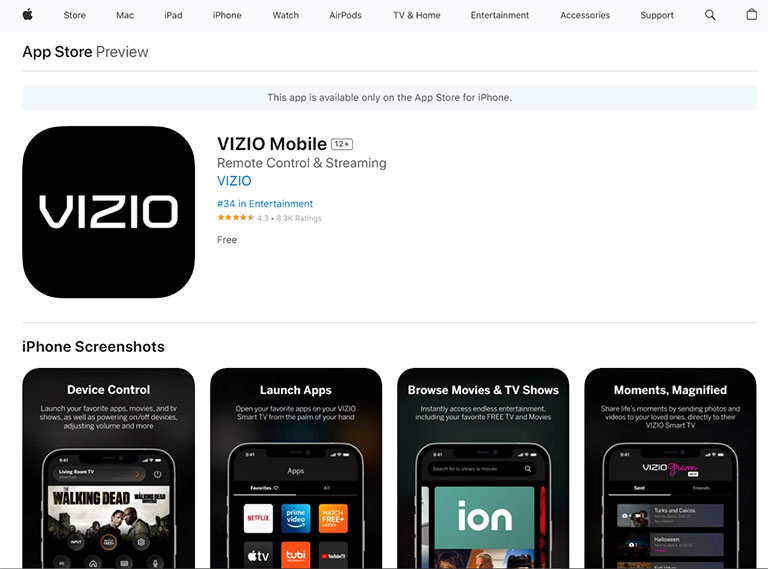
- First, install the Vizio Mobile app on your smartphone from the respective app stores, the Apple App Store or Google Play Store.
- Once downloaded, launch the app and log in using your Vizio account.
- The app will automatically search for nearby devices. When it does, choose your Vizio TV.
- Enter the code in the app that appears on your TV.
- Your smartphone will work like a virtual remote once connected to the TV.
- Now, go to Settings > System > Reset and Admin > Reset TV to Factory Defaults on your TV.
- If required, type the default “0000” PIN to reset your TV.
Viola! Your TV will reset and reboot after a few minutes, which hopefully will resolve any issues that might interfere with your watching experience.
2. Buy a New Remote
If you don’t find any physical buttons or the Vizio Mobile app isn’t compatible with your TV, you need to purchase a new remote. Check online marketplaces or Vizio’s website to find a remote that matches your TV’s model.

If you have a universal remote at home, try programming it with the appropriate codes to work with your Vizio TV. Once you have a working remote, navigate the TV’s settings menus and locate the factory reset option.
Frequently Asked Questions

To manually reset your Vizio TV, follow these steps:
1. Press the Power button to turn on your Vizio TV.
2. Hold down the Volume Down and Input buttons on your TV for 20 seconds.
3. A pop-up message will appear, asking you to reset your Vizio TV.
4. Press the Input button to confirm your decision.
If your new Vizio TV doesn’t restart, it could be due to a software glitch, a hardware issue, or a power outage. To troubleshoot the issue, try unplugging the TV for a few minutes and then plugging it back in. If that doesn’t work, do a factory reset or contact Vizio customer support for further assistance.
To reset your Vizio TV when the screen is black, unplug the TV from the power source, hold down the power button on the TV for a minute, release the button, and plug the TV back in.
The Bottom Line
Resetting your Vizio TV without a remote is a simple process that can help resolve a range of issues, such as frozen screens, connectivity problems, or software glitches. Using alternative methods like:
- Soft Resetting Your TV
- Performing a Factory Reset
- Using the Vizio Mobile App
- Contacting Support
By following the steps outlined in this guide, you can get your Vizio TV up and running again in no time.
Were you able to reset Vizio TV without remote? If so, please share your experience in the comments below!
