Have you ever experienced turning on your Sanyo TV only to find out that it won’t turn on? If so, don’t worry, as you’re not alone. It’s a common issue that many TV owners face, and the good news is that it can be resolved quickly. Here’s a guide to help you understand why your Sanyo TV won’t turn on and how to get your TV up and running again.
Table of Contents
Sanyo TV Won’t Turn On
If your Sanyo TV won’t turn on, power cycle it and examine the remote and its battery. If this doesn’t help, check if the power outlet is working properly, and ensure the cables, including the power cord, are connected firmly. Finally, factory reset your TV if the issue persists.
Why Won’t My Sanyo TV Turn On?
There could be numerous reasons for your Sanyo TV not turning on at all, such as:
1. Power Source Issues
The most common reason for a TV not turning on is a power source issue. Check to make sure the TV is plugged in correctly, and the power outlet itself is functioning.
2. Remote Control Issues
Sometimes, the TV won’t turn on because of an issue with the remote control. The batteries may be dead, or there could be a problem with the infrared signal or the remote itself.
3. Software Issues
A glitch or bug in the TV’s software can cause the TV to malfunction. In some cases, corrupted software files can lead to slowness, lagging, or an unresponsive screen.
4. Malfunctioning Hardware
A hardware malfunction can prevent the TV from working properly. It happens due to a damaged power supply board, a malfunctioning power button, or a faulty capacitor.
How to Fix a Sanyo TV That Won’t Turn On?
Try these Sanyo TV troubleshooting methods to resolve the issue in no time:
1. Soft Reset Your Sanyo TV
The quickest way to get your Sanyo TV working again is to soft reset or power cycle it.
Power cycling your TV can help fix numerous issues, including freezing, lagging, and a black or flickering screen.
Follow these steps to soft reset your Sanyo TV:

- Turn off your TV and unplug the power cord from the wall outlet.
- Locate and press the power button on your TV for 30 seconds. It’ll drain any residual power in your TV, allowing it to soft reset itself.
- Now, wait for another 30 seconds, plug the power cord back in, and turn on your TV.
That’s all!
2. Examine Your Sanyo TV Remote
If power cycling your TV didn’t help, examine the Sanyo TV remote control. It’s because dirt, dust, and grime can accumulate on the remote’s buttons, making them unresponsive or hard to press.
Before trying the fixes below, ensure you’ve already paired the remote with your TV (if applicable). You can find the steps for pairing the remote with the TV in the user manual.
Once you’ve confirmed that the remote is already paired, try the following ways to get it working:
A. Reset Your Sanyo TV Roku Remote
Follow these steps to reset the TV remote:
- Take out the remote batteries and leave your TV remote empty for 10 seconds.
- Now, press and hold the power button for 30 seconds.
- Release the button, wait a few seconds, and hold it again for 30 seconds.
- Press each button on your remote multiple times to make any stuck keys return to their normal place.
- Next, put the batteries back into the remote and try to turn on your TV.
It should work now.
B. Replace the Remote Batteries
If resetting the remote didn’t work, try replacing the remote’s batteries. It’s because dead or low batteries can prevent your remote from sending signals to your TV, causing it to appear unresponsive.
All you need to do is identify the battery type, purchase new batteries, remove the old ones, insert the new ones, and test the remote.

Note: If you’re using a universal remote, make sure you’ve entered the right Sanyo TV code for it to program correctly. You can find the codes in your TV manual.
3. Reconnect the Power Cord at the Back of Your TV
Another easy way to fix your Sanyo TV that won’t turn on is to examine the power cord for loose connections or damage.
To do this, simply check that the power cord is securely plugged into the TV and the power outlet. If the power cord is not plugged in correctly, unplug it from both ends, wait for 60 seconds, and plug it back in firmly.
Also, check the power cable for any damages; if found, replace it with a new one.
4. Examine All Connected Cables
Loose or faulty connections can cause several issues, including distorted images, a black screen, or complete signal loss.
You can fix this by checking all the cables connected to your TV. Here’s how:
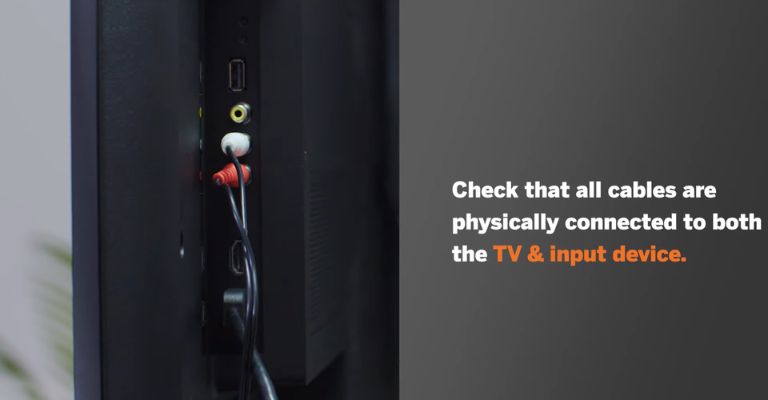
- Turn off your TV and unplug it from the power outlet.
- Unplug all the cables connected to your TV and wait a minute or two.
- Now, examine each cable for damages; if found, replace it.
- If the cables are in good condition, clean them and connect them firmly to their respective ports.
Note: Mostly, the cause of a black screen is a faulty HDMI cord or port. To know if that’s the case, check the cable by plugging it into a different streaming player, like a DVD or Blu-ray player. If it works, the issue is with the HDMI port or TV itself.
5. Plug Your Sanyo TV Directly Into The Wall Outlet
If you’re using a surge protector or power strip to power your TV, unplug your TV’s power cord and directly plug it into the wall outlet.
It’s because connecting more devices to one outlet and using it for a long time can cause connectivity issues with the TV.
6. Try a Different Power Outlet
If the issue persists after trying the above Sanyo TV troubleshooting steps, try plugging the power cord into a different power outlet.
A faulty power outlet can prevent your TV from receiving the electricity it needs to turn on. Plugging it into a different outlet can help determine whether the problem lies with the power outlet or the TV itself.
Before you try this step, unplug the TV from the current outlet and wait for at least 30 seconds before plugging it into a new outlet.
If the TV turns on when plugged into a different outlet, you may need to have the original power outlet checked or replaced.
7. Check for Power Fluctuations
If plugging your TV into a different wall outlet didn’t help solve your Sanyo TV not turning on, it’s because of power fluctuations.
It means your TV is not getting the voltage it needs to operate properly. Moreover, it’s not only happening with your TV but with your other home devices, like lights, refrigerators, or air conditioners.
Unfortunately, you cannot do much about it except wait until the power company resolves the problem.
8. Choose the Correct Input Source
Sometimes your Sanyo TV won’t turn on because you’ve chosen the wrong input source. The quick solution is to select the correct input source for your device, whether it’s a streaming device, DVD player, or cable box, and verify that it matches the number of HDMI ports being used. For example, if you’re using HDMI 2, set your TV to “HDMI 2”.

You can do this in two ways:
A. Select Input Code Using the TV’s Buttons
- Press the power button on your TV to turn it on.
- Now, locate and press the Menu button on your television.
- Navigate to the “Source” option using the volume buttons.
- Next, choose the correct input source from the list.
Most set-up or cable boxes connect to the television via HDMI 1 or 2.
B. Choose the Input Code Using the TV’s Remote Control
- Press the power button on your remote to turn on your TV.
- Locate and press the “Source” button or gear icon on the remote. You should now see a list of numerous options, like video, TV, AV, or HDMI displays.
- Now, choose the correct input source and see if that resolves the issue.
You can attempt these even with a black screen. If you still don’t see anything on your TV, move on to the next fix.
9. Reset Your TV Settings to Factory Defaults
If nothing helps you resolve your issue, it’s time for a factory reset. Performing a factory reset will bring your TV’s settings back to the day you first bought it.
You can perform a factory reset in two ways:
A. Factory Reset Your Sanyo TV Using TV Buttons:
- Unplug your TV from the power outlet and wait for at least 10 minutes.
- After that, press the power button on your TV and hold it for one minute.
- Now, plug your Sanyo TV back in.
- Locate and hold the Menu and Volume Up buttons simultaneously.
- Next, press the power button once while holding those buttons.
- Release the buttons after five seconds.
Your TV is reset now. Try turning it on to see if resolves the issue.
B. Factory Reset Your Sanyo TV Using the Reset Button:
If you’ve lost your TV remote or can’t see the menu on the screen, don’t worry; you can still factory reset the TV.
- First, locate the reset button on your Sanyo TV. Depending on your TV model, it can be anywhere on your device. Generally, it’s on the backside.
- Turn on your TV and press the reset button using a ballpoint pen, holding it for 10–15 seconds.
- Release the button when you see the Sanyo logo appear on the screen.
- After a few seconds, your TV will start.
10. Examine Your TV’s Backlight
If performing a factory reset didn’t work for you, it’s possible that the issue is not with the software but with the internal hardware components.
The common culprit for a black or flickering screen is faulty backlights. These lights fail due to a shortage of the power supply board. As a result, your TV fails to show pictures, but other functions like the power light and sound work well.

Follow these steps to check the LED backlight failure on your Sanyo TV:
- Turn on your Sanyo TV and press the power button on your TV or remote.
- Next, dim the lights in the room to make it easier to see any changes in brightness on the screen.
- Hold a flashlight against the screen, making sure to shine it perpendicular to the screen surface.
- Move the flashlight around the screen, paying close attention to any areas where the brightness appears to change or flicker.
That’s all!
If you notice any changes, it could indicate a problem with the backlight or LED strips in your Sanyo TV. To solve this, you’ll need to replace the backlights. However, considering the cost of replacing the backlights, your best option might be to get a new TV.
11. Examine Your TV’s Analog Power Board
It’s common for Sanyo TVs to have issues with the analog power board, particularly with blown capacitors.
Unfortunately, the only way to confirm the issue is by removing the back panel of your TV and locating the power board. Generally, you’ll find it on the left side.
Only do this if you trust your technical skills. Once opened, test the power board by plugging it into your TV, turning it on, and then detaching the cable linking the motherboard to the power board.
If your TV still lights up, it means that the power board is functioning correctly and you have a bad motherboard.
Fortunately, you can easily replace the motherboard, but be sure to check the numbers on the board to get an exact replacement. If you’re uncomfortable doing this yourself, consider seeking assistance from a TV repairman.
12. Contact Sanyo Customer Support
After trying all the above troubleshooting methods, if you still need help figuring out how to fix a Sanyo TV that won’t turn on, contact Sanyo customer support for professional assistance.
You can reach them through their official website or by calling 1-866-212-0436.
What Should I Do if My Sanyo TV Won’t Turn On Without a Remote?
One solution to turning on a Sanyo TV without a remote is to use the power button located on the TV. The location of the power button may vary depending on your TV model, but it is typically located on the bottom or side of the TV.
Simply press the power button to turn on the TV. If your TV doesn’t turn on, try resetting it using the reset button.
Frequently Asked Questions

If your Sanyo TV won’t turn on, do the following:
1. Connect the power cord and all cables firmly to your TV.
2. Ensure the power outlet is working properly; if not, try another outlet.
3. Next, soft reset your TV and examine the remote and its battery.
4. If nothing works, try factory resetting your TV.
Follow these steps to reset your Sanyo TV:
1. Press the Home button on your Sanyo remote.
2. Navigate to Settings > System > Advance System Settings > Factory Reset > Factory Reset Everything.
3. Now, enter a four-digit pin code, which is generally 0000.
On most Sanyo TVs, the reset button is generally located on the back side of the TV. However, the button’s location may vary depending on your TV model. You can look at your television manual to get the exact information about its location.
The Bottom Line
It can be a frustrating experience when your Sanyo TV refuses to turn on, but with these simple fixes, you can get your TV working properly in no time!
- Soft Reset Your Sanyo TV
- Examine Your Sanyo TV Remote
- Reconnect the Power Cord at the Back of Your TV
- Examine All Connected Cables
- Plug Your Sanyo TV Directly Into The Wall Outlet
- Try a Different Power Outlet
- Check for Power Fluctuations
- Choose the Correct Input Source
- Reset Your TV Settings to Factory Defaults
- Examine Your TV’s Backlight
- Examine Your TV’s Analog Power Board
- Contact Sanyo Customer Support
Hopefully, one of these fixes has worked for you. Were you able to fix the Sanyo TV won’t turn on issue? If so, let us know what worked for you in the comments below!
