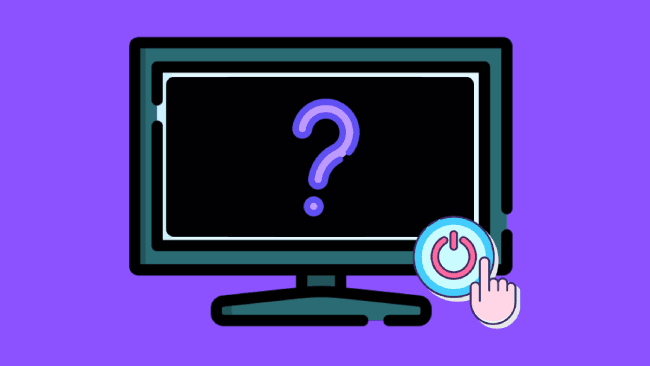After a long day, you sat down to relax and watch your favorite TV show. You grab the remote and hit the power button, but you see nothing. You give it another try, only to discover your TV won’t turn on no matter what.
This exact situation has happened to me, and this got me scratching my head. Why won’t my TV turn on? Well, I found there are common reasons why, and correspondingly, there are common and easy fixes too!
Table of Contents
Why Won’t My TV Turn On
If your TV is not turning on, try resetting it. To do that, disconnect your TV from its power source and wait for a full minute. In the meantime, press and hold the power button on your TV for 30 to 40 seconds. Once the time is up, reconnect your TV. It should work fine, like before.
Remember that these fixes are also applicable to TVs from Samsung, Hisense, LG, and Vizio. Performing a quick power cycle on your TV will work in most cases. The following solutions should work regardless of your TV brand. Let’s dive in.
1. Disconnect Your TV From Its Power Source
This solution may sound obvious, but disconnecting your TV from its power source is the most common method to get it back up and running.
Make sure to wait a full minute before plugging your TV back in. The key here is to be patient and let your TV rest for a couple of minutes.

Meanwhile, press the TV’s power button and hold it for 30 to 40 seconds. This will drain any residual power left inside your TV.
That way, your TV can soft reset itself. After plugging it back in, your TV should power back up like before.
Performing a power cycle on your TV should fix 80% of cases, whereas the remaining 20% can be trickier. If that doesn’t resolve the issue with your TV, try the following fixes:
2. Replace Remote Control Batteries
If your TV won’t turn on after a soft reset, try removing the batteries from your remote.
Take both batteries out of your TV remote and hold its power button for 20–30 seconds. Make sure to hold it for at least 20 seconds! Not 10 seconds, but 20!

Once the time is up, put the remote batteries back in and see if your TV turns on.
3. Check the Power Strip
If you’re using a power strip to power your TV, make sure it’s turned on. This may sound obvious, but the power strip can sometimes become faulty or broken.

So, you should plug in another small appliance to check if it is working properly. If it’s not, you probably have a faulty strip and need to replace it.
You can also cross-check the situation by plugging your TV into another extender or power outlet.
4. Inspect TV’s Power Cord
If you’re still thinking, “Why is my TV not turning on?” Well, it could be due to a broken or faulty cable. There are a few cables located at the back of your TV.
First, locate the TV’s power cord and take it out. Make sure the area is free of any dust or debris that might be causing this “my TV won’t turn on” issue. If you notice a dust buildup, remove it using compressed air.

If your TV is connected to an external device like a laptop, DVD player, or cable box, make sure the HDMI connection is snug. Now, select the input source depending on the HDMI port being used.
Some TV models also have visual and audio cables; be sure to unplug and plug them to cover all bases.
5. Remove All Obstructions Between the Remote and the TV
The remote and TV use IR sensors to communicate their commands. Make sure your remote’s IR sensor is clean and nice.
Use a microfiber cloth to remove any dust or debris accumulated on your remote.
While cleaning your remote, make sure no obstructions are blocking the IR commands between your remote and TV.
So, ensure no decorations or clothes are blocking the TV’s sensor. Otherwise, your TV can’t respond to remote commands.
6. Factory Reset Your TV
If any of the above fixes didn’t do the trick, try resetting your TV to factory defaults. Remember that the reset process will differ from one TV brand to another, so it would be best for you to Google “how to factory reset my,” followed by the TV manufacturer’s name.
For instance, “How to factory reset my Samsung TV”. After a factory reset, all settings will be restored to the day when you bought the television.
7. Factory Reset Your TV Without Remote
If your TV remote is broken or not working, you can still reset your TV to factory defaults.
To do that, find the buttons on your TV. These buttons could be in the center, on the left-hand side, or on the right-hand side of your device.
Once you find them, Google “How to factory reset my,” followed by the brand name of the TV and “without a remote“.
For instance, “How to factory reset my Hisense TV without a remote”.
Remember that the reset process will differ from one TV brand to another, so make sure to press the exact buttons in a specific order to perform a factory reset.
By now, the “TV won’t turn on” issue should be resolved at this point. However, if that’s not the case, we’ve included some additional troubleshooting methods to fix this problem in no time.
8. Reseat All Cables Connected to Your TV
Another common yet useful fix to resolve your power issue is to take the power cord out of your TV and let it rest for a whole minute before reconnecting it to the power source.
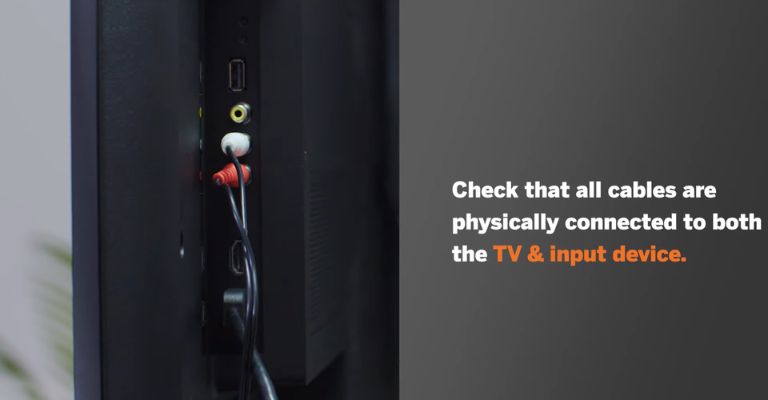
While inserting the power cord back in, make sure the connection is tight. You probably don’t want any cable connections to be loose. A secure connection ensures a stable power supply.
Once you connect the power cord again, turn on your TV using its power button.
Hopefully, this should resolve the power issue on your TV.
9. Choose the Right Input Source
Many people wonder, “Why won’t my TV turn on but have a power light?” You may notice the power light turns on and off after pressing the power button. But all you see is a black screen. It could be due to an incorrect input source.
To fix the TV won’t turn on, you need to select the correct input source on your TV.
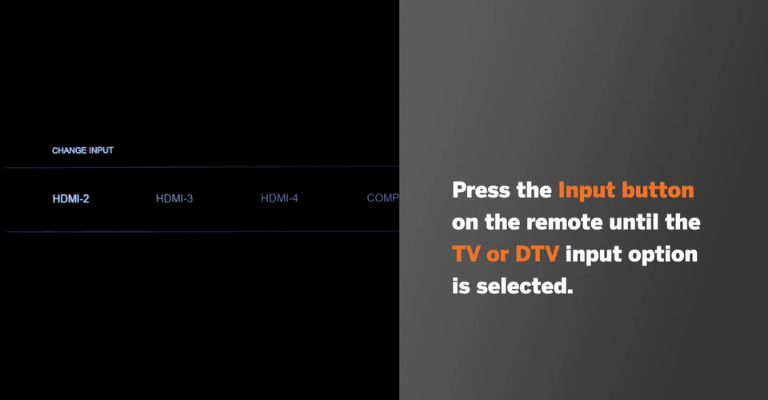
So, if you’re using a cable box, DVD player, or streaming device, double-check that your input source matches the HDMI port number for connecting the external device.
There are two ways to change the input source on your TV.
Solution #1: Change the Input Source Using the TV Remote
- Power your TV on.
- Hit the Source button on your TV remote.
- Choose the correct input source.
Solution #2: Change Input Source Using TV Buttons
- Power your TV on.
- Hit the Menu button at the bottom or side of your TV.
- Press the volume button to select the Source menu.
- Now, choose the correct input source and press the Menu button to save it.
Note: Some TV brands have included a source button on the side or back of their TV model. You can use it to change the input source on your TV.
10. Plug Your TV into Another Power Outlet
If you haven’t got the answer to “Why won’t my TV turn on?” If nothing has worked so far, I recommend you plug your TV into another power outlet. To be sure, the wall outlet is working fine.
Alternatively, if you own a small electric appliance, try plugging it into the same outlet being used for your TV. If the small appliance powers on, it means the outlet is working fine.
In most cases, it’s not the culprit behind the issue, but you should check it quickly to remove any suspicion.
11. Power Supply Board Replacement
If none of the solutions have worked so far, you can consider taking out the TV’s power board and getting it repaired by an expert.
Before you do that, check if the standby light on your TV is on. If it is, it means the power supply board is working fine, and you can skip this method.
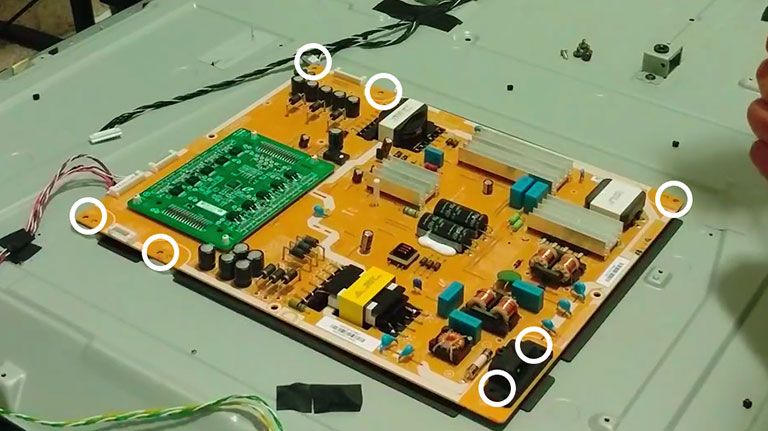
However, if you don’t notice the standby light or power light turning on or off, it means you probably have a broken or faulty power board. This situation often happens due to a power surge.
Most TV models are known for their weak or faulty power supply boards, but fortunately, they only cost around $60 or so to repair.
So, if you want to get the power supply board repaired, here’s a tutorial on how to take the power supply board out:
Note: Removing the power supply board from your TV is easy but time-consuming, as you have to remove all screws to remove the back panel and access the power supply.
12. Inspect Your TV for a Broken Backlight
If none of the above fixes have worked so far, then your TV’s backlight may be an issue.
A quick way to inspect this issue is to turn on your TV and use a flashlight. Now, bring it closer to the TV screen and see if you notice any faint images.

Be sure to give it a close look as you flash the light on your TV.
If you notice any faded pictures, it probably means you have a faulty backlight and need to replace it.
13. Replace the Fried Motherboard
If your TV stops turning on after a storm in your area, there may be an issue with your motherboard. However, there’s only one way to know for sure to remove the back panel of your TV.
Once you take out the back panel, you’ll notice the backbone of your TV. Usually, the power board is on the right, and the motherboard is on the left.
To ensure the power board is not faulty, you need to plug your TV into a working power outlet and then disconnect the cable connected to your motherboard.
If the standby or LED light turns on, it means the power board is working fine, and you probably have a broken motherboard.
Luckily, motherboards are easier and more cost-efficient to replace. Be sure to buy the exact replacement part for your device. You can check the model number on the board itself.
However, if you don’t want to do it yourself, you can always ask a technician to help you.
Possible Signs of a Fried Motherboard
The most common sign of a fried motherboard is when your TV won’t turn on all of a sudden. Or if your TV is powered on but can’t be navigated to other settings or channels. In that case, you’re probably dealing with a broken or faulty motherboard, and it needs to be replaced.
How to check if your TV’s motherboard is broken?
- First, remove the back panel and store all screws safely.
- Locate the TV motherboard. Usually, it’s on the left side.
- Now, take a multimeter to see if all voltage sources are working.
If you find a dead voltage source, it means you’ve got a broken motherboard, and it needs to be replaced.
Here’s a breakdown to familiarize you with the process.
If you confirm the issue is with the motherboard, you can replace it for as little as $50, depending on your TV model. Be sure to buy an exact replacement part or hire a professional to repair your TV.
14. Check Your TV’s Warranty
If you still can’t fix the TV won’t turn on, be sure to check if your TV has a valid warranty as your last-ditch effort.
Once you explain the problem, the manufacturer will decide whether it’s covered under warranty. If it is, they will either replace or repair your TV without additional cost.
Some TV brands even offer in-house services if your TV is covered under a valid warranty. So, it’s worth a try.
15. Call Your TV Manufacturer
You can also contact the TV manufacturer and ask for further assistance. Depending on your TV model, the expert might offer some additional troubleshooting steps.
16. Purchase a New TV
If you still can’t get your TV to turn on, it’s time for you to purchase a new one.
In that case, here’s the best deal for your money:
Samsung 50-inch Crystal UHD Smart TV
| Smart TV | Tizen |
| High Dynamic Range (HDR) | Yes |
| Panel type | LED |
| Resolution | 4K UHD |
| Screen Sizes | 43″, 50″, 55″, 65″, 75″, 85″ |
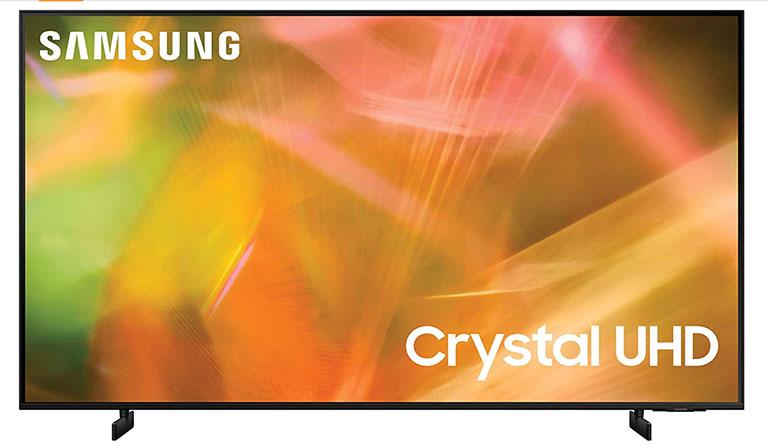
Frequently Asked Questions

If your TV won’t turn on, try resetting it. To do that, unplug your TV from its power source and wait a full minute. In the meantime, press the power button and hold it for 30 seconds. This will drain any residual power left inside your TV, allowing the device to soft reset itself.
If your TV is not responding to remote commands, the remote may not be working. You need to replace the remote’s batteries. If that doesn’t work, you can turn your TV on using its power button.
If the fuse blows, you won’t hear any sound coming out of your TV. So, disconnect your TV from its power source and leave it for a couple of minutes. This will allow your TV to “soft reset” itself. Now, remove the back panel and inspect your TV for potential damage.
If your TV turns on, but the screen is black, there may be an issue with the HDMI cable. A broken or faulty HDMI cable can cause a black screen issue. So, replace the defective HDMI cable and make sure to insert it into the right port.
The average lifespan of a decent LED TV is around 4 to 7 years or 30,000 to 70,000 hours. If you don’t watch TV all day, an LED TV can last up to 13 years, depending on how much you use it.
If you want to avoid the hassle of disposing of your TV, it’s worth repairing it. But sometimes, the repair cost can exceed the cost of buying a new TV. In that case, replacing your old TV model with a new one would be the best option.
Unfortunately, you won’t get a reset button on flat-screen TVs. But you can reset the LCD TV by pressing a series of buttons on your TV. The reset process may vary from one TV brand to another.
The Bottom Line
Why won’t my TV turn on? Well, many reasons can prevent your TV from turning on. Fortunately, this is a common issue with multiple fixes. Be sure to perform the following solutions in this order:
- Disconnect Your TV From Its Power Source
- Replace Remote Control Batteries
- Check the Power Strip
- Inspect TV’s Power Cord
- Remove any obstructions between the remote and the television.
- Reset Your TV Without or With a Remote
- Replace all TV-connected cables.
- Select the Appropriate Input Source
- Plug your TV into another power outlet.
- Power Supply Replacement
- Inspect Your TV for broken backlight.
- Replace the Fried Motherboard
- Possible Signs of a Fried Motherboard
- Check Your TV’s Warranty
- Call Your TV Manufacturer
If nothing has worked to resolve your power issue, please check whether your TV has a valid warranty or not. Otherwise, you’ll have to buy a new TV.
Were you able to fix the power issue on your TV? Please share your experience in the comments below!