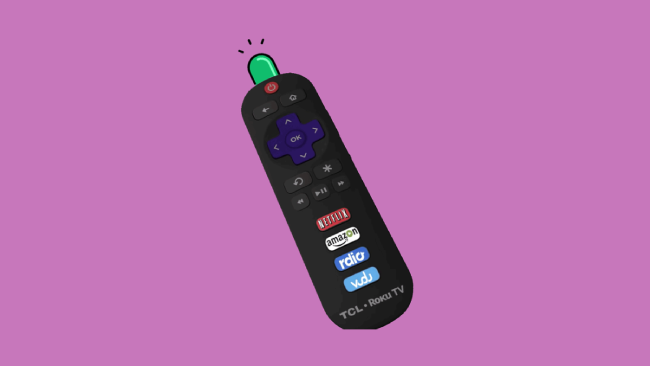I was about to use my Roku when I found my Roku remote blinking green light. It’s not red but it’s blinking, so that got me worried a little bit. What did this blinking green light on my Roku remote mean?
Was this a battery issue or a pairing thing? Well, here are the easy steps that I did to stop my Roku remote from acting up and stop the green blinking light!
Table of Contents
Why Is My Roku Remote Blinking Green Light?
When you notice a green light blinking on your Roku remote, it simply means there’s something wrong with it. So, what’s causing this issue on your Roku remote? Take a look.
- Remote batteries are low
- Due to an interference issue
- A faulty remote
Roku Remote Blinking Green Light
If your Roku remote flashes a green light, it’s trying to pair. To resolve this issue:
- Try removing the remote batteries.
- Unplug the TV/device and wait for 1 minute.
- Plug the TV back in and wait for the home screen to load.
Place the batteries back into your remote and hold down the pair button when it does. It should pair with your Roku device.
Remember that you may have to try this method a couple of times to successfully pair your remote to the Roku device.
If this method didn’t resolve the issue for you, try the following ones.
1. Replace and Adjust Remote Batteries
Make sure to keep an extra pair of remote batteries at home. Sometimes, replacing the old batteries with new ones can fix the issue.

You should take out the old batteries and wait for 20 seconds. Now, replace it with the new remote batteries and ensure they are placed correctly.
We know how obvious and annoying it is, but you’d be amazed at how often improper installation or old batteries are the reason for your issues.
2. Check Your Internet Connection
All Roku devices use the internet to operate properly, so if you have a poor connection, you may experience issues like the Roku remote flashing green light. To resolve this, ensure that your Roku player is linked to a stable internet network. You can also check the strength of your internet connection by following the steps below.
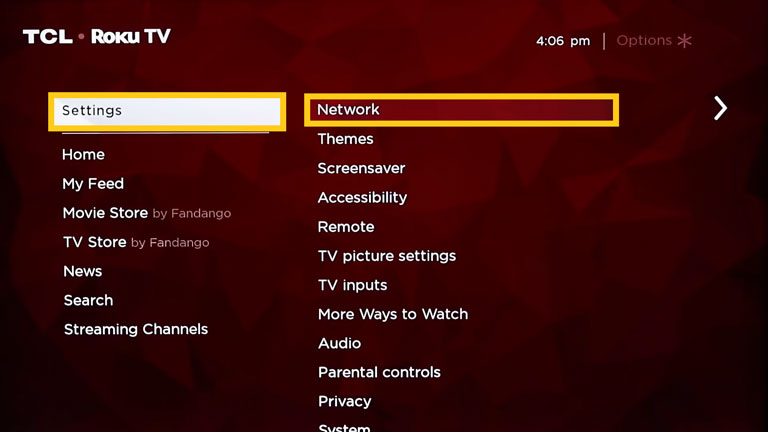
- Go to “Settings” on your Roku device.
- Navigate to Network > About.
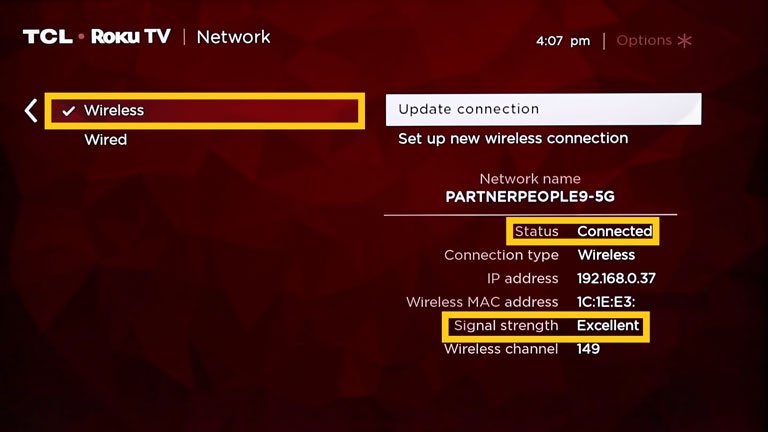
- Here, you will see the Internet Download Speed, the Signal Strength, and other details.
- You can also determine the internet connection by clicking on the “Check connection” option.
3. Check the HDMI Cable Connection

If you are using a Roku streaming stick and something is wrong with it, you may notice a green light flashing on your Roku remote. To check whether your Roku streaming stick is operating, try connecting it to a different HDMI port or using an HDMI extension to do the same and see if the problem persists.
4. Remove Other Wireless Devices
Sometimes the reason behind the “Roku remote blinking green light” error is other wireless devices are placed close to your Roku device. If these wireless devices, like Bluetooth headsets, wireless speakers, phones, etc., are close to your Roku device, they can easily interfere with your Roku signals.
So, it’s best to change the location of your Roku player and keep those devices that cause interference away from it. This may help resolve the “Roku remote flashing green light” error.
5. Unplug Your Roku Device
If you see a blinking green light on the Roku remote, try unplugging your Roku device. Here’s how.
This fix is a little different from the process mentioned above, so make sure all steps are done while your TV is on.

First, I removed the batteries from my Roku remote.
Disconnect the Roku device from the TV. This might vary from one model to another. For example, some Roku devices are unplugged directly from the power source, while others need to be removed from the back of your TV.
When the Roku device was already disconnected, I replaced the remote batteries with the new ones and made sure they were oriented correctly. That means the negative side goes to negative and the positive one goes to positive.

I then noticed the Roku remote blinking green light. I turned on the Roku device by either connecting it to my TV or plugging it into a power source.
Viola! My Roku remote has successfully paired with my TV and there’s no more blinking green light!
6. Hard Reset Your Roku Device
If you’re still experiencing the same problem, try hard resetting your Roku device. This method will reset the device’s settings back to the day it was bought.
Most often, Roku devices and Roku remotes don’t have connectivity issues, but if they do, resetting the Roku device should resolve the issue.
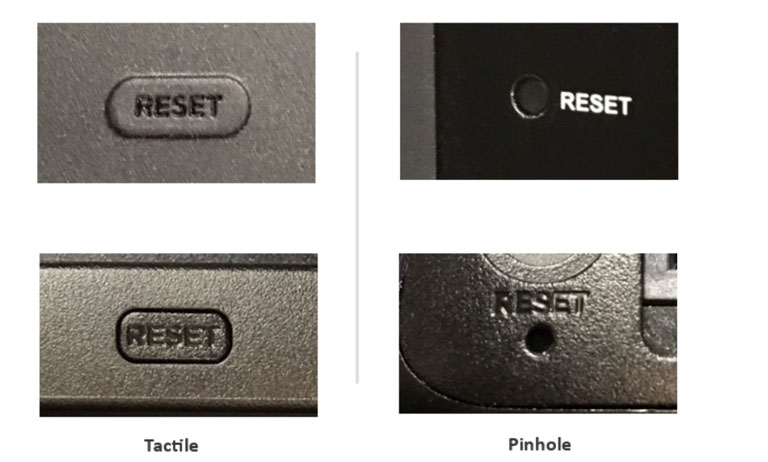
Locate the reset button at the bottom or back of your Roku device to restore it to factory settings. It will either be a pin-hole button or a raised button.
Once spotted, hold down the button for 10-15 seconds. The status LED or indicator light will flash rapidly once the factory reset is completed.
Now, set up your Roku device again and see if it resolves the issue for you.
7. Download the Roku App to Troubleshoot Your Roku Device
Another workaround is to install the Roku app on your phone and pair it with your device.
Using the Roku app as a remote can get you out of a bind while allowing you to troubleshoot other settings that you wouldn’t have access to without a working remote.
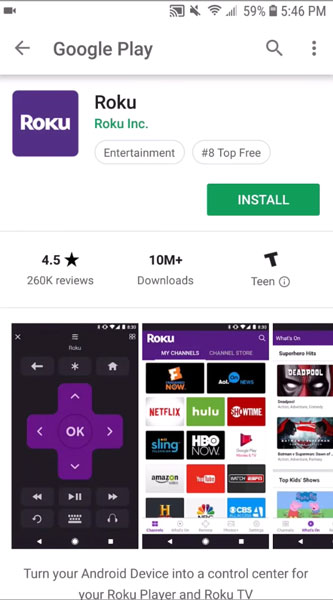
You can download the Roku app from the Google Play Store or the Apple Store. Once downloaded, launch the app, and it will automatically scan for nearby Roku devices. Select your Roku device option and tap on the “pair” button.
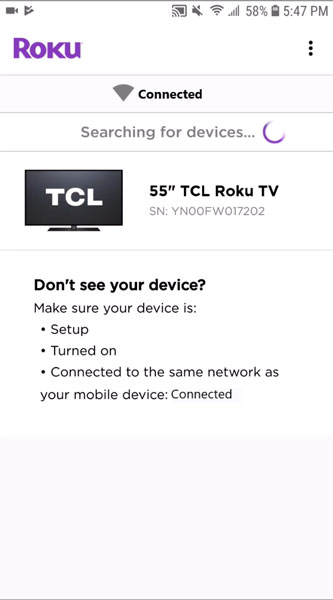
Once the Roku device is paired with your Roku app, you can use your smartphone as a remote.
The Roku app has tons of features, such as allowing you to use a keyword for searching or typing a title. We have all been there, typing one letter at a time using the Roku remote.
It also has a private listening feature, allowing you to listen to your favorite movie wirelessly.
8. Factory Reset Using the Roku App
After setting up your Roku app, you can factory reset the Roku device directly from the settings menu.
Here’s what you need to do.
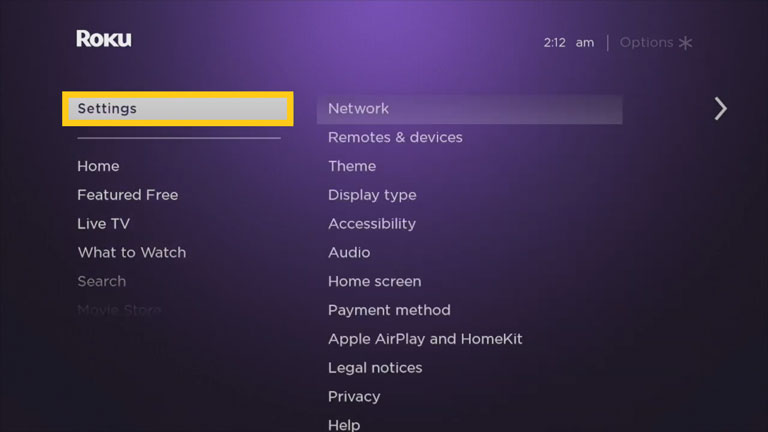
- Click on “home” on your Roku remote app.
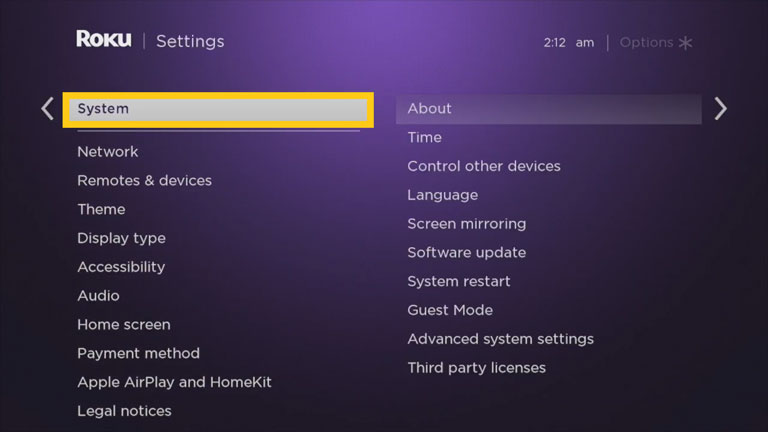
- Go to Settings > System > Advanced System Settings.
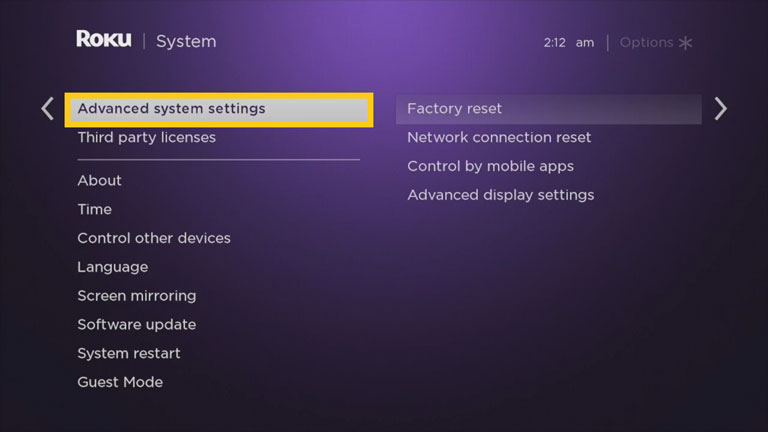
- Tap on “Factory reset” and select “Factory Reset everything.”
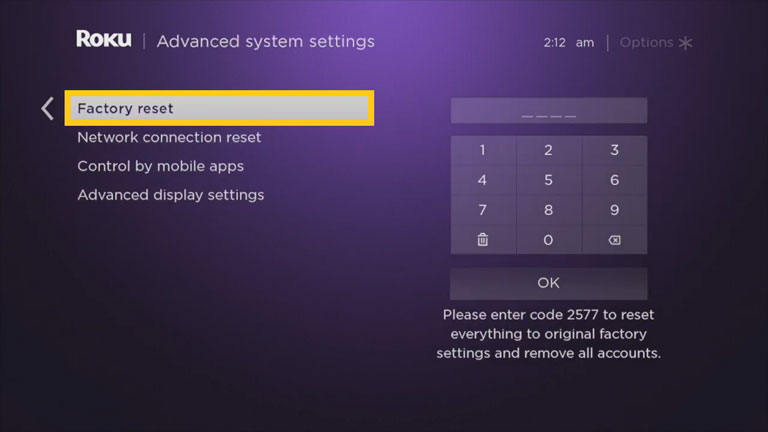
- Now, follow the prompt to confirm the factory reset.
9. Pairing a New Remote Using Your TV
To pair a remote with your television, open “Settings” and go to “Remotes & devices.” Select “Pair new device” and click on “remote.”
Once a search prompt appears, follow the steps below.
- Put fresh batteries in your Roku remote.
- Hold down the “pair” button for 10 seconds.
Your TV should automatically search for and pair with your Roku remote.
If you have an infrared remote, you can take it out and place the batteries back in. Your TV will automatically start the pairing process.
10. Purchase a New Roku Remote
If none of the methods have stopped the “Roku remote blinking green light” error, consider purchasing a new Roku remote from Amazon.
A Roku remote doesn’t cost much these days and is integrated with multiple features.

If you intend to buy a new remote, read the description before purchasing any remote.
Remember that not all remotes will work with your Roku device, so make sure you check the remote’s compatibility with your device before making a purchase.
Frequently Asked Questions

The green light blinking on your Roku remote shows that it’s attempting to pair, but it can’t.
To resolve this, you can take the batteries out of your Roku remote and unplug your TV for 1 minute. Now, plug your TV back in and insert the batteries into your remote. If it doesn’t resolve the issue, try the other methods mentioned above.
First, disconnect the power cable of your Roku device and wait for 15 seconds. Plug the device back in and wait until you see the home screen. Now, restart your remote and hold down the “pair” button for 10 seconds until you see the pairing light start to flash.
The Bottom Line
If your Roku remote flashing green, there’s nothing to worry about. It’s a common issue and can be fixed using the following method.
First, take out the remote batteries. Now, unplug your TV and wait for 1 minute. Plug the TV back in and wait until the home screen appears. Then swap the old batteries with new ones and hold down the pair button to see if it’s fixed.
If the above method doesn’t work for you, try the following.
- Reseat or replace remote batteries.
- Unplug your Roku device.
- Factory reset using the Roku app
- Pairing a new remote using your TV
- Purchase a new Roku remote.
We hope this guide has helped you find a way to stop the blinking green light on your Roku remote. If something else worked out for you, feel free to share it in the comments below.