Are you wondering how to connect LG TVs to WiFi without a remote? Don’t fret! In this quick and easy guide, we’ll show you how to turn on WiFi on LG TVs without a remote. There is no need to stress over a missing remote—follow our instructions and get your LG TV connected to WiFi hassle-free!
Table of Contents
How to Connect LG TV to WiFi Without Remote
You can connect an LG TV to WiFi without a remote using a USB mouse, keyboard, Ethernet cable, or gamepad. Follow the on-screen instructions in the TV’s settings menu to connect to WiFi. If that doesn’t work, consider buying a replacement remote. Note that compatible keyboards and controllers may be required.
The good news is that connecting your LG TV to WiFi without a remote is easy with these four solutions. If you don’t want to purchase a brand-new remote, you can immediately try these options.
1. Using an Ethernet Cable
If your LG TV is near your router or modem, you can connect them directly using an Ethernet wire.
First, check if your TV has an Ethernet port. If it does, connect one end of the Ethernet cable to an empty LAN port on your router and the other to your TV.
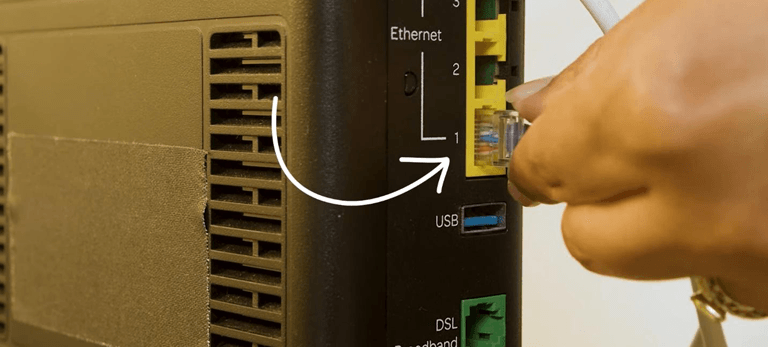
Once connected, you can use the Smartify-LG TV Remote app on your smartphone as a remote control if your TV is successfully detected.
If not, try disconnecting your TV from its power outlet for about 60 seconds, plugging it back in to reboot, and establishing the LAN internet connection.
2. Using a USB Mouse and Keyboard
If you have a USB mouse, here’s how to connect LG TV to WiFi without a remote:

- Connect your USB mouse to the USB port on the LG TV’s back.
- Click the control button below the LG logo, and then use the mouse to access Quick Settings.
- Click on “Input” using the mouse.
- Choose “Live TV” by pressing the left-click button on the mouse, or use a keyboard to highlight “Live TV” and press Enter.
- Select “Recommended” when prompted.
- Click on the blue background once, and a pop-up message will appear saying “You’re not connected to any WiFi network.”
- Click on “Yes” when a pop-up message asks you to connect.
- Pick your WiFi network and type its password.
Viola! Your LG TV is now connected to your WiFi without a remote.
Keep in mind that this method only works on LG TV models that were made after 2012.
You can locate the manufacturing date on the information label on your LG TV.
Note that not all Bluetooth or USB keyboards work with LG smart TVs. Luckily for you, here’s a list of compatible keyboard models:
Pair Your Smartphone With Smartify to Control Your LG TV
After logging into your LG TV’s WiFi network with a USB mouse, you can use your smartphone as a remote. However, your TV must be connected to the internet for the smartphone to work.
Make sure both your smartphone and TV are on the same WiFi network. Install the “Smartify-LG TV Remote” app from the Google Play Store or App Store.
Once installed, launch it, and a pop-up message will appear on the screen, asking you to connect devices to your WiFi network.
Now, click “OK” to connect. Voila! You can now use the app to control TV volume, channels, and more.
3. Using a Gaming Pad
To connect your LG TV to WiFi, you can also use a controller or gamepad by plugging it into the USB port. However, not all controllers or gamepads may work with LG TVs, and older LG TV models may not support Bluetooth or USB controllers.

So, here’s a list of compatible controllers based on your TV’s manufacturing date:
- If your LG TV was manufactured before 2021, Bluetooth controllers won’t work.
- If your LG TV was manufactured before 2018, USB controllers won’t work.
Bluetooth Controller
USB Controller
- Logitech Dual Action Gamepad
- Logitech Rumblepad 2
- Logitech F310, F510, and F710
- NVIDIA Shield Controller
- Microsoft Xbox 360 Controller (wired only)
- Sony Playstation 3 Controller
4. Using a Replacement Remote
If you’re tired of dealing with this issue, consider getting a new LG remote. They’re affordable and can be shipped to your house quickly via Amazon.

It’s easier and more convenient than trying to connect an Ethernet cord or a USB mouse to your TV.
But if you’re in a rush to watch your favorite show, buy a universal remote for a hassle-free experience in the future.
How to Connect LG TV to WiFi
To connect your LG TV to WiFi, you can use an Ethernet cable without any additional steps.
However, if you’re using a gamepad or USB mouse, follow these steps below:
- Go to Settings > All Settings > Connection > Network Connections Settings > WiFi Connection.
- Highlight your WiFi network and then enter your password.
If you encounter issues, check out the common problems and solutions listed below.
Troubleshooting Tips to Resolve LG TV’s WiFi Connectivity Issues
If you’re trying to connect your LG TV to WiFi without a remote, there are a few issues that may arise. Here are some common problems and their solutions to help you get connected!
A. WiFi Keeps Disconnecting on My LG TV
If you’re trying to connect your LG TV to WiFi without a remote but are facing disconnections, ensure your network settings are set to auto-connect.
To do this, use the smartphone remote app or a USB mouse to navigate to the WiFi menu and select the option to connect automatically next to your network.
There might be other issues, like slow internet, but we have more troubleshooting options for you to try.
Once you’ve set it up, you won’t have to worry about losing your remote or phone, as your LG TV will always stay connected to WiFi.
B. Bluetooth USB Mouse Is Not Working
If you have connected a USB mouse to your LG TV and are unable to control it, the issue is likely due to device incompatibility with the TV.
Some Bluetooth USB mouse options that are compatible with LG TVs include:
Another possible reason could be that your LG TV was manufactured before 2021, as TVs manufactured before that year may not have Bluetooth features.
C. LG TV Remote App Won’t Work
Some people may think they can connect their LG TV to WiFi using a smartphone app, but that’s not possible.
To use this app to control your LG TV, ensure both devices are already connected to the same network. However, if your LG TV has an IR blaster and you have a tablet or phone with a compatible app like LG IR Remote, you may be able to connect your TV to WiFi that way.
But remember that this method may not work with newer tablets or phones that lack IR blasters.
D. LG TV Won’t Connect to WiFi
If you’ve tried connecting your LG TV to WiFi using the solutions provided above and it’s not working, it could be due to an issue with your internet.
Start by restarting your WiFi router and TV and check other devices for internet connectivity.
You can also use a mobile hotspot with your LG TV to see if it’s a problem with your internet service provider.
If the issue persists, we suggest contacting your internet service provider for further assistance.
Is It Possible to Connect the LG TV to WiFi Using the WPS Button?
Some people also believe that you can connect the LG TV to the WiFi using the WPS button located on your router, but that’s not entirely true.
To connect your LG smart TV to WiFi with the WPS button, you need a remote to access the settings.
This method can be helpful if you have forgotten your WiFi password, as you won’t need to enter it.
Frequently Asked Questions

No, LG TVs do not typically have a dedicated WiFi button. However, LG TVs usually have built-in WiFi capabilities that can be accessed through the TV’s settings or by using the TV remote to connect to a WiFi network for wireless internet connectivity.
Yes, you can connect your phone to your LG TV without WiFi using a wired connection. You can use an HDMI cable or a USB cable to connect your phone to your LG TV and share your phone’s data on the TV.
To reset an LG TV without a remote, press the “Power” button and hold it for 10 seconds, then use the TV’s buttons to go to Menu > Settings > General > Reset. Now, confirm your action and enter the PIN. The default PIN is usually “1234” or “0000” unless changed.
The Bottom Line
If you’ve misplaced or damaged your LG remote and need to connect your LG TV to WiFi, there are several options to consider. One option is to use a USB mouse to enter your WiFi network details.
Alternatively, you can connect your TV directly to the router using an Ethernet cord. Once connected, you can download the Smartify-LG TV Remote app on your smartphone as a temporary remote.
Another solution is to purchase a replacement LG remote, which is affordable and convenient. We hope this guide on “How to connect LG TV to WiFi without remote” helps you connect LG TV to WiFi without a remote. Feel free to share your success stories or tips in the comments below!
