I opened my TV nonchalantly like a routine, then I turned and realized that the show’s playing but I heard no sound. Of course, I checked and adjusted the volume but for this LG TV, no sound issue still ensued.
Was this a temporary glitch? But I didn’t want to just wait for it to fix itself, so I took this matter into my own hands. I’m sharing the fixes that revived the sounds of LG TV.
Table of Contents
LG TV No Sound–Quick Fix
If you hear no sound from LG TV, try resetting your TV. First, disconnect your TV from its power source and wait a full minute before plugging it back in. Meanwhile, hold down the power button for 40 seconds. You can also reset the A/V settings to see if that resolves the sound issue.
How to Fix LG TV No Sound Issue?
Here’s a list of troubleshooting methods you can use to fix LG TVs with no sound issues in no time.
1. Power Cycle Your LG TV
If the LG TV sound not working, you can resolve this problem by soft resetting or power cycling your TV. Here’s how.

- First, disconnect your LG TV from its power source and let it rest for 60 seconds.
- In the meantime, hold down the power button for 40 seconds.
- After the time is up, plug in your LG TV, and the sound should start working.
This method is known as a “soft reset.”
In 80% of cases, soft resetting your LG TV will work because it will reset your TV without changing settings or deleting any data.
Its main purpose is to delete corrupt cache files stored on your TV.
That said if power cycling your TV did the trick, great!
Otherwise, don’t worry! Move on to the following method.
2. Check and Secure All Cable Connections
Another thing you can do is disconnect all cables connected to your TV and let it rest for a minute before plugging it back in.

When inserting the cable back in, ensure the connection is secure and tight. You don’t want these connections to be let loose.
Once plugged back in, turn the TV on by pressing the power button, not the one on your remote!
The sound should work fine when your TV comes back to life.
3. Adjust LG TV Sound Settings
If you’re experiencing the “LG TV no sound” issue despite not being muted, you should double-check the sound settings on your TV.
The following troubleshooting hacks will help you adjust the sound settings of your LG TV in no time.
A. Disable Smart Sound Mode
The first thing you need to do is check whether the smart sound mode is enabled or not. If it is, disable it first. This should resolve the “LG TV no sound” issue, whether it cuts out randomly or makes no sound.
To disable Smart Sound, do the following:
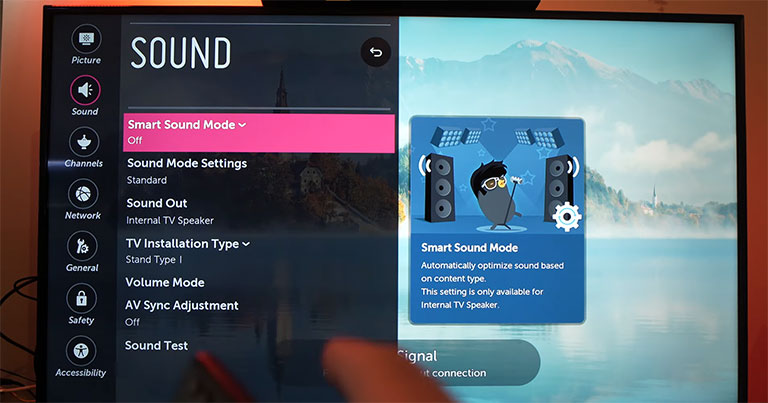
- Press the Smart/Home button on your TV remote.
- Now, click on the gear or settings icon.
- Go to Sound and select Smart Sound Mode.
- If it’s on, turn it off.
B. Change Digital Sound Output to PCM
Many users were able to resolve the “LG TV no sound” issue by changing the digital sound out settings to “PCM” from “Auto.”
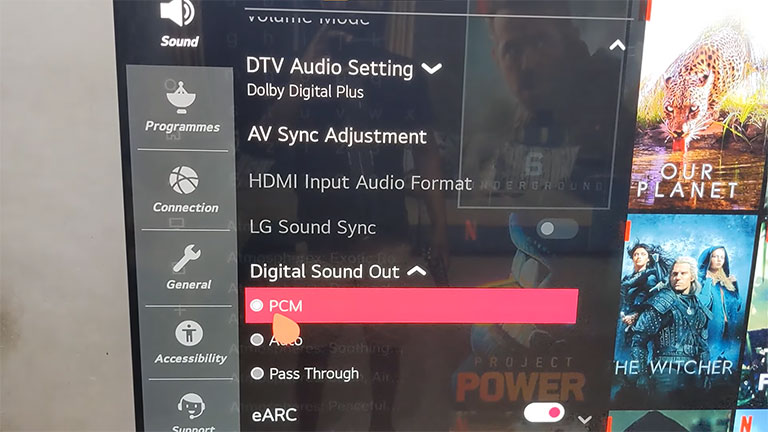
- To do that, open Settings > All Settings > Sound.
- Now, scroll down to the “Sound out” option.
- Hover over to additional settings and change the Digital Sound Out settings to PCM.
- Turn off LG Sound Sync as well.
This should resolve the sound issue on your LG TV. If not, move on to the next fix.
C. Disable Dolby Atmos
Optical connections do not support the highest audio formats like Dolby Atmos as they can’t transmit the Dolby TrueHD or Dolby Digital Plus audio codecs.
So if you’re using the optical fiber connection, disable Dolby Atmos from the sound menu. Here’s how.
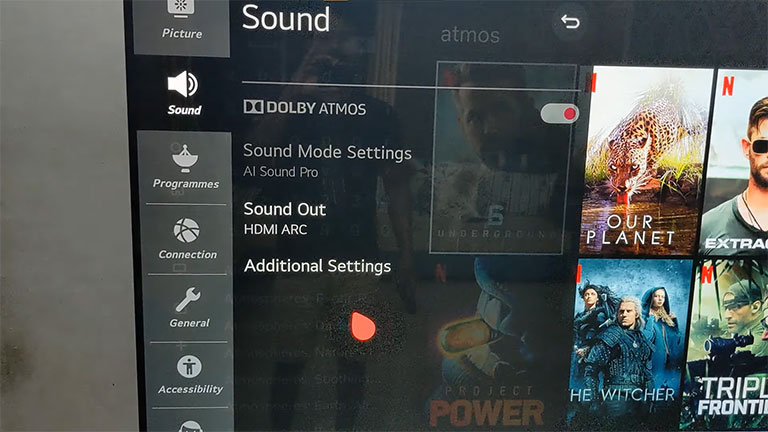
- Navigate to Settings and click on Sound.
- Highlight Dolby Atmos and turn it off.
D. Change the Sound Out Options
If none of the solutions has worked so far, try switching between various “Sound Out” options on your LG TV.
There is even an option that allows you to use the optical and internal TV speaker options at the same time.
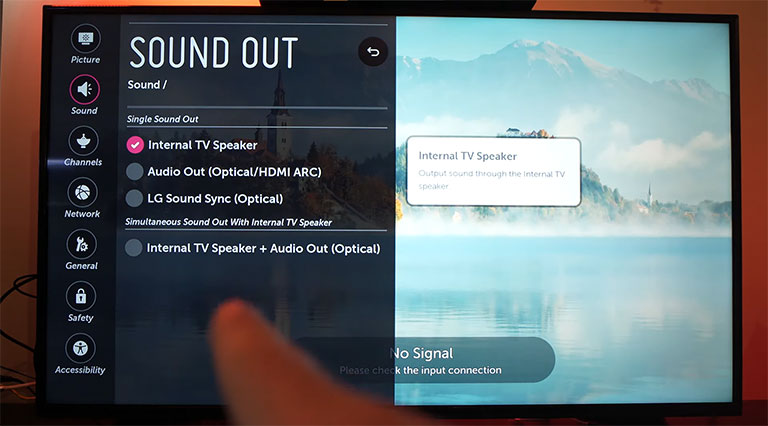
You can switch between the following options:
- Internal TV Speaker + Optical
- HDMI ARC
- Optical
- Internal TV Speaker
If you’re not using the internal TV speaker, ensure that your TV is connected to an HDMI or optical fiber cable, depending on your chosen option.
4. Use Another Optical Audio or HDMI ARC Cable
If you’re using an HDMI or optical digital cable to connect your LG TV to the sound system (and you’ve used the correct “Sound Out” settings) and it’s not muted but you still hear no sound, then your TV is unable to transmit sound signals through the audio cable.
That could mean you’ve got a faulty HDMI or optical fiber cable connected to your TV.
Note: Before you head out to buy a new audio cable, there is one thing you can do to fix the LG TV no sound issue.
If you’ve got a spare working optical cable or HDMI cable, try using it on your LG TV and see if that resolves the issue.
You probably don’t want to spend a couple of dollars on an audio cable (HDMI or optical) that you don’t need. If none of the solutions below resolves the issue, you can always return to this option as a last resort.
5. Change the HDMI Port
If you’re using an HDMI ARC connection on your LG TV and it won’t produce any sound, then you probably have an issue with the port rather than the cable.
It’s best to try plugging the HDMI cable into another port to see if that resolves the issue. Make sure the cable connection is snug and secured properly.
6. Factory Reset Audio/Video Settings
If your LG TV sound still not working, reset the A/V settings to fix this issue in no time. Here’s how.
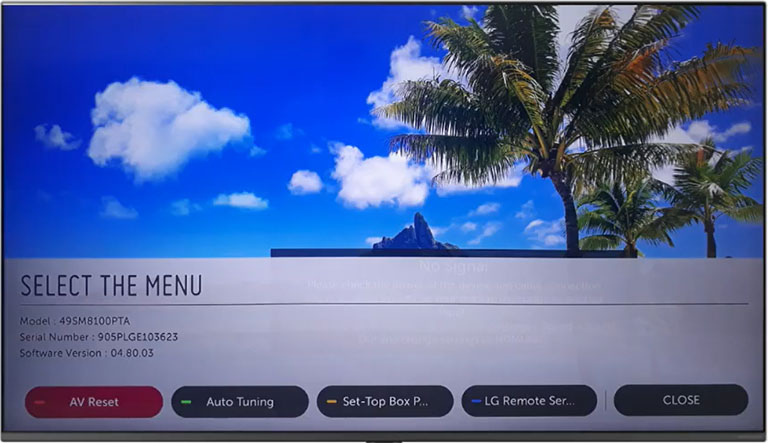
- Hit the Mute button on your TV remote three times.
- A pop-up message will appear, asking you to confirm resetting the Audio/Video settings.
- Highlight and press “Confirm.”
Many users have reported that this method fixed the “LG TV no sound” issue.
7. Update Your LG TV Software
If none of the above solutions fixes the issue, your LG TV might be running on outdated software.
In that case, you must update it. Here’s how.
- Press the Start/Home button on your TV remote.
- Navigate to Settings > All Settings > General.
- Open “About This TV” and scroll down to “Check for Updates.” Then click on it.
- If an update is available, download and install it on your TV.
- Once completed, your LG TV will automatically restart.
This should resolve the “LG TV no sound” issue.
If you cannot update your LG TV software, you can also do it manually. Here’s how.
- Open the LG software and driver support page on your computer.
- In the search bar, enter your TV model number and press enter.
- Now, select and download the zip file of the latest TV firmware onto your computer.
- In the meantime, connect a USB drive to your PC and create a new folder named LG_DTV.
Note: Make sure to save the folder name as recommended.
- Once downloaded, extract the zip file into the “LG_DTV” folder on your USB drive.
- Once completed, remove the USB drive from your PC and plug it into your LG TV.
- If you’ve done things right, your TV should show “USB UPDATE READY.” Now, select the install button.
- After installation, turn off the TV for 30 seconds and turn it back on to complete the software update.
8. Perform a Factory Reset
If nothing seems to be working, reset your LG TV to factory defaults as a last resort. Here’s how.
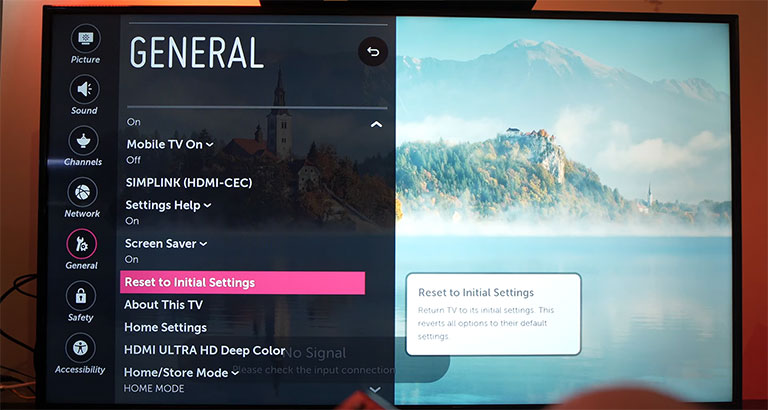
- Navigate to Settings and click on All Settings.
- Go to General and scroll down to Reset to Initial Settings.
- Click on Reset again to confirm your decision.
After a reset, set up your LG TV while choosing the correct options for your sound settings. Now, your LG TV should work fine.
9. Perform a Factory Reset Without the Remote
If, for some reason, you don’t have a TV remote or it’s broken, you can still reset your LG TV to factory defaults.
First, find the power button on your LG TV. Depending on your TV model, it could be on the left, right, or bottom.
Hold the power button for 20 seconds with your TV turned on.
If your TV is installed in a tight spot or if you can’t find these buttons, you can try the following options:
A. Plug a USB Keyboard
Connect a USB keyboard to your LG TV and then use it to reset your TV.
B. Use the LG ThinQ App
You can download the official LG ThinQ app on your smartphone and pair it to your TV to use it as a remote.
C. Buy a Universal Remote
You can purchase a universal remote compatible with your LG TV to perform a factory reset.
If you’re still having trouble resolving the “LG TV no sound” issue, we’ve included some additional troubleshooting methods worth trying before resorting to LG customer support.
10. Examine Connected Devices to Your TV
If your TV is connected to a gaming console, Amazon Fire TV, or Roku, then the sound problem might be with these devices instead of your LG TV.
So, make sure to do the following inspections:
- Ensure your connected device is not muted.
- Ensure the device volume is not too low.
- Double-check the audio settings on your device and change them accordingly, depending on the connection you’re using (optical or HDMI).
11. Purchase a Soundbar Replacement
Sometimes the sound issue is with your soundbar instead of your TV. If you own an old soundbar, consider buying a replacement, especially if the internal TV speakers are working fine.
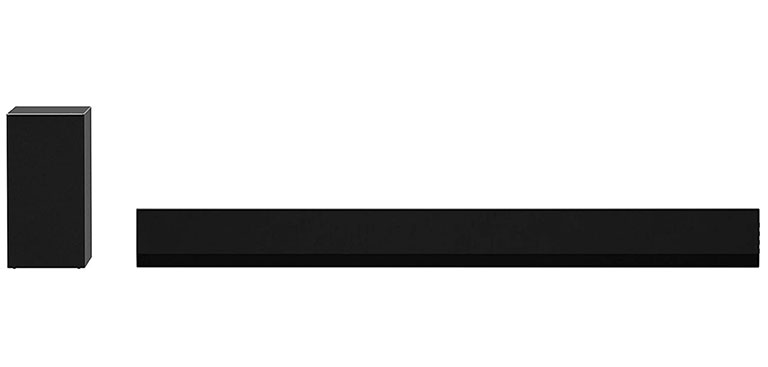
Here are some of the best picks for your LG TV:
12. Contact LG Customer Support
If you’ve tried all the above fixes and your LG TV sound not working, then contact LG TV support for further assistance.
You can contact them at 1-833-378-0003.
Monday-Sunday: 08:00 AM–09:00 PM EST
You can also contact them through Live Agent Chat or Text Message Support.
13. Check Your LG TV Warranty
If nothing seems to be working, check if your LG TV is covered under an active warranty.
After you explain the issue, LG will tell you whether the damage is covered under warranty. So, in either case, they will replace or repair your TV.
They also offer in-house services if your LG TV has a valid warranty. So, it’s always worth a shot.
Frequently Asked Questions

To fix the sound issue, try resetting your TV. First, unplug your LG TV from its power source and wait a full minute before plugging it back in. In the meantime, hold down the power button for 40 seconds. Or you can navigate to Settings > Audio/Sound and select TV speakers under the Sound Out menu.
If the sound from your TV suddenly stops, it could be due to a loose cable connection. So, it’s recommended to check all cable connections and ensure they’re secured properly. You can also reseat every cable or device connected to your TV.
To restore the sound on your TV, check the following:
> Ensure that your TV is not muted.
> Check that no headphones are paired with your TV.
> Power cycle your TV.
> Check the speaker settings on your TV.
> If connected to a set-top box, try increasing the volume of your set-top box.
Unfortunately, LG TVs are not integrated with a specific reset button. To reset your TV, navigate to Settings > All Settings > General and click on “Reset to Initial Settings.”
The Bottom Line
If you’re experiencing the “LG TV no sound” issue, don’t worry! Here’s a list of troubleshooting methods you can try to fix the problem in no time.
- Power cycle your LG TV
- Check and secure all cable connections
- Adjust LG TV sound settings
- Use another optical audio or HDMI ARC cable
- Change the HDMI port
- Factory Reset all A/V settings
- Update your LG TV Software
- Perform a Factory reset with or without the remote
- Examine connected devices to your TV
- Purchase a soundbar replacement
- Contact LG Customer support
- Check your LG TV warranty
This guide has helped you get the sound back on your LG TV. If you were able to get the sound working again, please share your experience in the comments below!
