When watching TV, the sound is crucial since it helps you fully immerse yourself in the program and ensures that you can hear what’s being said.
Now, have you experienced the volume of your Roku TV still too low even if it was set to the highest setting? I have, and at first, I thought it was just my Roku TV volume too low! But I had my volume on max and I still don’t hear the TV audio.
So how to fix this Roku TV low-volume issue? Let me teach you the ways below!
Table of Contents
Fix Too Low Roku TV Volume
We know there are many reasons why your Roku TV volume is low. This issue can be fixed by checking your TV remote and trying to press the Volume Up button. Secondly, try to change your TV sound setting. Another alternative is to check the state of your speakers.
Why Is the Volume So Low on Your TV?
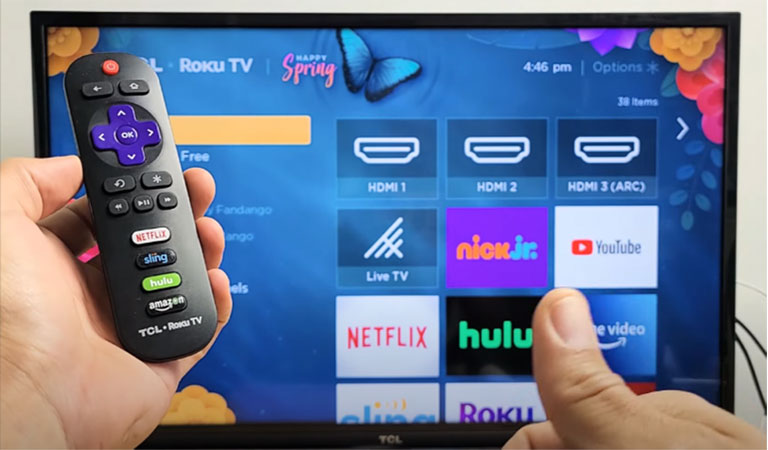
1. Remote Control Problems
The remote controls for TVs often feature buttons for mute, volume down, volume up, channel down, and channel up. These buttons may occasionally break down, which will cause your TV’s volume to be low.
2. Incorrect Volume Settings
Each TV includes a menu with numerous settings. These settings are typically preset at the manufacturer and remain the same unless altered by you or another person. You run the risk of having audio problems with your TV when you alter these settings.
In some cases, third-party software or cable devices might also change the sound settings on your TV, lowering the volume and degrading the sound quality.
3. Connected Headphones
The TV’s low volume could have been caused by the fact that you forgot to unplug your headphones. As long as your headphones are plugged in, the TV automatically reroutes sound to them.
4. Loosened TV Cables
Your TV’s sound may be absent or played at a low volume as a result of loose TV cables. Cable damage might also result from dust or aging materials.
5. Outdated Firmware
The sound and visual quality of a TV may be lower if the software is out-of-date on the device. A common issue with outdated TV firmware is low audio and video quality.
How to Fix Roku TV Volume Too Low
Below are the detailed solutions on how you can go about it.
1. Check the Remote for Your Roku TV
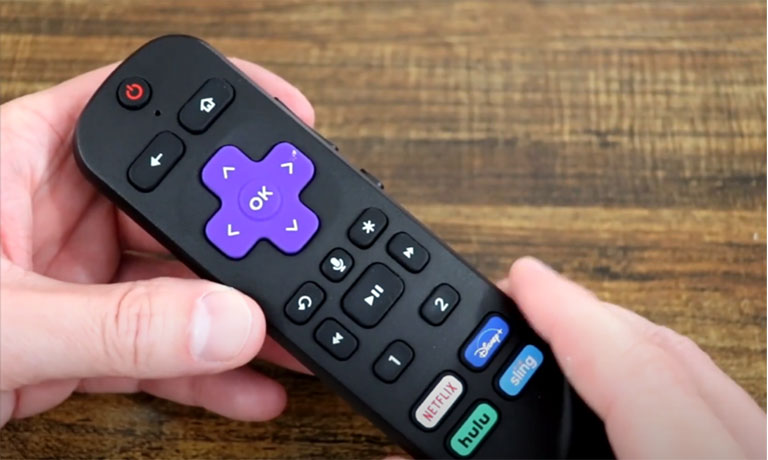
Before exploring in-depth Roku TV’s audio fixes, verify that the sound setting on your device is low. Just raise the volume using your remote control.
However, other users experience problems with remote connectivity. Because of this, they might not be able to change the Roku TV’s volume.
To determine if the same is occurring to you, confirm the functionality of the mute and volume buttons on your remote. You’re most probably facing a Roku TV remote problem if the device isn’t responding.
First, there’s a chance that your remote is just having battery issues. So be sure to replace the batteries then try turning up the volume.
2. Replace Damaged TV speakers
Like any other electrical gadget, your Roku TV can experience hardware issues. It might have worn out and degrading electrical parts, especially in older TV models.
You can blame your Roku TV’s bad sound quality on damaged built-in speakers.
There can be minor inconsistencies at first. The volume could be:
- Deep
- Low
- Distorted
- Muffled
The speakers would eventually stop working, leaving your Roku TV completely soundless.
You can get in touch with Roku Customer Service if the device still has a valid warranty. You can either get assistance with repair and troubleshooting or request a refund.
If the device’s warranty has expired, you can still purchase an exterior speaker to use with it. Roku TV and Bluetooth soundbars and speakers are fully compatible. They are able to give you even greater sound quality.
3. Adjust the Sound Settings of Your Roku TV
You can play around with the expanded sound setting on Roku TVs. With these choices, you can modify and customize music according to their preferences. The device offers a variety of sound modes, each with its unique preference settings.
These are audio modes available on Roku TV as well.
- Bass Mode: Modify lower frequencies or the noises you hear or feel, like the kicks of the bass drum at a concert or strong explosions in movies.
- Sound modes: Change the audio track’s sound modes to get more or less bass.
- Volume modes: Night mode and automatic leveling include different volume settings that allow you to turn down the volume for noisy scenarios and turn it up for quieter ones.
- Treble: You can adjust the high frequencies to produce a “brighter,” higher detailed sound or a softer tone by increasing them.
- Speech clarity: Make speech more audible in comparison to other noises
You can also modify the following using a Roku Smart Soundbar or Streambar Pro.
- Expanded stereo: Determine how you’ll play stereo using your sound system.
- Virtual surround: With this, you can give everything you view a wide sound experience.
Moreover, the extra settings listed below can be changed when Roku wireless speakers are connected to a Roku soundbar or Streambar as surround speakers.
- Surround level: Change the rear speakers’ volume.
You can adjust the Roku TV’s numerous sound settings to solve your volume issues.
By enhancing the audio, certain volume modes might raise a volume that is too low. Audio can, however, sound low and soft due to particular volume settings.
To determine whether the previous configuration was the source of the first audio issues, try changing modes and settings.
Remember that not all Roku TV models support these volume settings and modes.
If you frequently switch between different apps, feel free to use the automatic volume leveling on Roku TV. The volume level will remain constant between streaming services and applications thanks to this functionality.
4. Repair Your TV Connection With Remote Control
The Enhanced Remote for Roku TV occasionally disconnects. The Enhanced Remote for Roku TV can be reset and paired again using this procedure:
- Remove the batteries by opening the remote’s case.
- Remove the Roku receiver’s power cable.
- Before connecting the receiver again, wait for around 45 seconds.
- Put the batteries back into the remote so it can function.
- For around 7 seconds, firmly hold and press the remote’s pairing button.
- Wait until you notice a light flashing; this shows that the gadget is preparing to pair.
- Return to the Roku TV and await the Enhanced Remote to complete pairing.
- Verify the functionality of each button, including the mute and volume buttons.
You can easily increase the volume if all you have to deal with is a non-functioning remote.
5. Factory Reset the Audio Settings on Your Roku TV
It can take some time to adjust the device’s audio settings. Additionally, most of this repair involves trial and error, which may frustrate some people.
You may factory reset the audio settings on your device if you want to avoid all these steps. The settings will return to their initial configuration after this process. Note that only the audio will be impacted, not the other parts of the TV.
The steps listed below can be used to open the Settings page and carry out a factory reset.
- Using your Roku remote, select Home.
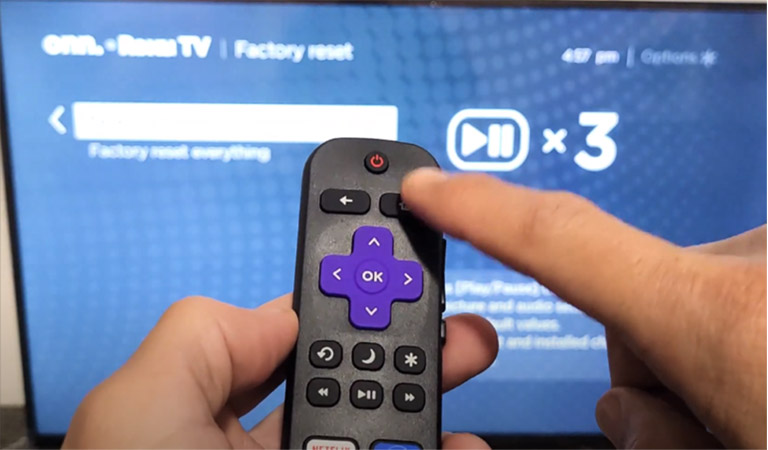
- Then, tap Settings, go to Systems
- Scroll till you see Advanced system settings.
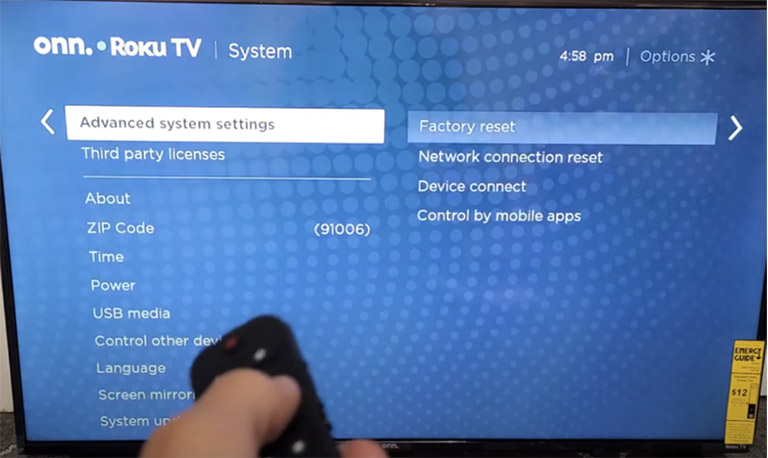
- Click on the Factory Reset option.
- Select the Reset TV audio/picture settings to not completely reset your device.
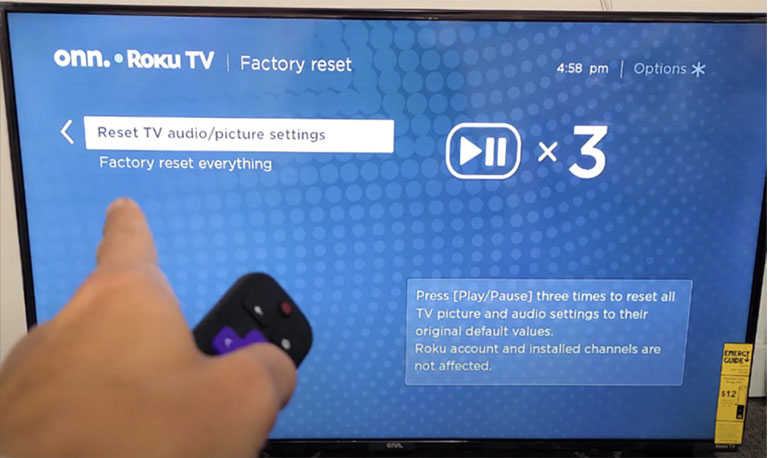
Frequently Asked Questions

Yes, the simplest way to adjust the Roku TV’s volume is to use the actual remote. Raise the volume by tapping on the Volume Up button.
The issue of suddenly low TV volume might be a result of wrong sound settings or out-of-date software. By adjusting the speaker settings, switching to a new connection cable, or turning up your set-top box’s volume, you can address this problem quickly. Also, check to ensure your TV is not muted.
This is a ground-breaking solution that offers a comfortable and consistent volume level for a better multimedia experience.
Yes. The simplest way to adjust the volume on your Roku is to use the physical remote. You may adjust the volume by using the volume.
Final Word
As you’ve seen, there are a number of steps you can take to address the problem with your Roku TV’s volume being way too low. Examine whether the external sound system is the problem after you reset your remote and TV.
If you’ve never connected an external sound source, give it a go to get better access to the sound capabilities. Finally, change the TV’s volume setting.
Hopefully, this guide helped fix the low volume on your TV!
