After a long day, you want to relax and have a good time. You hop on your couch and reach out for your remote. You hit the power button but see nothing, and you give it another try, but nothing happens.
Now, you reach out to your TV and press the power button, and again, nothing except for a red light that goes away and comes back. Here’s what you need to do if your Samsung TV won’t turn on, but the red light is on.
Table of Contents
Samsung TV Won’t Turn On, but the Red Light is Still On
If your Samsung TV is not turning on, but the red light is still on, you can power cycle your TV by disconnecting the TV’s power cord and holding down the “Power” button for 30 seconds. Now, plug your TV back in and see if the issue is resolved.


This allows your Samsung TV to reset itself. It should resolve 80% of your issues. If your TV issue comes under the remaining 20%, don’t worry! You can try the fixes below to get your TV back up and running.
1. Remove/Replace the Samsung’s Remote Batteries
If disconnecting and reconnecting the power cord didn’t resolve the issue, try removing the remote batteries.

Now, take both batteries out and press the power button for 30–45 seconds on your remote.

Then, place the batteries back in and try turning on your TV using the remote. It should turn back on.
Or you can swap new batteries in place of old ones to be sure there’s nothing wrong with the TV’s remote.
If none of these fixes resolve the power issue on your TV, consider factory resetting it for a more dependable solution.
2. Factory Reset your Samsung TV
Performing the fixes mentioned above might power your TV a little, so you can factory reset your Samsung TV using a remote. Follow the steps below to do that.
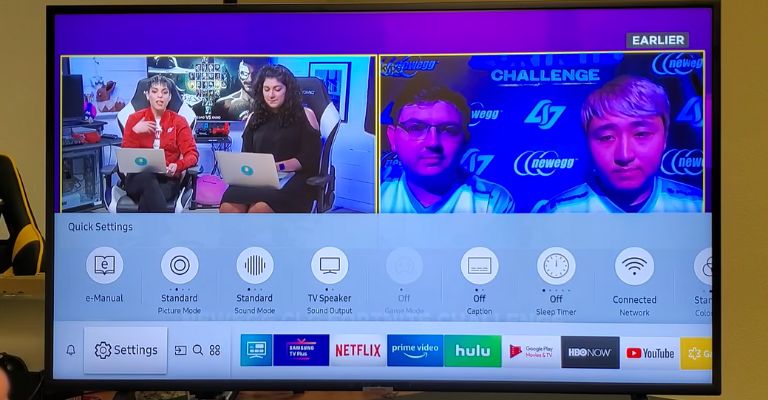
- Press the “Home” button on your TV remote.
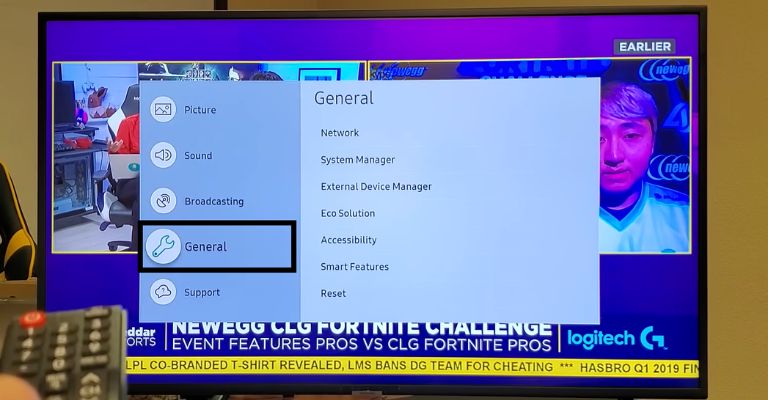
- Open Settings, go to General, and click on “Reset.”
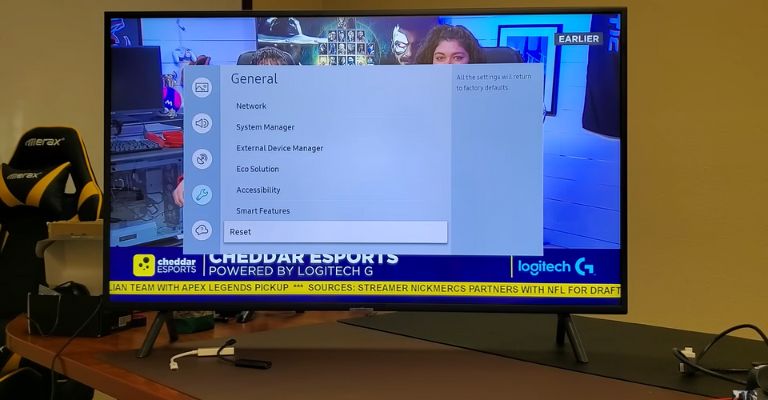
- Press “Enter” to confirm.
Samsung TV may ask for a security PIN before a factory reset. You can type “0000” if you don’t know what it is. Your TV will reboot and then initiate the setup process again.
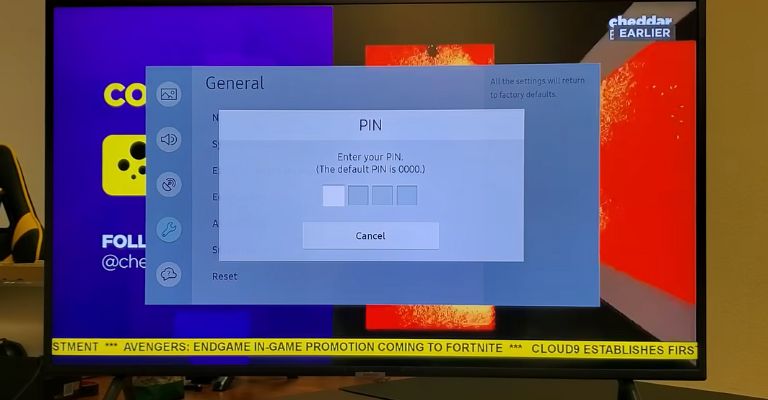
This will reset your TV and restore all settings to the day it was purchased.
However, if you have an older version of Samsung TV (models before 2018), the steps to factory reset your TV would be slightly different. Here’s how.
- Go to Settings and click on Support.
- Scroll down to “Self-Diagnosis” and tap on “Reset.”
- Type the “0000” security PIN and press “Enter” to confirm.
Viola! Now you know how to reset your older Samsung TV.
3. Use The Correct Input Source
If you see nothing on your Samsung TV when the red light is off, it may be due to an incorrect input source. Try changing the input source to ensure it works optimally.

Make sure you choose a TV source that matches the HDMI port number used for connecting a cable box, a DVD player, or a streaming device.
You can change the input source using two methods.
Without a Remote
- Turn your TV on. Hit the Menu button on your TV.
- Use the volume buttons to scroll down and click on Source.
- Choose the desired input source for your TV.
With a Remote
- While your TV is powered on, press the Source button on the TV’s remote.
- Change the input source.
4. A Broken Backlight
Why won’t my Samsung TV turn on? If nothing has worked for you so far, then your TV’s backlight may be broken.

You can easily determine this issue by turning your Samsung TV on and using a flashlight to look closely at the screen. If you see any faint image on the screen, your TV has a faulty backlight, and you have to replace it.
5. Fried Motherboard
Sometimes a power surge can cause your motherboard to get fried, and the only way to find out is to remove the back panel of your Samsung TV.
Once you take the back panel off, you will see the power board on the right and the motherboard on the left.

To ensure your TV’s power board is working fine, try unplugging the cables that link the power board to the motherboard.

If the red light is on, you have a fried motherboard that needs to be replaced.

Luckily, a motherboard replacement doesn’t cost much, so pick the same model as the old one.
If you don’t know which one to buy, you can ask for help from a TV repairman.
Samsung Won’t Turn On, and the Red Light is Off
If your Samsung TV won’t switch on and the red standby light is off, then there is no power supply connected to your TV, or it’s powered on, but the display is black. Here are some things you can try before requesting a repair from Samsung.
1. Press any Button Except the Power Button on your Samsung TV
Newer TV models have buttons on the right side of their back panels. So press any button on your Samsung TV except the power button. If anything is displayed on the screen, it means your TV is working. You can see how to fix it in the Samsung guide: “TV has a black screen or no picture.”

If anything does appear on the screen using the TV’s control instead of the Samsung remote, try troubleshooting your TV’s remote.
2. Power Cycle your TV
The next thing you want to eliminate is a power issue. First, unplug your TV and make sure you let it rest for 40-60 seconds. This will soft reset your TV. Now, plug your TV back in and see if the issue is resolved.
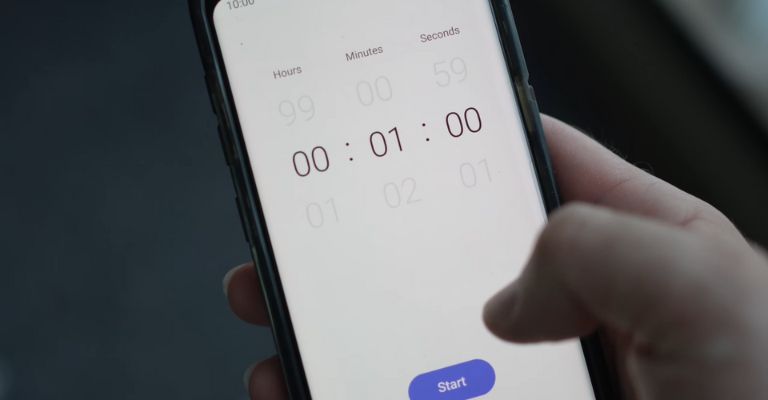
3. Plug your TV into Another Working Outlet
If your Samsung TV is not turning on, try plugging it into another power outlet you know is working (or you can try testing the current outlet with a small electric device).

If the red light turns on and doesn’t blink or flash, your TV is getting stable power and should probably work fine. That means there’s something wrong with the current power outlet you’re using for your TV.
If your Samsung TV doesn’t turn on even when the red light is on, then continue troubleshooting using the fixes mentioned under the “red light is on” section.
4. Contact Samsung Support
The last option is to contact Samsung Support to schedule a repair. If your TV’s warranty is still active, you can get it replaced without any additional cost. Otherwise, the repair will cost around $200-$350 if it’s not covered under warranty.
Frequently Asked Questions

Here’s a list of potential reasons that can cause your Samsung TV not to turn on”
1. Standby mode: When your Samsung TV won’t turn on, but the red light stays on, all you need to do is to press the power button on your TV, and it should turn on.
2. Faulty remote control: Try changing the batteries before purchasing a new one.
3. Fused power socket: If the red light doesn’t turn on, then try plugging your TV into another power socket.
If your Samsung TV doesn’t turn on, follow the steps below:
1. Remove all cables connected to your TV and wait for 60 seconds.
2. In the meantime, press the TV’s power button and hold it for 30 seconds.
3. Once the time is up, plug your TV back in.
This will soft reset and resolve tons of problems messing with your TV.
Here’s what you need to do to fix an unresponsive Samsung TV:
1. With your TV powered on, unplug it for at least 30 seconds.
2. Now, plug your TV back in, and it should work fine.
This will reboot your Samsung TV to fix minor issues like unresponsiveness.
You can try resetting your TV remote to get your Samsung TV back up and running. First, remove both batteries and hold the power button for at least 8 seconds. This will drain any power left in your remote control. Now, place the batteries back in and turn on your Samsung TV. It should work fine now. If it doesn’t, try replacing the battery with a new one.
Follow the steps below to reset your Samsung TV if it won’t turn on:
1. Open the “Menu” option and go to “Settings.”
2. There, click on “Support” and tap on “Self-diagnose.”
3. Select “Reset” and press “Enter” to confirm.
4. Your TV may ask for a parental code, which is “0000” by default
Your TV will now reset and hopefully resolve any issues.
No, there isn’t. You have to reset your Samsung TV using the menu.
A red light issue may occur if your TV’s firmware is not updated to the latest version. You must download and update the TV’s firmware to fix the red light problem. Once updated, you can restart your TV, and it should work efficiently.
The Bottom Line
If your Samsung TV won’t turn on, we’ve created a list of troubleshooting methods you can try to fix this issue.
- Unplug and replug your TV after leaving it for 60 seconds.
- Take the batteries out of the TV’s remote and press the power button for 40 seconds.
- Try factory resetting your TV (with or without the TV’s remote).
- Choose the correct input source
- A broken backlight or fried motherboard
- Plug into another working outlet.
If none of the fixes worked, contact Samsung support for a repair if it is covered under warranty. Otherwise, you have to buy a TV.
If you were able to fix the issue on your Samsung TV, share your experience in the comment section below!
