Are you struggling with a Toshiba TV that won’t turn on? I’ve gathered several Toshiba TV owners who have also faced the same problem and I didn’t think that would include me.
One day, my Toshiba TV just refused to turn on. I checked the power, used the power button on the remote and even on the TV itself but it still didn’t work, to my dismay.
Fortunately, I was able to resolve this with ease and you can too! Here’s a guide to help you figure out why your Toshiba TV won’t turn on and how to fix it quickly.
Table of Contents
Toshiba TV Won’t Turn On
If your Toshiba TV refuses to turn on, check the power source and ensure it’s connected properly. If that doesn’t work, try power cycling your TV and resetting the remote control. Next, examine all connected cables, check the input source settings, or perform a factory reset if the issue persists.
Why Won’t My Toshiba TV Turn On?
There could be several reasons why your Toshiba TV is not turning on, including the following:
A. Power Supply Issues
The power supply is responsible for providing power to the TV, and if it’s not functioning properly, the Toshiba TV won’t turn on.
B. Remote Control Problems
If the batteries in the remote control are dead, the TV may not turn on. With the remote control not functioning properly, it will be unable to communicate with your television.
C. Input Source Issues
Your TV may not turn on if set to the wrong input source. Additionally, a loosely connected or faulty HDMI cable leads to poor transmission of signals, resulting in black screen issues.
D. Backlight Failure
The backlight is responsible for illuminating the screen; if it fails, the TV won’t turn on. In some cases, the backlight may need to be replaced.
E. Internal Hardware Failure
If your TV’s internal hardware is damaged or malfunctioning, it may cause your television to malfunction. It’s a more serious issue and may require professional repair.
How To Fix Toshiba TV Won’t Turn On Issue?
1. Restart Your TV
The quickest way to get your Toshiba TV working again is to restart or power cycle it. Restarting your TV can help fix numerous issues, including freezing, lagging, and a black or flickering screen.

Follow these steps to restart your Toshiba TV:
- Turn off your TV and unplug the power cord from the wall outlet.
- Locate and press the power button on your TV for 30 seconds. It’ll drain any residual power in your TV, allowing it to soft reset itself.
- Now, wait for another 30 seconds, plug the power cord back in, and turn on your TV.
That’s all! Your TV should work now.
2. Reconnect the Power Cord at the Back of Your TV
If you cannot restart your TV or see a standby light on it, examine the power cord for loose connections or damage.

To do this, simply check that the power cord is securely plugged into the TV and the power outlet. If the power cord is not plugged in correctly, unplug it from both ends, wait for 60 seconds, and plug it back in firmly.
Moreover, examine the power cable for any damages; if found, replace it with a new one.
It definitely helped to unplug and plug it back. This time, I was able to secure and make the connection tight enough, and my TV turned on!
3. Try a Different Power Outlet
A faulty power outlet can prevent your TV from receiving the electricity it needs to turn on. Plugging it into a different outlet can help determine whether the problem lies with the power outlet or the TV itself.
Before you try this step, unplug the TV from the current outlet and wait for at least 30 seconds before plugging it into a new outlet.
If the TV turns on when plugged into a different outlet, you may need to have the original power outlet checked or replaced.
4. Reset Your Toshiba TV Remote
If you see the standby light on your TV, it means there’s nothing wrong with the power cord and wall outlet. So, what’s causing your Toshiba television not to turn on at all? In most cases, you’ll find the remote control to be the culprit.
To check if that’s the case, simply press the power button on it and try to turn on your TV. If it turns on, then the remote is working fine. If not, there’s an issue with the remote control batteries or the remote itself.
The quick and easy solution to fix this is to reset your TV remote. Here’s how:
- Take out the remote batteries and leave your TV remote empty for 10 seconds.
- Press and hold the power button for 30 seconds.
- Now, press each button on your remote multiple times to make any stuck keys return to their normal place.
- Next, put the batteries back into the remote and try to turn on your TV.
It should work now.
5. Replace Your TV Remote Batteries
If you still can’t fix the Toshiba TV won’t turn on issue, try replacing the remote’s batteries. Dead or low batteries can definitely prevent your remote from sending signals to your TV, causing it to appear unresponsive.

All you need to do is identify the battery type, purchase new batteries, remove the old ones, insert the new ones, and test the remote.
6. Clean Your TV Remote
Now that you’ve reset your remote and replaced its batteries, we also recommend cleaning it.
The buttons on your remote can accumulate dust, dirt, and grime over time, making it difficult to operate or even cause it to malfunction.
To clean your Toshiba TV remote, follow these steps:
- First, remove the batteries from your remote.
- Open the battery compartment.
- Now, take a soft, lint-free, or microfiber cloth to wipe the surface and buttons, without applying too much pressure.
- After cleaning, allow the remote to air dry before replacing the batteries.
7. Check the HDMI Port and Cable Connection
It’s not uncommon to assume that your TV is not turning on, but it’s already on but just not receiving any data from your HDMI cable. It can occur for various reasons, such as a loose HDMI connection or a faulty cable.

To confirm if that’s the case, check the HDMI cable and its connection to the TV and device it’s connected to. If the cable appears loose or damaged, try unplugging it and then plugging it back in.
Moreover, try connecting the cord to a different HDMI port to see if that helps resolve the issue.
You can also examine the cable by connecting it to streaming devices like a DVD player or Blu-ray player. If it doesn’t work, buy a new one.
Note: If possible, unplug all the connected cables, examine and clean them, wait a minute or two, and then plug each one back into the respective ports.
8. Choose the Correct Input Source
Sometimes your Toshiba TV won’t turn on at all because you’ve chosen the wrong input source. The quick solution is to select the correct input source for your device, whether it’s a streaming device, DVD player, or cable box, and verify that it matches the number of HDMI ports being used. For example, if you’re using HDMI 2, set your TV to “HDMI 2”.
You can do this in two ways:
A. Select Input Code Using the TV’s Buttons
- Press the power button on your TV to turn it on.
- Now, locate and press the Menu button on your television.
- Navigate to the “Source” option using the volume buttons.
- You should now see a list of numerous options, like video, TV, AV, or HDMI displays.
- Next, choose the correct input source from the list.
Most set-up or cable boxes connect to the television via HDMI 1 or 2.
B. Choose the Input Code Using the TV’s Remote Control
- Press the power button on your remote to turn on your TV.
- Locate and press the “Source” button or gear icon on the remote.
- Now, choose the correct input source and see if that resolves the issue.
9. Reset Your TV Setting to Factory Defaults
If nothing helped you resolve your issue, it’s time for a factory reset. Performing a factory reset will reset the settings back to the day you first bought your TV.
You can perform a factory reset in two ways:
A. Factory Reset Your Toshiba TV With Remote:
- Press the Home button on your Toshiba remote.
- Navigate to Settings > Device & Software > Reset to Factory Defaults.
- Your TV will restart a few times, and once it finishes, you’ll see an initial setup screen.
For older TVs, try the following steps:
- Press the menu button on the remote and navigate to Settings > Setup > Reset TV.
- Press the setup button on the remote and go to Installation > Reset TV.
B. Factory Reset Your Toshiba TV Without a Remote:
If you have lost your TV remote or can’t see the menu on the screen, don’t worry; you can still factory reset the TV:
- First, locate the power or Input button on your Toshiba TV. Depending on your TV model, it can be anywhere at the back of your device; it could be on the right side, bottom, or left side.
- Turn the TV off and unplug it from the power outlet.
- Now, press that button and hold it for 10–15 seconds.
- Next, plug the power cord into the wall outlet while holding the button, and release it when you see the Toshiba logo appear on the screen.
- After a few seconds, you’ll see the Android Recovery menu, and from that, select “wipe data/factory reset” and confirm your selection using the Power/Input button.
- Wait for a couple of minutes until you see the initial setup screen.
If your TV is mounted or you can’t find a way to reset it using TV buttons, you can also use the Amazon Fire TV app if you have a Toshiba Fire TV. All you need to do is install the application on your smartphone and connect it to your TV. Once done, use it as a remote control to perform a factory reset.
Note: Once your TV has reset, you may need to repair your TV remote. To do this, press the home button, hold it for 15 seconds, and wait a minute to complete the pairing process.
10. Examine Your TV Backlight
If performing a factory reset didn’t work for you, it’s possible that the issue is not with the software; it’s with the internal hardware components.
The common culprit for a black or flickering screen is the faulty backlights. These lights fail due to a shortage in the power supply board. As a result, your TV fails to show pictures, but other functions like the power light and sound work well.
Follow these steps to check the LED backlight failure on your Toshiba TV:
- Turn on your Toshiba TV.
- Next, dim the lights in the room to make it easier to see any changes in brightness on the screen.
- Hold a flashlight against the screen, making sure to shine it perpendicular to the screen surface.
- Move the flashlight around the screen, paying close attention to any areas where the brightness appears to change or flicker.
That’s all!
If you notice any changes, it could indicate a problem with the backlight or LED strips in your Toshiba TV. To solve this, you’ll need to replace the backlights. However, considering the cost of replacing the backlights, your best option might be to get a new TV.
11. Examine your TV’s Power Supply Board
Before you send your TV for repair, check what parts of the power supply board are broken or damaged. It would help you determine whether the board needs a partial or full replacement. However, do the following if you have the technical knowledge and/or experience to avoid further damage.
First, check if the standby light turns on when you plug the TV into the power outlet. If it does, it could mean the power supply board is working and does not require a full replacement.
Next, carefully open the back panel of your TV and test the voltage across several points on the board using a multimeter. If the readings vary significantly across the board, the issue is with the voltage regulator, which is common with Toshiba TVs.
Fortunately, you can easily replace the voltage regulator without much fuss by watching the tutorial below!
However, if you do not see a standby or power light on your TV, it could mean the power supply board is dead and needs a full replacement. To fix this, you’ll need to seek professional help!
12. Check Capacitors for Damages
If you’ve opened the TV to test the power supply board, make sure you also check the capacitors for damage. You can look for the following signs when inspecting capacitors:
- The capacitor is leaking or bulging at the top
- The bottom bung of the capacitor is pushed out
- A corrosive layer on one or both legs of the capacitor
There’s a possibility that you may not see any visual damage to the capacitor. So, it’s best to use a multimeter to examine whether or not these are damaged.
Here’s a helpful video that guides you on how to check the capacitors in your TV.
If you see any visual sign of damage on the capacitor, you should replace it with a new one. Again, do this if you have the capability, and if not, we recommend getting help from a professional, as it’s not easy.
However, if you still think you can do it, here’s a tutorial that guides you on replacing the capacitor in your TV.
Try to remember the following while replacing the capacitor:
- Ensure the new capacitor matches the ratings of the old one in terms of temperature, voltage, and microfarads. However, if you can’t get the exact one, try buying one with higher parameters.
- Place the new capacitor in the same direction as the old, damaged one.
- Use a soldering iron to pull the capacitor out, and make sure you don’t force it out.
13. Contact Toshiba Customer Support
After trying all the above troubleshooting methods, if you still can’t fix the Toshiba TV won’t turn-on issue, contact Toshiba customer support for professional assistance.
You can reach them through their official website or by calling 1-(855) 527-2411.
14. Purchase a New TV
If you still can’t get your TV working again or the repair cost is high, don’t worry. You can always consider buying a new one, as Toshiba offers the best at affordable prices. You can take a look at the model below:
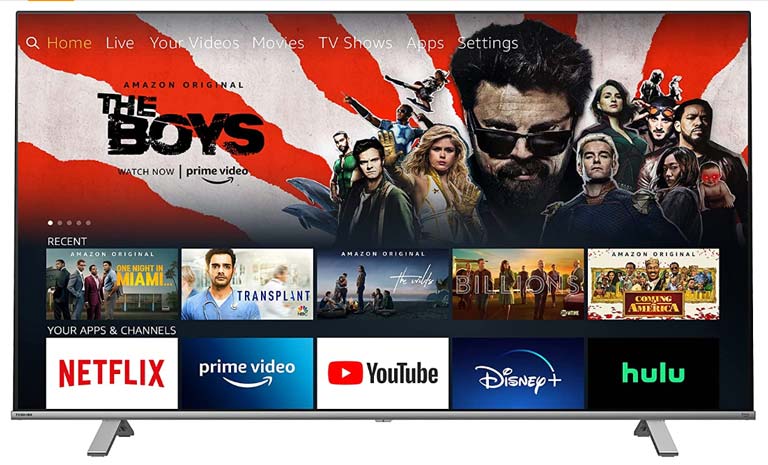
- Screen sizes: 43”, 50”, 55”, 65”, 75”
- Smart TV: Fire TV
- HDR support: Yes
- Panel type: LED
- Resolution: 4K UHD
Frequently Asked Questions

Yes, most Toshiba TVs have a reset button, indicated as a power icon or input button. It is typically located on the back or side of the TV and can be pressed using a paper clip or similar object.
There are several reasons why your TV may not turn on even though it’s plugged in. Some of them are:
1. Issues with the power supply
2. Malfunctioning remote control
3. Incorrect input source
4. Faulty or damaged power cord or HDMI cable
5. Malfunctioning LED backlights
6. Hardware and software issues
Some common faults with Toshiba TVs include power supply, backlight, or image quality issues. Sound issues, such as no sound or low volume, are also common. These issues can often be resolved by resetting the TV or adjusting the settings, but more serious problems may require professional repair.
A blinking red light on a Toshiba TV typically indicates a problem with the TV’s power supply or backlight. Try unplugging the TV for a few minutes and then plugging it back in to see if it resolves the issue.
The Bottom Line
It can be a frustrating experience when your Toshiba TV refuses to turn on, but with these simple fixes, you can get your TV working properly in no time!
- Restart Your TV
- Reconnect the Power Cord at the Back of Your TV
- Try a Different Power Outlet
- Reset Your Toshiba TV Remote
- Replace Your TV Remote Batteries
- Clean Your TV Remote
- Check the HDMI Port and Cable Connection
- Choose the Correct Input Source
- Reset Your TV Setting to Its Factory Defaults
- Examine Your TV Backlight
- Examine Your TV’s Power Supply Board
- Check Capacitors for Damages
- Contact Toshiba Customer Support
- Purchase a New TV
Hopefully, one of these fixes has worked for you. Were you able to fix Toshiba TV won’t turn on issue? If so, let us know what worked for you in the comments below!
