We’ve all been there: you’re ready to unwind and watch your favorite show, but your Hisense TV remote refuses to cooperate. Before you give up and resort to manually pressing buttons on the TV, try troubleshooting the issue with our tips. From low battery power to signal interference, we’ll explore the common causes and solutions for a Hisense TV remote not working.
Table of Contents
Hisense TV Remote Not Working
If your Hisense TV remote not working, try replacing the batteries, power resetting the remote, checking for signal interference, resetting the TV, or updating its software. If these solutions don’t work, then you need to consider buying a new remote.
Why Is My Hisense TV Not Responding to the Remote?
Here are some possible reasons why a Hisense TV may not respond to its remote:
- Low battery power: If the remote’s batteries are low or dead, the TV may not respond to it.
- Remote signal interference: Electronic devices or physical barriers such as walls or furniture can interfere with the remote signal, causing the TV not to respond to the remote.
- Faulty remote: The remote may have malfunctioned or been damaged, preventing it from sending signals to the TV.
- TV software issues: Sometimes, the TV’s software can freeze or encounter errors that prevent it from responding to the remote. This may require a TV reset or an update to its software.
How to Fix the Hisense TV Remote Not Working
If your Hisense TV remote is not working, there are several steps you can take to troubleshoot and fix the issue:
1. Remove the Batteries and Hold the Power Button
If your Hisense Roku TV remote not working, consider removing its batteries and holding down the power button. This drains any residual power stored in the remote’s capacitors and completes the reset process.

This simple step is often overlooked but can fix the remote’s functionality.
2. Replace Batteries
Sometimes, the reason why your Hisense TV remote not working is because the batteries are old and need to be replaced.

Try putting in a fresh set of batteries to see if that solves the problem.
If the remote still doesn’t work with new batteries, you can eliminate the batteries as the cause of the issue.
3. Remove Obstacles Blocking IR Signals
As discussed above, the remote of your Hisense TV needs a clear path to communicate with the TV.
Sometimes, if something is blocking the remote’s path, like a soundbar or speaker, it won’t work unless it’s connected via Bluetooth.
So, ensure nothing is blocking the remote’s path or interfering with its signal, like other devices that use infrared beams.
Also, sunlight shining through a window could interfere with the remote’s signal.
If it still doesn’t work, try moving the TV to a different location.
4. Check if the Remote’s IR Sensor Is Working
The remote and TV use an infrared beam to communicate. If this beam isn’t working, the remote won’t work.
To check if the IR is working, follow the below steps:

- Use your phone’s camera and place it in front of your remote.
- Through the camera screen, see if the remote’s red light blinks when you press a button.
If there’s no red light, the batteries are dead, or the remote may be defective. If the IR light works, the issue may be with your Hisense TV.
5. Power-Cycle Your TV
Your Hisense TV remote may stop working because of a glitch in the TV’s modules. You can try fixing this by doing a soft reset on your Hisense TV. Here’s what you need to do:

- First, turn off the TV and disconnect it from the power source.
- Disconnect all HDMI and external devices from your TV.
- Take out the batteries from your remote and wait for 15 minutes.
- Put the batteries back in and plug the Hisense TV back into the wall outlet, but don’t plug in any HDMI wires or other devices.
- Turn on the TV and see if the remote works.
6. Press All Remote Buttons
Sometimes, a button on the Hisense TV remote can get stuck, making other buttons unresponsive.
This is a common issue that can be fixed by pressing all the keys and clapping the remote against your palm to pop the buttons back out.
You can also turn the remote over and clap the back to ensure the dirt falls out. Don’t worry; Hisense TV remotes are durable.
7. Update Hisense TV Firmware to the Latest Version
The firmware of your Hisense TV can become outdated, which might make the TV remote stop working properly. To fix this, update the firmware to the latest version by following the below steps:
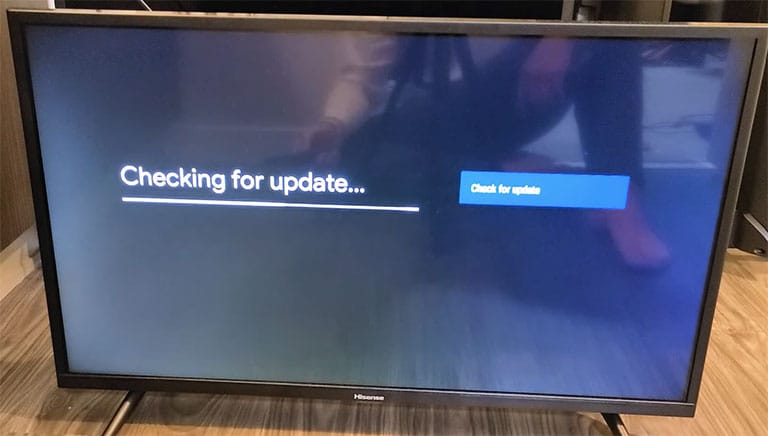
- Navigate to your TV’s Settings and select Support.
- Then, choose System Update and click on Check Firmware Upgrade.
After updating the firmware, check if the Hisense TV remote is working correctly. If you’re still experiencing issues with your Hisense TV remote, move on to the next fix.
8. Use the Hisense TV Setup Assistant for Remote Configuration
Your Hisense TV remote may not work if the remote and TV are not set up correctly. To fix this issue, you can use the Hisense TV Setup Assistant to pair both the remote and the TV. Here’s how.
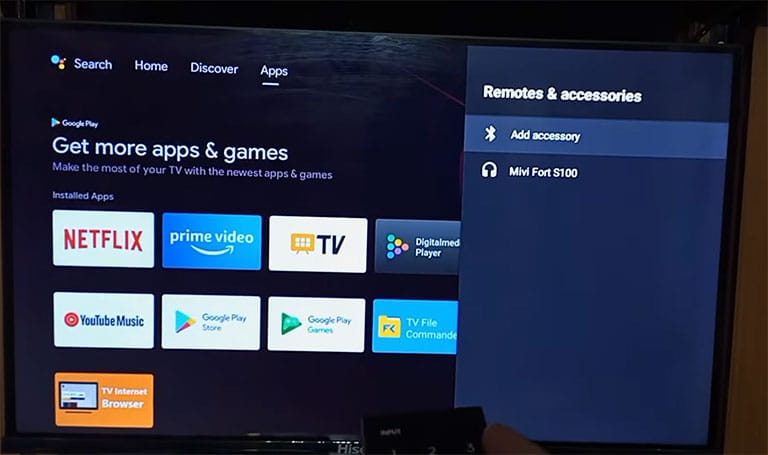
- First, go to the TV Settings and click on Remote and Accessories.
- Then, click on “Add accessory” and follow the on-screen instructions to complete the setup. Once finished, check if the remote is working properly.
9. Switch Between Transmission Modes
The newer Hisense TV remotes have two ways of sending signals to the TV: Bluetooth and IR (infrared).
If your remote isn’t paired to the TV through Bluetooth, you’ll need to change the mode to IR.
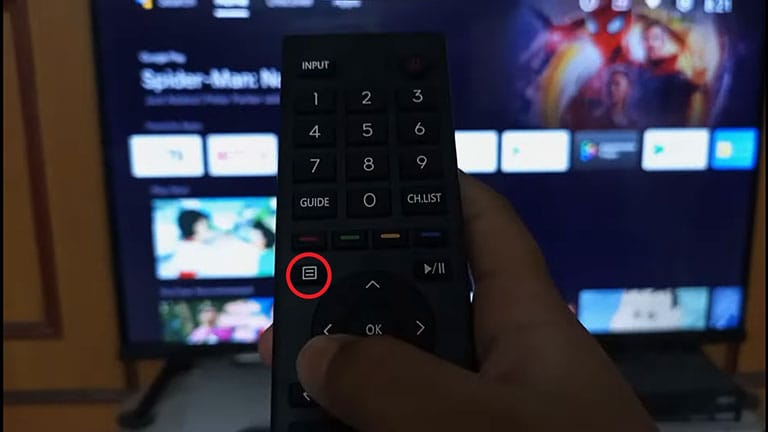
To do that, hold down the menu button for at least 10 seconds. The mode will change to IR. Then, see if the TV remote works properly. If it still doesn’t work, try the next option.
10. Disable RemoteNow Feature/App
Your Hisense TV remote might not work if an accessibility feature on your TV, such as RemoteNow, is causing issues. You can try disabling the troublesome feature to see if that fixes the problem.
If the Hisense TV remote not working, you can try using the TV’s physical buttons, the Google Assistant app, the Hisense TV app, or the IR remote on your mobile device (if compatible) to perform the following steps:
- Go to the TV Settings and click on the Accessibility menu.
- Turn off the RemoteNow app or feature and see if the remote starts working again.
If the remote is still not working, try disabling all of the accessibility features and see if that resolves the Hisense remote not working issue on your TV.
11. Handle Liquid Damage
If the Hisense remote not working or responding to button presses, it could be caused by liquid damage. Liquid residue on the circuit pads prevents the rubber keys from making good contact.
If you’ve to mash one key hard for it to work, it could most likely be because of liquid damage.
You can try fixing it yourself by cleaning the remote’s internal components. However, if you’re not sure about that, you can always buy a replacement remote.
But if you’re curious, let’s explore the DIY solution! After all, the TV remote is already not operating, so what do you have to lose?
A. Open the Remote Case and Clean the Components
You can follow the below steps to disassemble the remote and clean its components to take out any liquid residue. Here’s how:
- Take out the batteries and discharge the remote by pressing the power button a couple of times.
- Use a flat-head screwdriver to open the remote by inserting it into the small gap between the plastic panels near the OK button.
- Inspect the plastic panel, circuit board, and rubber button panel for any signs of stains, hair, liquid damage, or other dirt.
- Clean the parts with 99% isopropyl alcohol using a Q-tip or by soaking them.
- Look at the circuit board to locate the pad that matches any unresponsive button on the rubber button panel.
- Align the circuit board side by side with the rubber button panel and fix any misalignment.
B. Check Circuit Board Pads
The circuit board pad in your remote may have stains or may be worn out. Clean it with alcohol and use a pencil to improve its conductivity.
Once it’s clean, put the remote back together by fitting the rubber button pad on the top panel and the circuit board in the rear plastic panel.
Put the panels securely together, insert the batteries, and test the remote.
If it still doesn’t work, you may need to purchase a replacement. Hisense remotes are affordable, but waiting for shipping can be inconvenient.
12. Reset Hisense TV to Factory Defaults
If the software on your Hisense TV is corrupted, it might not respond to remote commands, causing the problem.
In that case, you can reset the TV to its factory settings to fix this issue, but be aware that this will delete all user data and applications.
To factory reset the TV, follow the below steps:
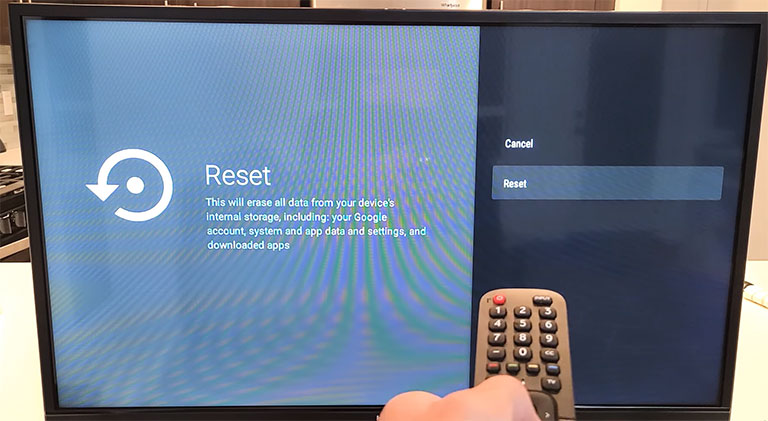
- Go to Settings, choose Device Preferences, then Reset and Factory Data Reset.
- Enter the TV’s PIN (usually 0000) and wait for the process to complete.
Re-set up the TV and if your remote still doesn’t work, it’s clear now that the remote is the problem.
13. Contact Hisense Support
If the above-discussed tips to fix your Hisense TV remote don’t work, there may be a serious hardware issue with either the TV or the remote.
In that case, it’s best to contact customer support, especially if the TV is still under warranty.
You should explain the issue to them in detail, and they will help you troubleshoot the problem. They may send you a replacement remote or offer a service fix.
If you don’t want to go through the hassle of contacting customer support, you can buy a new remote instead.
Frequently Asked Questions

To reset your Hisense TV remote:
1. Remove the batteries and press every button.
2. Re-insert the batteries, and while aiming to the TV, press and hold the “2” digit and the “8” digit simultaneously until the light on the remote flashes twice.
On certain Hisense TV models, you can find the reset button at the back of the TV in a hole labeled “RESET” near the HDMI port. Typically, it will be on the left side of the TV when facing it. However, it’s important to note that not all Hisense TV models have a reset button.
The Bottom Line
A non-responsive Hisense TV remote can be a frustrating issue, but there are several troubleshooting tips you can try to resolve the problem. These include:
- Replacing the Batteries
- Power-Cycling the TV and Remote
- Checking for Obstacles Blocking the IR Signal
- Update Hisense TV Firmware to the Latest Version
- Use the Hisense TV Setup Assistant for Remote Configuration
- Switch Between Transmission Modes
- Handle Liquid Damage
- Resetting the TV to Its Factory Defaults
If none of these steps work, it’s best to contact customer support, especially if the TV is still under warranty, for further assistance. Following these troubleshooting tips, you can get your Hisense TV remote working properly again.
Were you able to resolve the problem with the Hisense TV remote not working? If so, please share your experience in the comments below!
