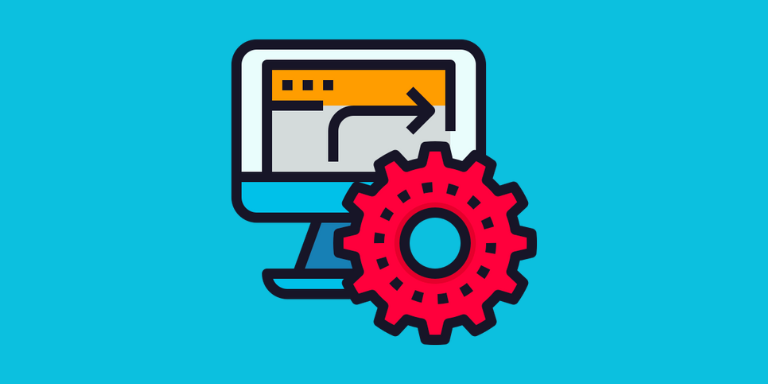Web automation has become an essential part of many businesses in recent years. Automating repetitive tasks can save time and increase productivity, and it can also reduce the chances of human error. Power Automate Desktop is a powerful tool that enables users to automate workflows across multiple applications and services. In this article, we will explore how to use Power Automate Desktop for web automation.

Power Automate Desktop is a tool that enables users to automate repetitive tasks by creating workflows. Workflows are created by dragging and dropping actions onto a canvas and configuring them to interact with applications, data sources, and other services. Power Automate Desktop supports a wide range of actions, including file manipulation, email automation, and web automation.
Web automation involves automating tasks on websites, such as filling out forms, clicking buttons, and extracting data. Power Automate Desktop provides several actions that can be used to automate web tasks. These actions include:
- Navigate to URL: This action navigates to a specific URL in a web browser. It can be used to open a website or a specific page within a website.
- Click Element: This action clicks on a specific element within a web page, such as a button or a link.
- Type Into: This action types text into a specific field within a web page, such as a username or password field.
- Wait for Element: This action waits for a specific element to appear on a web page before proceeding with the workflow.
- Extract Table: This action extracts data from a table on a web page and stores it in a variable.
- Get Element Attribute: This action retrieves a specific attribute of a web page element, such as the value of an input field.
Using these actions, we can create workflows to automate web tasks. For example, we can create a workflow to log in to a website by navigating to the login page, typing in the username and password, and clicking the login button. We can also create a workflow to extract data from a table on a web page by navigating to the page, waiting for the table to load, and then extracting the data using the Extract Table action.
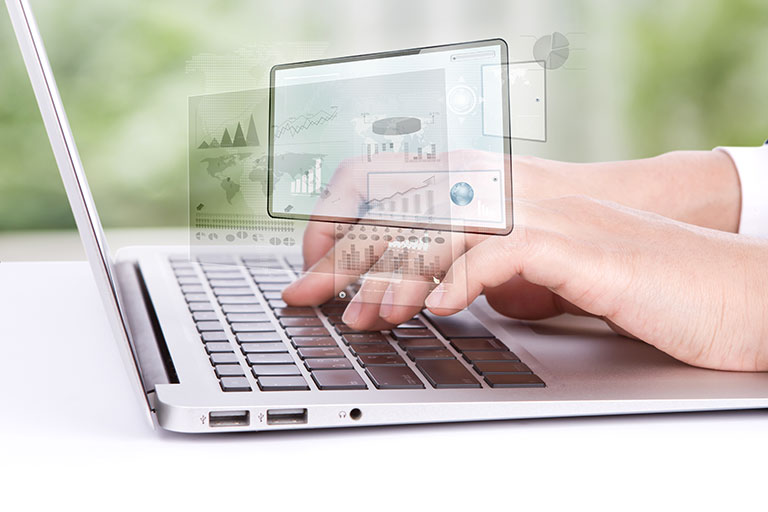
Power Automate Desktop also provides a recorder feature that enables users to record their actions on a web page and create a workflow based on those actions. This is particularly useful for automating complex web tasks that involve multiple steps.
To use the recorder feature, simply click on the Record button in Power Automate Desktop and then perform the desired actions on a web page. Power Automate Desktop will record these actions and create a workflow based on them. The resulting workflow can be edited and customized to suit your specific needs.
In conclusion, Power Automate Desktop is a powerful tool that enables users to automate web tasks and increase productivity. With its wide range of actions and the ability to record actions, Power Automate Desktop makes web automation accessible to users of all levels of expertise. By automating repetitive tasks, businesses can save time and reduce the chances of human error, ultimately increasing efficiency and profitability.