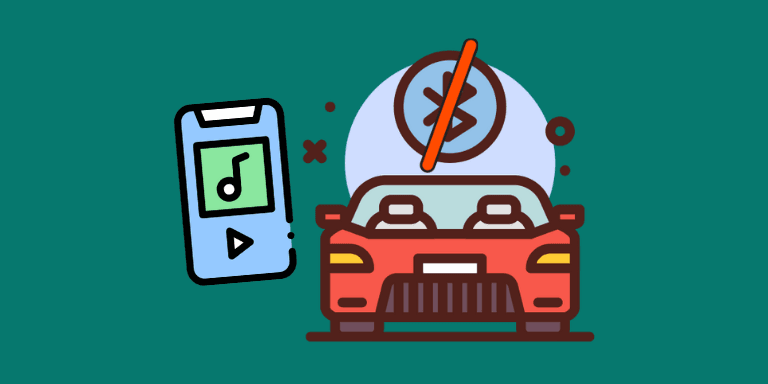In a world where technology continues to reshape our daily lives, the need to seamlessly connect our smartphones to our cars has become necessary. But what if your car lacks Bluetooth capabilities?
Don’t fret, as we unveil a comprehensive guide to help you bridge the gap and connect phone to car without Bluetooth. So, brace yourself to explore ingenious alternatives and unlock a world of connectivity while enjoying your favorite tunes and staying hands-free on the road.
Table of Contents
How to Connect Phone to Car Without Bluetooth
To connect phone to car without Bluetooth, you can use methods like a USB and audio cable, a Bluetooth FM transmitter, a Bluetooth car adapter, or a car-to-phone audio tech. These devices allow audio streaming by connecting to your phone and transmitting the audio through FM frequencies or auxiliary ports.
6 Proven Methods to Connect Phone to Car Without Bluetooth
Here’s a list of proven methods to connect your phone to your car:
1. FM Radio Transmitter/Bluetooth FM Transmitter
Even if your car lacks Bluetooth connectivity or an AUX input, you can still enjoy wireless music streaming by connecting your phone to your stereo using a Bluetooth FM transmitter. Here’s a quick guide to help you set it up and start rocking out while driving:

- Connect the Bluetooth FM transmitter to your car’s cigarette lighter or power outlet.
- Choose a random FM frequency on your car’s radio, ensuring it’s not assigned to any local radio stations.
- Turn on Bluetooth on your phone and pair it to the Bluetooth FM transmitter, which should appear as a discoverable device in the list of Bluetooth devices on your phone.
- Once paired, launch your music app and start playing your favorite tunes.
- Adjust the FM transmitter’s frequency and set it to the one you’ve chosen on your car’s radio, allowing the music to play through your car’s speakers.
- Set the music volume levels on your phone or car stereo to your liking.
Voila!! You can enjoy your favorite tunes while driving, even if your car doesn’t have Bluetooth connectivity or an AUX input.
2. Cassette Tape Adapter
If your car is integrated with a cassette player and you want to enjoy music from your phone, a cassette tape adapter can be a convenient solution.
Here’s a step-by-step guide to help you out:

- First, connect the cassette tape adapter to your phone’s headphone jack.
- Insert the cassette tape adapter into your car’s cassette player.
- Now, turn on your car’s music system and switch it to cassette mode.
- Adjust the volume on your phone and start playing your favorite music.
If you encounter poor sound quality, try adjusting the volume levels on your car stereo and phone. Or cleaning the cassette tape adapter’s head with a cleaning solution or replacing it might also improve sound quality.
Note: The sound quality can vary based on the condition of your car’s cassette player and the adapter because not all cassette players are compatible.
Nevertheless, this method offers a straightforward and affordable way to enjoy music in your car without a Bluetooth or aux connection.
3. SD Card or USB Connection
In situations where your car lacks Bluetooth or aux connectivity, fear not! Having an SD card slot or a USB port can still enable you to enjoy music.
Follow these steps to learn how to utilize these options effectively:
A. SD Drive
To play music in your car using an SD card, follow these steps:
- First, transfer your music files to a compatible SD card.
- Ensure the songs are in a format supported by your car stereo.
- Insert the SD card into the SD card slot of your car.
- Once inserted, your car stereo will automatically discover the SD card and begin playing the music.
You can use the controls on your car stereo to browse different songs, adjust volume levels, and skip tracks.
Please note that specific instructions may vary based on your car stereo’s brand and model. For detailed guidance, check your car’s user manual.
B. USB Connection
To play music in your car using a USB drive, follow these steps:
- Add your favorite song files to a USB drive compatible with your car’s USB port.
- Connect the USB drive to the USB port of your car.
- The car stereo system will automatically detect the USB drive and start playing the song saved on it.
You can now utilize the controls on your car’s stereo to adjust the volume, change tracks, and skip songs as desired. Enjoy your favorite tunes on the go with ease!
4. 30-Pin Adapter/iPad Adapters/iPhone
If your car doesn’t have AUX or Bluetooth connectivity, there are alternative methods to play music from your iPhone or iPad. Here are some options:
A. FM Transmitter
You can also use an FM transmitter that connects through the dock connector. It broadcasts audio from your device over an FM frequency, which you can tune into on your car stereo.
Make sure to choose an unused frequency that differs from the ones used by local radio stations.
B. Dock Connector to USB cable

Use a dock adapter to a USB cable to connect your car stereo to your iPhone or iPad using the USB port. This allows you to enjoy your favorite music while charging your phone.
C. Dock Connector to AUX cable
Connect your device to the car stereo using a dock adapter to an aux cable. The dock adapter plugs into your iPhone or iPad, while the 3.5mm jack connects to the aux input of your car.

Note: If you have an iPhone or iPad with a Lightning connector, you’ll need a Lightning to 30-pin connector. Keep in mind that connectivity options may vary depending on your car’s model and brand.
5. Apple CarPlay or Android Auto
Both Android Auto and Apple CarPlay are versatile software systems that allow you to connect your Android or iOS devices to your car stereo.
While they are primarily designed for Bluetooth or USB connectivity, it’s possible to use them without relying on an AUX or Bluetooth connection.
Here’s a step-by-step guide on how to achieve this:
A. Apple Carplay
To establish a seamless connection between your car and phone using Apple CarPlay, follow these steps:

- Connect your phone to the car’s USB port using a USB cable.
- Ensure the car’s ignition is on, and wait until the infotainment system is turned on.
- On your phone, go to Settings, General, and select CarPlay.
- Choose your car from the list of available devices to connect to.
- Follow the on-screen instructions to set up CarPlay, granting the necessary permissions if prompted.
Once CarPlay is successfully set up, you can control music playback using voice commands or the touchscreen on your phone.
B. Android Auto
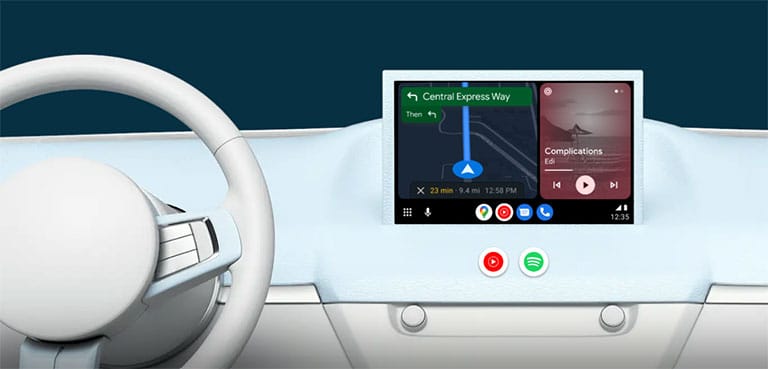
- Connect your phone to the car’s USB port using a USB cable.
- Once the car’s ignition is turned on and the stereo boots up, launch the Android Auto app on your smartphone.
- Follow the provided setup instructions, granting permissions for data and location access if prompted.
- Once set up, you can control music playback from your phone using voice commands or the touchscreen interface.
Note: Not all Apple and Android devices are guaranteed to be compatible with these software programs, such as Android Auto or Apple CarPlay. In some cases, additional configurations might be necessary to fully use these features.
If you require assistance, it’s advisable to consult your car’s manufacturer or visit the official websites of Android Auto or Apple CarPlay for further guidance and support.
Related Reading: 5 Apps to Start and Run a Blog Entirely From Your Phone
6. Car Stereo Unit Upgrade
If nothing seems to be working, consider upgrading your car stereo deck to resolve this. Here’s a step-by-step guide to help you play music using a new car stereo deck:
- First, purchase a compatible car stereo deck for your car’s model.
- You can install your new car stereo deck with expert assistance or by yourself.
- Depending on the deck’s capabilities, connect your audio device (e.g., smartphone) using a USB cable, an auxiliary cable, or Bluetooth.
- Activate the car stereo and select the appropriate audio input source.
- Use your preferred audio source or music app on your device to start playing music.
- Adjust the volume, explore your music library, or skip songs using the controls on the car stereo deck.
Note: The steps may vary based on your car stereo deck type and audio devices. Review and follow the installation instructions specific to your car stereo deck to ensure proper installation and prevent any damage.
Which Method Offers Superior Sound Quality?
When playing songs in a car using an AUX or Bluetooth connection, you can achieve the best sound quality using a direct connection via an auxiliary cable or USB cable.
This direct connection allows for the transfer of uncompressed audio data, resulting in superior sound quality and minimal distortion.
However, it’s important to consider other factors such as audio cables, the car stereo, and the quality of the audio device, as well as the car’s interior acoustics and the type of audio file being played.
To ensure the utmost sound quality, it is recommended to use high-quality audio files and audio cables. Some car stereo decks also offer built-in audio controls like equalizers, allowing you to fine-tune the audio output for an enhanced listening experience.
Related Reading: Best Phone For Live Steaming (in 2024!)
Extra Tips for Enjoying Music in Your Car Without Bluetooth/AUX
1. Use a Dedicated Music Player
If your phone lacks an audio output or you want to save battery, use a specialized music player with a USB port or an SD card slot for playing audio files.
2. Use an Audio Splitter

When traveling with a friend, you can connect two sets of speakers or headphones to your phone using an audio splitter to enjoy the same music with your friend.
3. Check Out Other Radio Stations
Scan for alternative radio stations when you’re using an FM transmitter to find one with minimal interference and better sound quality.
4. Avoid Phone Distractions
Prioritize safety by preparing your music playlist before driving. Refrain from using your phone while behind the wheel to prevent accidents.
5. Using a Portable Speaker

Enhance your music experience by bringing a portable speaker with you. Connect your phone via Bluetooth or cable for on-the-go enjoyment.
Safety tip: Ensure the speaker is securely positioned while driving.
Related Reading: Best Headphones For CrossFit (in 2024!)
Frequently Asked Questions

Yes, an aux cable can be connected to a phone. Most smartphones have a 3.5mm audio jack, allowing you to connect an aux cable for audio playback through external speakers or headphones. However, newer smartphones may require an adapter or alternative connectivity options like Bluetooth or USB-C audio.
Yes, USB-to-Aux adapters can work in a car, provided your audio system has an auxiliary input. Simply connect the USB end to a device that outputs audio, such as a smartphone, and plug the auxiliary end into your car’s auxiliary input. This lets you play audio from your device through the car’s speakers.
If your car doesn’t have an auxiliary port, you can still enjoy Spotify. One option is to use a Bluetooth FM transmitter, which connects to your phone and broadcasts the audio on an FM frequency. Another option is to use a Bluetooth car adapter that plugs into the car’s power outlet and connects to your phone wirelessly.
The Bottom Line
Connecting your phone to a car without Bluetooth is not a roadblock to enjoying your favorite music. With the various methods and tips discussed in this guide, such as:
- FM Radio Transmitter/Bluetooth FM Transmitter
- Cassette Tape Adapter
- SD Card or USB Connection
- 30-Pin Adapter/iPad Adapters/iPhone
- Apple CarPlay or Android Auto
- Car Stereo Unit Upgrade
You can easily establish a seamless connection and enhance your driving experience. Explore the alternatives, choose the one that suits you best, and embark on a musical journey with convenience and style.
Were you able to connect phone to car without Bluetooth? If so, feel free to share your experience in the comments below!