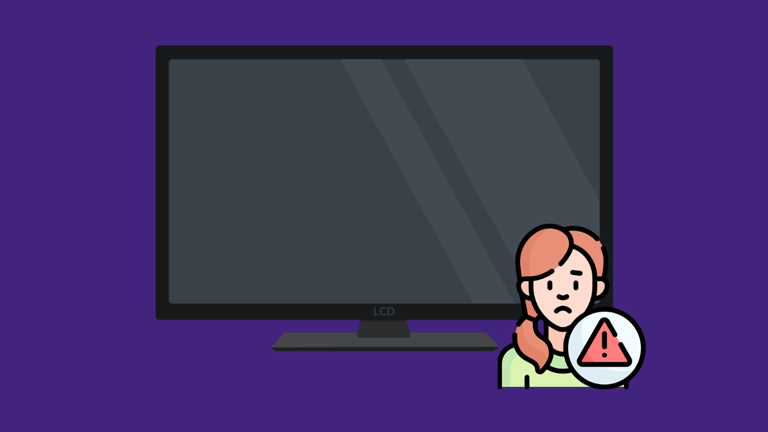Imagine how frustrating it is when you’re watching your favorite movie or show on your LG TV, and the screen starts to flicker, and you can barely do anything about it. There are several causes for a flickering screen. Luckily, it’s only a temporary issue, and you can solve this problem with ease. Here’s how to fix the LG TV flickering issue.
Table of Contents
LG TV Flickering-How to Fix
Reset your LG TV if the TV screen is flickering. First, unplug the power cord and wait for at least one minute. Press the power button on your TV and hold it for 30-40 seconds while your LG TV is unplugged. After one minute, plug the power cord back in, and it should resolve the flickering issue.
If that didn’t work for you, then try out the following troubleshooting methods to fix LG TV flickering issue in no time.
How to Fix a Flickering LG TV Screen
1. Unplug the Power Cord

Unplugging the power cord from the wall socket is the most common way of solving the LG TV flickering issue.
Once you unplug the power cord, wait for at least one minute. Press the power button on your TV and hold it for 30 seconds. It’ll allow the TV to soft reset itself as it drains the remaining residual power. Now, plug the power cord back in and see if the issue is resolved. If it’s not, move on to the next hack.
2. Disable Energy Saving Mode
LG TVs are integrated with Energy Saving mode, which can automatically adjust their settings to save energy.
Often, these settings are the main reason your TV experiences flickering issues, so it’s best to disable them if you face some problems.
To disable Energy Saving Mode, follow the steps below.
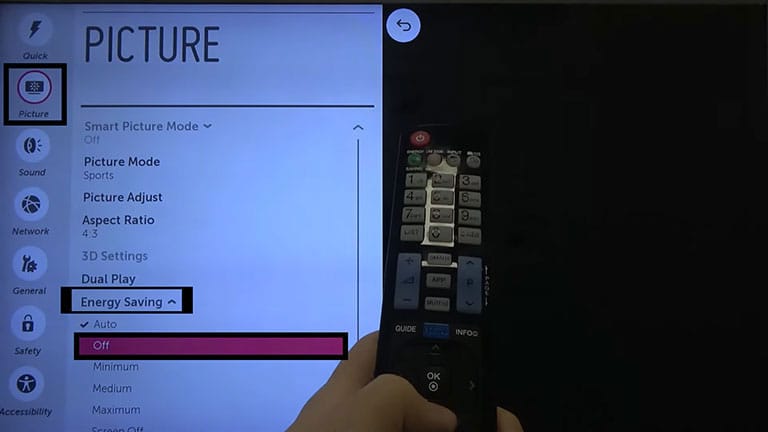
- Open the Settings and go to All Settings > Support > Energy Saving option.
- There, disable “Energy Saving” mode.
If you don’t have this option on your LG TV, try the following steps.
- Press the Start/Home button on your LG TV remote.
- Go to Settings > Picture > Energy Savings and disable this option.
3. Check all the Connections
If soft resetting your LG TV doesn’t work, inspect all connections.
Sometimes, damaged wires, bent wires, or loose connections may be the reason why your TV is flickering.
If flickering only happens when using a certain input or cable TV, it means some external connections are failing.
For instance, if you play video games and the screen starts to blink, you should check the cords associated with the gaming console.

For cable TV, you should inspect the cables attached to the cable box.
However, bad HDMI connections can also cause blinking issues in a few forms: damaged HDMI cable, faulty HDMI port, or loose HDMI connection. These forms could lead to the LG TV blinking issue.
The solution is to disconnect and reconnect the HDMI cords. If it didn’t work, try using a different HDMI cable or port on your LG TV.
If you find any problems with the external connections, try replacing them with new ones.
4. Try Different Video Sources
If your TV receives corrupted signals from the broadcast, it will blink. The solution is to use a different video or input source.
It’ll help you determine if the problem lies with your LG TV or other external streaming devices like Roku or Firestick.
5. Do a TV Picture Test
Most often, the reason for the LG TV flickering on and off is associated with the picture settings. So, you should try testing the picture settings and see if it resolves the issue.
Here’s how to do a TV picture test on your LG TV.
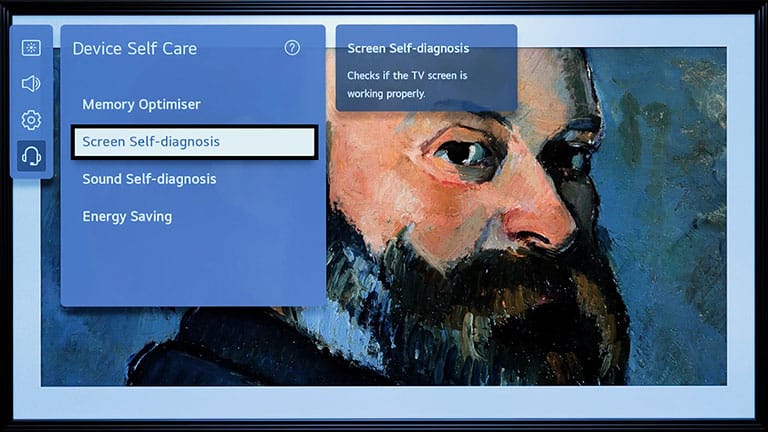
- First, open Settings and scroll down to All Settings.
- Go to Support > Screen Self-Diagnosis.
The picture test will recommend various adjustments to make that will ensure optimal performance of the screen.
Hopefully, this will resolve the LG TV flickering issue! But if it doesn’t, try out the following methods.
6. Try Updating the LG TV Software
Often, your LG TV will run into issues like flickering, black screen, etc., if the OS is not up to date. So, you can resolve multiple issues by updating the LG TV software.
Though these firmware updates are downloaded automatically, sometimes they get missed. So you need to download the latest firmware update and see if it resolves the flickering issue.
Here’s how to update your LG TV software.
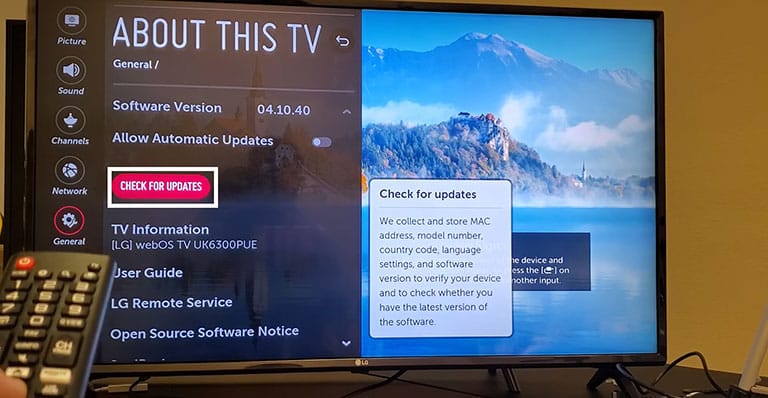
- Hit the Start/Home button on your LG TV remote.
- Go to Settings > All Settings > General > About this TV.
- Click “Check for Updates“, which will automatically update your LG TV.
However, if your automatic update option is not working, try updating your LG TV software manually.
Follow the steps below.
- First, go to the LG product support page and select your TV model.
- Once selected, download the latest update file and extract it to a USB.
- Before that, make sure you create a folder named “LG_DTV” and extract the files inside this folder. Ensure the files are in EPK format.
- Now, plug the USB into the back of your LG TV and follow the on-screen instructions.
Ensure that your LG TV stays up to date with the latest software version to ensure optimal performance.
7. Adjust the Backlight of your LG TV
Did you know using 100% of your backlight can reduce the overall lifespan of your TV? As a result, it will cause multiple issues like flickering or damaged hardware.
So, if you’re facing LG TV flickering issues, try adjusting the backlight of your TV. Here’s how.
- Hit the gear or menu button on your LG TV remote.
- Scroll down to select “All Settings.”
- Go to the Picture Menu and select “Picture Mode Settings.”
- Hover over to the Backlight menu under the Customize section.
- Lower the backlight level if it is set to 100.
Hopefully, reducing the backlight level can resolve flickering issues on your TV in no time.
8. Factory Reset your LG TV Using a Remote
If your LG TV screen is still flickering after updating the TV OS, it’s time to factory reset your TV.
Make sure the TV is powered on and follow these steps to factory reset your LG TV:
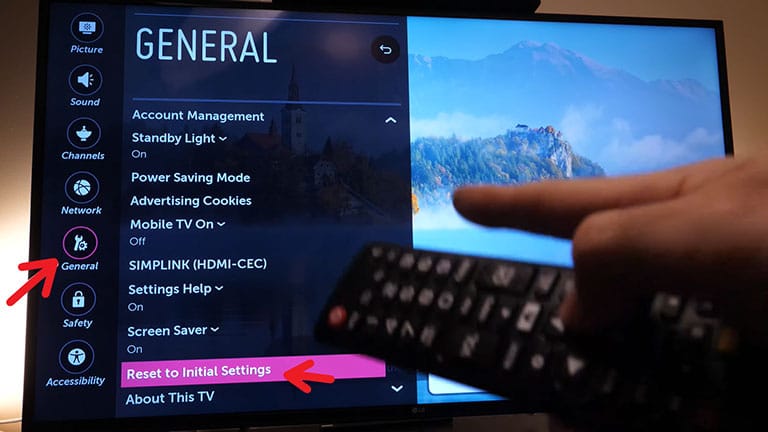
- Take your remote and press the “Gear” button.
- Go to “All System.”
- Scroll down and select “General > Reset to Initial Settings.”
Your LG TV will reboot several times and display the initial setup process.
This will restore the settings of your LG TV to the day it was purchased. Remember that all apps and account settings will be removed.
9. Factory Reset your LG TV Without Using a Remote
Whether you don’t have a remote or it’s not working, you can still reset your LG TV factory defaults by following these steps.
First, locate the power button on your LG TV, as it can be at the bottom, on the left, or on the right side, depending on your TV model.
While your TV is turned on, hold down the power button for about 10–20 seconds.
If it doesn’t work, use the TV buttons to open the Menu and go to “All Settings.” Now, scroll down to General and select Reset to Initial Settings.
If you can’t access the TV buttons, try connecting a USB keyboard to navigate to the menu and reset your TV.
Or you can also download the LG ThinQ app on your smartphone and pair it with your TV. Now, use the app to perform a factory reset.
The last resort is to use a universal remote and press the appropriate buttons to get your LG TV working.
By now, the flickering should be resolved. If it’s not, we’ve shared some additional steps to troubleshoot this issue.
10. Adjust the Lighting Levels of your Room
The LG TV screen always flickers, which happens so fast that we barely notice it. Sometimes, you may notice a flickering screen due to extreme lighting conditions. So, it’s better to either darken or brighten the room.
However, you can also adjust the screen’s brightness to fix this issue.
11. Look for Internal Hardware Issues
If you still face the “LG TV flashing on and off” issue, maybe the problem is with the internal electrical components.
You can check the problem by opening the TV’s back panel. Before opening the back of the TV, try to ground yourself and unplug the power cord from the wall socket.
Remember, do not try to fix this problem unless you’re a trained professional.
The best thing you can do is to contact LG customer service to get help.
12. LG TV Support and Warranty
If none of the hacks mentioned above worked for you, check if you have a valid warranty on your LG TV. You can describe the problem to the LG support team, and they will determine whether your TV is covered under warranty or not. If it’s, they will either replace or repair your TV without any additional cost.
They also offer in-house services if the damage is covered under warranty, so it’s worth a try.
Frequently Asked Questions

If you’re facing LG TV flickering issues, it could be a broken HDMI port, faulty wire, or loose connection. So, make sure all cable connections are snug and working properly. If that doesn’t resolve the issue, try a new HDMI cable.
Try out the following hacks to resolve flickering issues on your LG TV.
> Turn on and off your TV
> Disconnect your TV from the wall
> Ensure all cable connections are tight
> Use the right video source
> Adjust the room’s lighting
> Check the WiFi router
> Update your LG TV’s OS
The TV screen may flicker due to loose cable connections, damaged ports, or faulty cables. Sometimes, your TV may flicker due to room lighting or electrical interference.
On average, LG LCD TVs can last around 50-60,000 hours or 6-7 years. An LCD flat-screen TV is estimated to have a half-life of 5–6 years.
Unfortunately, the company doesn’t include a button to perform a hard or soft reset on their TVs, so you have to reset them through their settings menu manually.
Here’s how to reboot your LG TV.
> First, locate the “Power” button on your TV and hold it down for 10 seconds.
> Once your TV turns off, unplug the TV cable from the power socket.
> Now, let your TV power cycle itself and finish rebooting.
> Plug the TV back in and power it on.
Most TVs use HDMI cables with a specification of HDMI 1.4b, and you can get a maximum signal output of 4k@30FPS. So, if you’re using a long HDMI cable, it can interfere with the signal and result in distorted images. The screen may flicker or fail to identify the video source.
The Bottom Line
If you’re experiencing the LG TV flickering issue, try these proven hacks to resolve this issue.
- Unplug the power cord
- Check all the connections
- Try different video sources
- Disable Energy saving mode
- Try updating the LG TV software
- Adjust the Backlight of the LG TV
- Factory reset your LG TV with or without a remote
- Adjust the lighting levels of your room
- Look for internal hardware issues
- LG TV support and warranty
Hopefully, this guide has helped you resolve the issue in no time. If we missed any other method to resolve this issue, feel free to share it in the comments below!