Can’t play PS4 games on your TV because of its availability? Worry not, as PS4 is compatible with many devices, especially laptops. If you have a laptop with a working screen, you can use it as a monitor to play and stream PS4 games. Here’s a guide to learning how to use laptop as monitor for PS4 to play games on it.
Table of Contents
How to Use Laptop as Monitor for PS4?
If you want to use your laptop as a monitor for the PS4 to play games, use a video capture card, utilize Sony’s remote play software, or use OBS recording software. You can also subscribe to PlayStation Plus to access hundreds of PS4 games on your laptop.
Can I Use My Laptop as a Monitor for PS4?
Most laptops have HDMI outputs, which allow them to transmit images to external monitors. But these ports don’t support displaying images on the laptop screen from an external source, like a gaming console.
There are only a few laptops that support both HDMI input and output transfers. If your laptop has an HDMI output port or doesn’t have one, you can still use it as a monitor for the PS4.
How to Use Laptop as Monitor for PS4?
Here are a couple of methods that you can try to use your laptop as a monitor for the PS4.
1. Connecting Using a Video Capture Card
If you’re wondering, “Can I use my laptop as a monitor for PS4 by only using an HDMI cable?” Well, it’s not going to happen. It’s because both laptops and PS4s have HDMI output, and you’ll need one HDMI input to use your laptop monitor as a screen.
Fortunately, you can use a video capture card with an HDMI cable to play PS4 games on your laptop. These cards are most effective when it comes to recording and sharing your gameplay.
Here is a list of things you’ll need:
- PS4 console
- A video capture card
- A compatible laptop to handle the load
- A stable internet connection
- A dual-functioning HDMI cord
Once you’ve got all the items listed above, follow these steps:
- Connect your PS4 and laptop to the same Wi-Fi network, or connect them using wired connections.

- Take your video capture card (VCC) and connect its USB type A port to your laptop using the provided cable.
- Next, install the VCC software on your laptop.
- Connect the VCC to your PS4 console using an S-Video cable. Attach the HDMI-out end to the console and the HDMI-in end to the video capture card.
- Power on your PS4 and enable file sharing in the settings menu to allow it to detect your laptop when connected to the same network.
- Once done, launch the video capture card software on your laptop. Your console display should appear on the laptop screen.
- Follow the on-screen instructions to complete the setup.
That’s all!
Note: You can choose from different VCCs to use laptop monitor for PS4 games. Buy the one with USB 3.0 or higher that supports full HD resolution.
2. Using Remote Play
You can use Sony’s Remote Play feature if you don’t want to buy a video capture card.
Here’s a list of the things you’ll need:
- PS4 console
- A high-speed internet connection (Recommended: Minimum of 15 Mbps download and upload speed)
- Windows PC
- Active PlayStation Network account
- USB cable
- DUALSHOCK 4 wireless controller
Follow these steps to set up Remote Play to use laptop monitor for PS4 games:
Note: Make sure your PS4 firmware is up-to-date. If it still needs to be updated, update it before following the steps below.
- Go to the Sony PS Remote Play page and choose “Control your PS4 console from a Windows PC.”
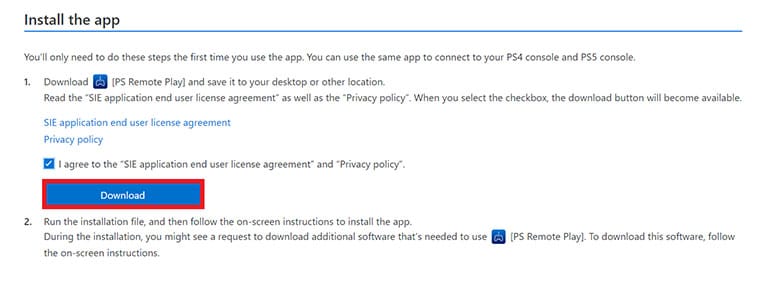
- Next, click the “Download” button under the “Install the app” section.
- Run the installation file on your laptop and install it.
- Turn on your PS4 and go to Settings.
- Select Remote Play Connection Settings and turn it on.
- Select Account Management in the Settings menu, choose “Activate as your primary PS4,” and click Activate.
- Go to Power Save Settings and select “Features Available in Rest Mode“.
- You’ll see options like “Enable Turning on PS4 from Network” and “Stay Connected to the Internet“. Turn them both on.
- Next, connect your controller to your laptop using a USB cable.
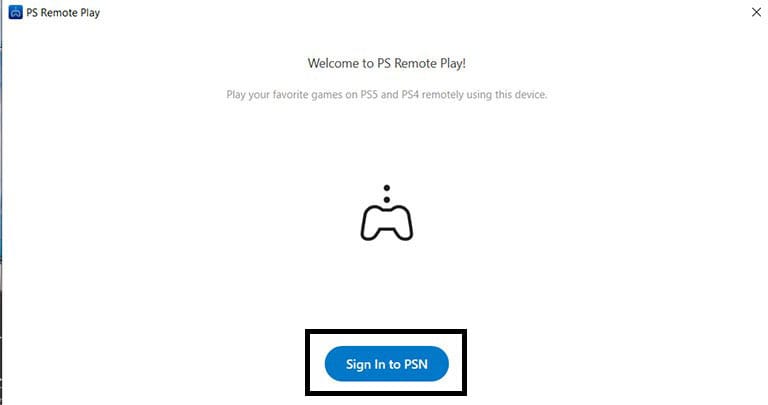
- Launch the Remote Play app on your laptop and sign in to your PlayStation Network account. Sign in to the same account you used on the console.
- After you sign in to your account, go to Settings and configure video quality settings.
- Choose these settings according to your laptop’s load handling.
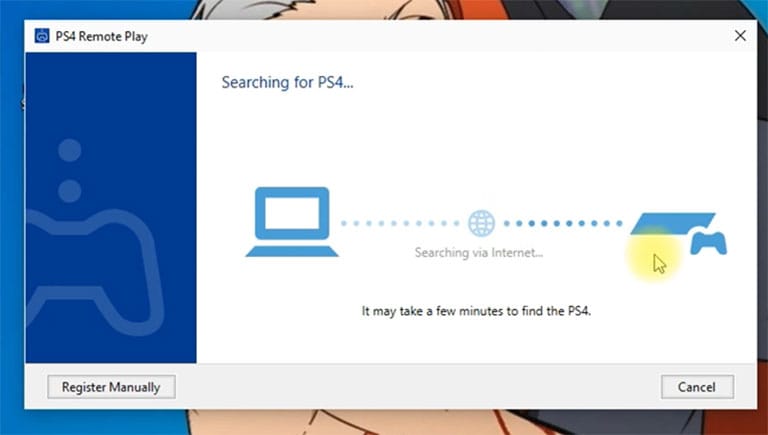
- Now, select the PS4 option from the home screen menu to let the app search for your gaming console.
- Follow the on-screen instructions to complete the process.
- Once you see your PS4 screen on your laptop, put your console in rest mode.
That’s all! Enjoy playing PS4 games on your laptop.
Related Reading: Join a PlayStation Party Chat from PC (For PS4 & PS5)
3. Stream PS4 Games From Your Laptop Using OBS Recording Software
If you’re a content creator or someone who loves to stream PS4 games on digital platforms, you can use OBS recording software. It’s a great software that works perfectly with Microsoft Windows, Mac OS, and Linux.
Follow these steps to set up OBS on your laptop:
- Go to the official OBS website and download the OBS recording software.
- Install the application on your laptop.
- Launch the PS4 Remote Play application and ensure you’re signed in to your account.
- Next, open the OBS app and select the “+” icon under the scenes section.
- Name it “PS4 Remote Play“, then click the “+” icon in the source section.
- Select the “Window Capture” option and name it PS4 Remote Play Window.
- Once done, it’ll open properties, and under the Windows section, select “PS4 Remote Play“.
- Next, turn off the capture cursor option and click OK.
- Right-click on the OBS screen and select Transform > Fit to Screen.
- Click the “+” under the source section and select the “Video Capture Device” option.
- Choose the camera you’ve connected to your laptop.
Related Reading: Can You Play PS2 Games on a PS5? (YES, But…)
4. Making Use of the PlayStation Plus Service
PlayStation Plus is a cloud-based streaming service developed by Sony. It allows you to play hundreds of the latest and classic games over the internet from your laptop.
You only need a compatible laptop, a high-speed internet connection, and a PS Plus Premium membership. It’s a great option for those who don’t own a PS4.
So, before you go and download the PS Plus app, here are a few things you should know:
- You can use the PS Plus app on your laptop without the premium membership. But to play a game, you’ll need to subscribe to it.
- The app is only available for Windows PCs. You cannot access it on Android, iOS, Mac, or Linux.
- As of now, you can’t play PS5 titles.
- There’s no option for downloading the game; you can only stream it.
- Support for only DualShock 3 and 4 controllers.
Follow these steps to learn how to use laptop as monitor for PS4 games by subscribing to PS Plus:
- Go to the PlayStation Plus website and download the PS Plus app.
- Run the installer and follow the guide to install the app.
- Launch the app and sign in to your PS Plus Premium account.
- Connect your gaming controller via a wireless adaptor, Bluetooth, or USB.
- Select the game and click “Start” to launch it.
Related Reading: How to Stream Netflix on Discord With No Black Screen
Frequently Asked Questions

You can use your laptop, PC, TV, or any monitor for your PS4 if it comes with at least one HDMI 2.0 port and a means of connecting an audio source. If you’ve got an older monitor, you may need an HDMI to DVI adapter or an HDMI to VGA adapter to output video.
You cannot connect your PS4 directly to a laptop. Laptops typically do not have HDMI input ports, which are necessary for directly connecting the PS4. However, you can use a video capture card or Sony’s Remote Play software to connect your PS4 to a laptop and use it as a monitor.
The Bottom Line
Using your laptop as a monitor for your PS4 opens up new gaming possibilities. With the following methods, you’ll learn how to use your laptop monitor for PS4.
- Connecting Using a Video Capture Card
- Using Remote Play
- Stream PS4 Games From Your Laptop Using Obs Recording Software
- Making Use of the PlayStation Plus Service
Hopefully, one of these methods has worked for you. Were you able to use laptop monitor for PS4? If so, let us know what worked for you in the comments below!
