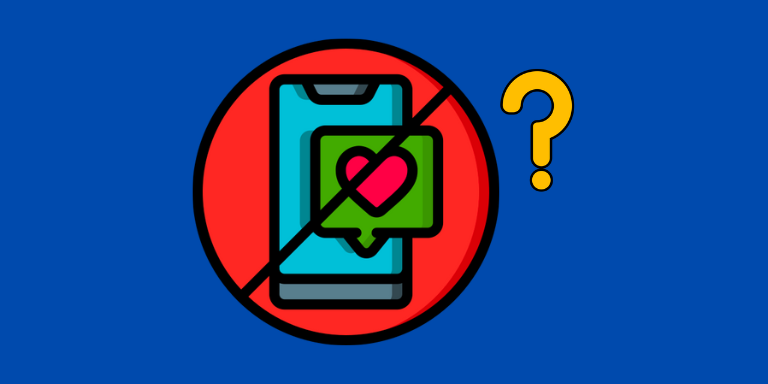Have you ever encountered the perplexing message on your iPhone that says, “Free msg: unable to send message – Message Blocking is Active“? It’s like hitting an invisible wall while trying to communicate.
But fear not! Below, we’ll unravel the mystery behind this enigmatic message and shed light on what it means and how to fix message blocking is active on iPhone in simple steps. Let’s dive in!
Table of Contents
What Is Message Blocking Active on iPhone?
“Message is Blocking Active” on an iPhone refers to a feature that prevents certain messages from being sent or received. It can be activated by your carrier or by using the device’s settings. This feature helps in controlling unwanted messages or spam or blocking specific contacts from contacting you via text message.
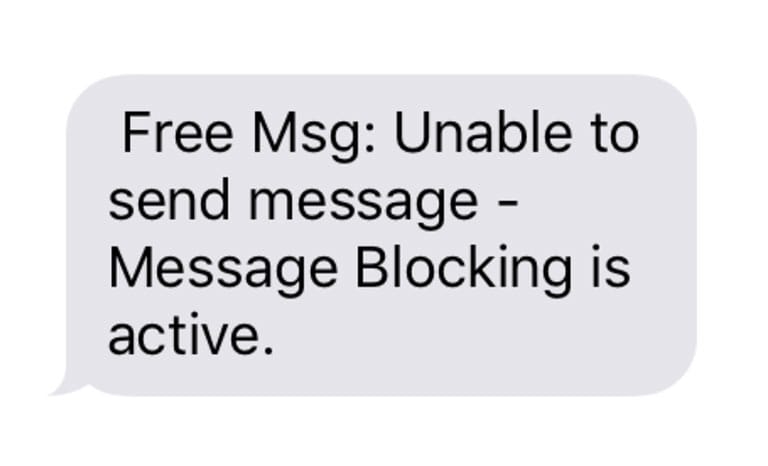
Now that you know “what is message blocking active on iPhone?” means, let’s look at the reasons why you see this error on your iPhone.
Why Is Message Blocking Active on My iPhone?
Here’s a list of possible reasons why message blocking is active on your iPhone:
1. Service Downtime
Sometimes, your provider’s service may experience temporary outages or maintenance, resulting in the inability to send messages. During these periods, you may see the “Message Blocking is Active” error on your iPhone.
Rest assured that the provider is likely aware of the issue and working diligently to restore the service as soon as possible.
2. Contact Number Blacklisted
It’s possible that you unintentionally added the contact’s number to your blocklist, preventing any messages from being sent to that specific contact.
Double-check your settings and ensure that you haven’t accidentally blocked the contact. Removing them from the blocklist should resolve the issue.
3. Disabled Premium Message Access
If you have configured your iPhone to block premium SMS messages, you may encounter the “Message Blocking is Active” error when attempting to send such messages.
Premium messages often incur additional charges, so blocking them can be a way to manage costs. To send premium messages, you may need to adjust your settings to enable premium message access.
4. T-Mobile Shortcode Issue
T-Mobile users may face this problem due to errors associated with blocked shortcodes. Shortcodes are unique numbers used for specific services, such as subscribing to a service or receiving automated messages.
If there is a problem with the shortcode settings, it can trigger the “Message Blocking is Active” error. In such cases, reaching out to T-Mobile support or your carrier provider will help resolve the issue promptly.
5. iMessage Issues
If you’re using iMessage and experiencing this error, it could be due to temporary iMessage service disruptions or a problem with your iMessage settings.
6. Inaccurate Date and Time Settings
Incorrect date and time settings on your iPhone can sometimes interfere with message sending. Ensure that your device’s date and time are set accurately.
Now you know the possible reasons that could trigger the “Message Blocking is Active” error on your iPhone. You can try out the following methods to resolve this error in no time.
How to Fix Message Blocking Is Active on iPhone?
Here’s how to fix message blocking is active on iPhone and get back to sending text messages without any issues.
1. Ensure Your SIM Card Is Inserted Properly
If you have already activated your eSIM, you can proceed to the next step without following the instructions below.
However, if you still use a physical SIM and encounter the “Message Blocking is Active” error, kindly verify if the SIM card has been inserted correctly.

If you’re unfamiliar with the process, gently eject the SIM tray from its slot, ensure proper alignment of the SIM card within the tray, and carefully reinsert it into your iPhone.
If the cellular network icon is not visible, you may also consider restarting your iPhone to see if that resolves the issue.
2. Check Your Active Cellular Plans With Your Carrier
To ensure effective communication through text messages, it is crucial to have an active cellular plan.
If you encounter the “Message Blocking is Active” error despite having an active plan, it’s recommended to verify whether you have exhausted your text message quota (unless you have an unlimited plan).
Additionally, if your plan has expired, renewing it should resolve the error and restore normal messaging functionality.
3. Confirm the Recipient’s Phone Number
When sending text messages, it’s common to rush and make mistakes like committing typos or omitting the country code. These errors result in the “Message Blocking is Active” message when the number is invalid. Before moving on, take a moment to recheck the recipient’s phone number and ensure it’s correct.
The primary cause of this error on your iPhone is when you or the recipient have blocked the contact. Fortunately, if you accidentally blocked the intended contact, you can easily unblock them from your device’s settings.
Related Reading: iPhone Won’t Receive Verification Code Texts (Why and How to FIX!)
4. Unblock Contacts on Your iPhone
Once you unblock a phone number on your iPhone, you regain the ability to send unlimited messages via iMessage, as long as you have active phone service.
To remove the “Message Blocking is Active” message and reconnect with important contacts, follow these simple steps:
- Launch the Settings app on your iPhone.
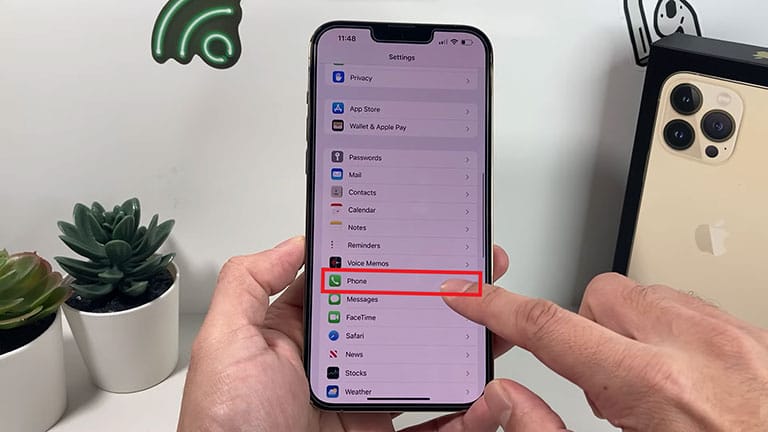
- Navigate to the Phone section.
- Click on Blocked Contacts.
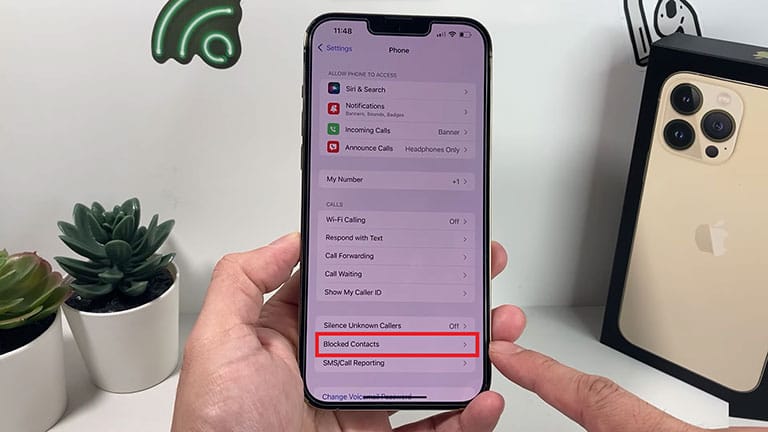
- Scan the list for the desired number and tap Edit in the top right corner.
- Locate the minus icon next to the number you wish to unblock and select the Unblock option on the right.
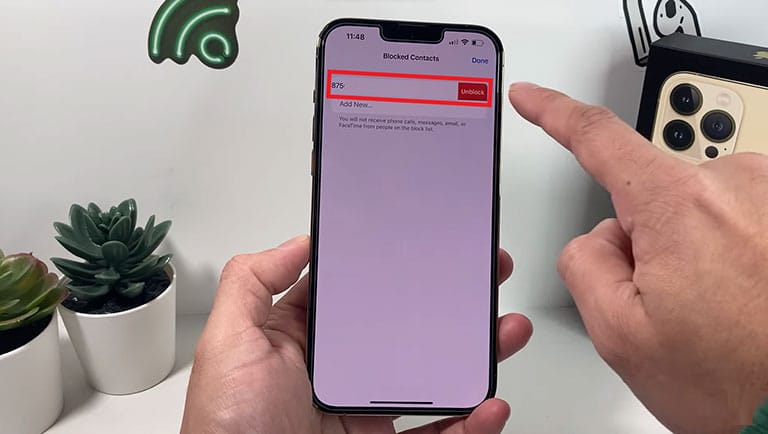
- Click on Done in the top-right corner to exit the Edit page.
Congratulations! You have successfully unblocked the contact and can now send them a text message.
Please note that iMessage and text messages share the same Messaging app on the iPhone. To avoid any conflicts, consider turning off iMessage temporarily to troubleshoot the issue.
5. Turn On Premium Message Access
To enable Premium Message Access on your iPhone, follow these steps:
- Navigate to your iPhone’s Settings and then go to Apps > Apps.
- Click the three-dot menu icon and select Special Access.
- Click on Premium SMS Access.
- Select Message and then click on Ask.
Once you have completed these steps, you can try sending the message again and check whether the issue is resolved.
6. Disable iMessage Functionality
Next, you should turn off the iMessage feature on your iPhone if none of the solutions above resolve the issue.
To turn off iMessage functionality, follow the steps below:
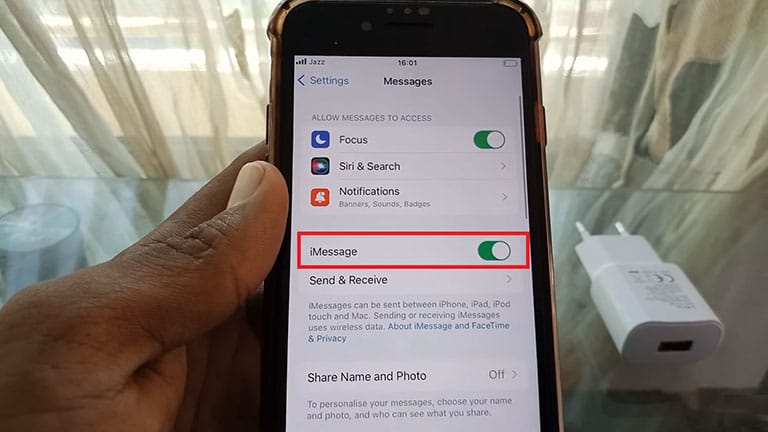
- Go to your iPhone’s Settings and open Messages.
- If iMessage is turned on, turn it off by clicking the toggle.
Once you disable iMessage on your iPhone, try sending the text message again and see if it works. If you’re experiencing the same issue, then move on to the next step.
Related Reading: iPhone Messages Keep Indexing and Attachments Are Not Showing Up (Easy Fix)
7. Adjust Date and Time Settings
It’s important to set the date and time on your iPhone accurately. Deviating from your region’s actual date and time can lead to various issues and disrupt the functioning of several services, including text messages.
If you notice any inconsistencies in your iPhone’s date and time settings, we strongly recommend enabling the “Set Automatically” feature in your iPhone’s settings.
Follow the steps below to adjust the date and time on your iPhone:
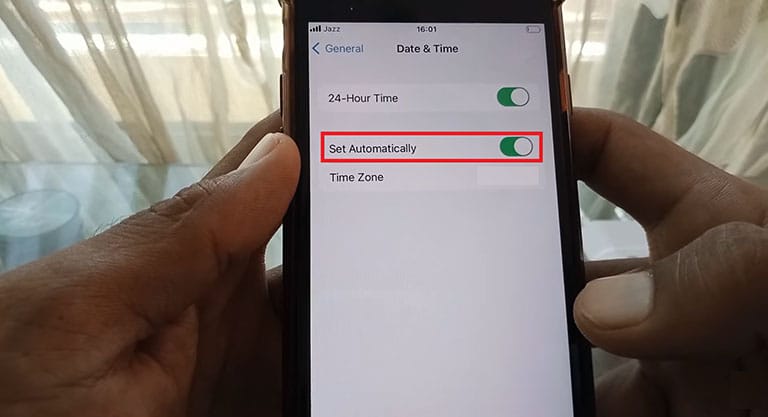
- Launch the Settings app on your iPhone and open the General section.
- Click on the Date and Time option.
- Now, enable the Set Automatically option.
Voila! Your iPhone’s date and time will adjust automatically. Try sending a text message and see if you experience the same issue.
8. Update Your Carrier Settings
Carriers regularly release updates to their networks that can improve your iPhone’s connectivity and performance. These updates can also enable new features, such as 5G and Wi-Fi calling.
To update your carrier settings, follow these simple steps:
- Navigate to Settings on your iPhone.
- Go to General and click on About.
If there are any updates available, you will see a red icon next to the About option. You may also see a pop-up notification about the update. To install the update, follow the on-screen instructions.
Related Reading: When Can an iPhone Spy App Be Used?
9. Install the Latest iOS Version
Have you tried updating your iPhone to the latest version of iOS? If you are encountering the ‘Message Blocking is Active error on your iPhone, it could be because of an iOS software issue.
Since its launch, iOS 16 has had a few bugs, and it’s possible that one of them is causing this problem.
To ensure there is no software issue causing this problem, you can update your iPhone to the latest stable iOS version. Here’s how to do it:
- Go to Settings on your iPhone.
- Open General and click on Software Update.
If you see an update available, click on the Download and Install option on your screen.
Once updated, see if that fixes the ‘Message Blocking is Active’ error on your iPhone.
10. Reset Network Settings
Network settings can sometimes become corrupted or problematic. If you’re having trouble connecting to Wi-Fi or cellular networks, resetting the network settings may help.
To reset the network settings on your iPhone, follow the steps below:
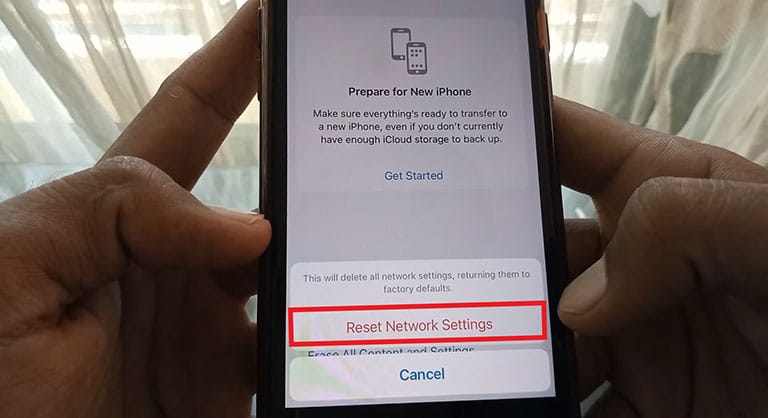
- Launch the Settings app and go to General > Transfer or Reset iPhone.
- Click on Reset and then select Reset Network Settings.
- Now, enter your passcode when prompted, and your network settings will be reset.
Once the network settings have been reset, your iPhone will restart. You’ll need to reconnect to Wi-Fi and cellular networks. Hopefully, this will resolve any problems you are having with text messages.
Related Reading: 12+ Best Apps That Make You Look Skinny (Android and iPhone)
11. Call Your Carrier Provider
If you’ve tried all of the troubleshooting tips above and you’re still having trouble, we recommend contacting your carrier. They may be aware of an issue that’s affecting your account, and they’ll be able to help you resolve it.
You can contact your carrier through their website or by calling their support phone number. The support team will be able to help you troubleshoot the issue, and they’ll be able to resolve it quickly if it’s something they’re aware of.
12. Contact Apple Support
If you are having problems with your Apple device, the last resort is to contact Apple Support. They are usually able to find solutions to problems, but even if they can’t, they can at least give you an idea of whether the problem is widespread or specific to your device.
Additionally, if the problem is caused by a hardware issue, you may be able to get it fixed if your device is under warranty or if you have an AppleCare+ plan. To find out more, you can head to the nearest Apple Store or contact Apple Support for further assistance.
Related Reading: Connect Phone to Car Without Bluetooth (How To Guide)
Frequently Asked Questions

To check if your iPhone is blocking messages, look for the “Do Not Disturb” mode or “Block” feature in your Settings. If messages from specific contacts are consistently not appearing, it’s likely they are blocked. Verify your settings and consider unblocking if necessary.
If you suspect someone has blocked your messages on an iPhone, there are a few signs to look out for:
> Your messages will appear as sent but not delivered.
> You won’t see the recipient’s “last seen” status.
> Calls may go straight to voicemail.
No, once a message is blocked on an iPhone, you cannot read it. The purpose of blocking a message is to prevent it from appearing in your inbox, and you won’t receive any notifications for blocked messages. They are essentially hidden from your view.
The Bottom Line
We have explored “What is message blocking active on iPhone?” “Why does it happen?” and how to fix it if necessary. We have also discussed why you might see the message “Message Blocking is Active” on your iPhone.
If you are seeing this message, here’s a list of things you should do to resolve this issue:
- Ensure Your SIM Card Is Inserted Properly
- Check Your Active Cellular Plans With Your Carrier
- Confirm the Recipient’s Phone Number
- Unblock Contacts on Your iPhone
- Turn On the Premium Message Access
- Disable iMessage Functionality
- Adjust the Date and Time Settings
- Update Your Carrier Settings
- Install the Latest iOS Version
- Reset Network Settings
- Call Your Carrier Provider
If you have tried all of these things and are still seeing the message “Message Blocking is Active,” you may need to contact Apple Support for help.
We hope this helps! If you have any other questions, please don’t hesitate to ask them in the comments below!