If you’re a proud owner of a Vizio smart TV and have ever wondered, “How to get Paramount Plus on Vizio TV?” You’ve come to the right place. In this comprehensive guide, we’ll walk you through simple yet effective steps to seamlessly stream the content of Paramount Plus to your Vizio screen, ensuring you never miss a moment of your favorite shows and movies! Let’s get started!
Table of Contents
How to Get Paramount Plus on Vizio TV?
To get Paramount Plus on your Vizio TV, follow these steps:
- Press the “V” button on your remote to open the app menu.
- Go to the “App Store” section and select Paramount Plus.
- Click “Install” to add the app to your TV’s home screen.
Enjoy streaming your favorite content!
List of Supported Vizio TV Versions and Models
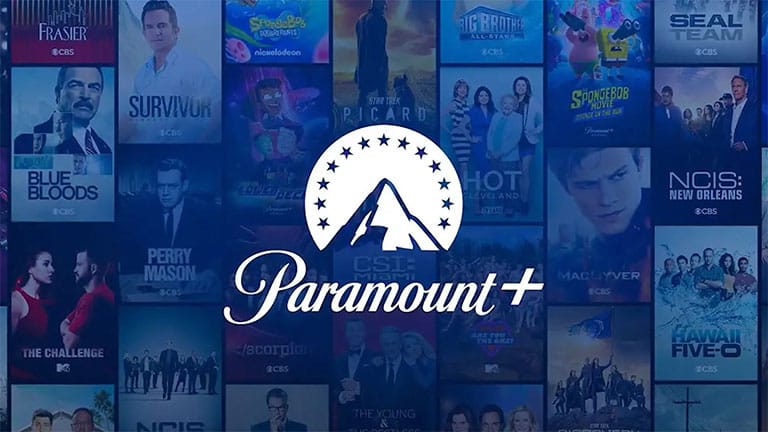
Here’s a list of Vizio TV models and versions that support the Paramount Plus app:
Smartcast 3.0
- D-Series
- E-Series
- V-Series
- M-Series Quantum
- P-Series Quantum and Quantum X
How Do I Subscribe to Paramount Plus on My Vizio TV?
Getting Paramount Plus on your Vizio TV is a breeze with these steps:
- Open the Paramount Plus app and click on “Sign Up” to get an access code for your TV.
- Go to paramountplus.com/vizio on your mobile browser or computer and, enter the access code, then tap on “Activate“.
- Pick a subscription plan that you like and click on “Continue“.
- Create a new Paramount Plus account or sign in if you already have one.
- Fill in your payment information and tap on “Start Paramount Plus“.
You’ll be redirected to a confirmation screen, and then you can start streaming Paramount Plus on your TV. Happy streaming!
Related Reading: How to Get Spectrum App on Vizio TV (Quick and EASY!)
How to Get Paramount Plus on Vizio TV Using Smartcast?
If you own a Vizio Smart TV made in 2016 or later, follow the steps below:
- Ensure your TV is connected to the internet.
- Press the “V” button on your remote to open the SmartCast menu.
- Tap on “All Apps” at the top.
- Scroll down to find the Paramount Plus app at the bottom.
- Click on “Install“.
- Now, sign in by creating a new Paramount Plus account or adding your email and password associated with your Paramount Plus account to start watching!
Note: For Vizio TVs made before 2016, Paramount Plus might not work because these models use Via or Via+ software. Refer to the next section for older models.
How to Get Paramount Plus App on Vizio Smart TV if Your Remote Doesn’t Have a “V” Button
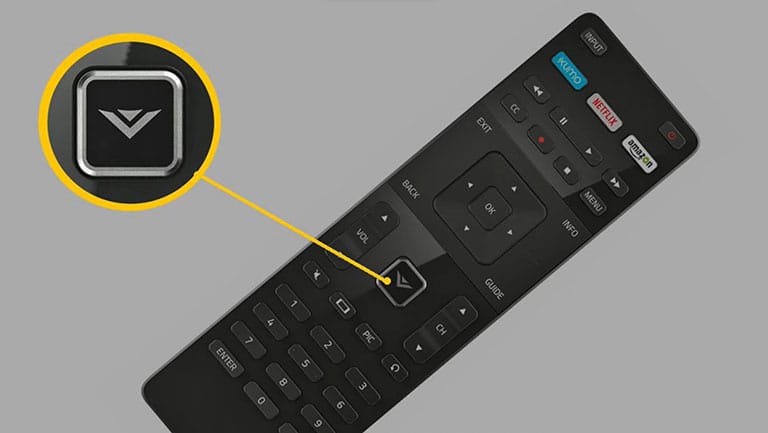
No worries if your Vizio remote lacks a “V” button. Just press the “Input” button until you enter the SmartCast menu. Once you’re in the SmartCast interface, select “All Apps,” find the Paramount Plus app, and follow steps 5 and 6 mentioned above. Enjoy streaming your favorite content!
Related Reading: Hisense TV Black Screen (Try this FIRST!)
How to Get Paramount Plus on Vizio TV Using Chromecast?
No worries if the Vizio SmartCast app doesn’t work on your Vizio Smart TV (2016 or later models). You can still watch your favorite movies and TV shows using the Chromecast. Follow the steps below:
- Connect your smartphone (or PC) and Vizio TV to the same WiFi network.
- Ensure your Vizio TV has Chromecast or is connected to another Chromecast device.
- Install the Paramount Plus app on your smartphone or PC and log in using your credentials.
- Click the Cast button and select your Vizio TV or Chromecast.
Choose a TV show or movie and click “Watch Now” to enjoy Paramount Plus content on your Vizio TV through Chromecast.
How to Get Paramount Plus on Older Vizio TV Models
Unfortunately, the Paramount Plus Vizio app is unavailable on Vizio TV models manufactured before 2016. However, you can use different streaming devices, like Roku, Apple TV, Chromecast, etc., to get the Paramount Plus app on Vizio TV.
Here’s how to get Paramount Plus app on older Vizio TV models:
Via Apple AirPlay
- First, you should sign up for Paramount Plus.
- Install the app on your iPad or iPhone.
- Once installed, launch the app and log in to your account using the same credentials you used for signing up for Paramount Plus.
- Ensure your smart TV and iPhone or iPad are connected to the same WiFi network.
- Pick a movie or TV show you want to watch on your Paramount Plus app and click on the AirPlay icon.
- Select your Vizio TV from the presented device list, and the content will start displaying on the TV.
Note: If your Vizio TV is compatible and you can’t seem to find the AirPlay option, ensure that your TV is running on the latest firmware update.
Via Google Cast
- First, sign up for Paramount Plus.
- Install the app on your Android phone/tablet or iPhone or iPad.
- Launch the app and log in using your Paramount Plus account.
- Ensure your Vizio TV, phone, or tablet are on the same WiFi network.
- Open the Paramount Plus app, play the content, and tap the Google Cast icon.
- Select your Vizio smart TV from the options, and enjoy streaming on the big screen!
Related Reading: Vizio TV Flickering (How to Fix It!)
How to Activate and Sign In to the Paramount Plus App on Vizio TV
Adding the Paramount Plus app is the first step. Once done, follow these simple methods to sign in:
On Your TV
- Navigate to Settings and click on “Sign In“.
- Select “On my TV“.
- Fill in the same user ID and password you used for buying the Paramount Plus membership.
- Click on “Sign In“.
On Your Device
- Open the Paramount Plus app and choose “Sign In“.
- Tap on “On the Web“.
- Write down the provided activation code on your screen.
- Visit paramountplus.com/vizio on your smartphone or computer.
- Type the activation code and click “Activate.” If you are not signed in on your computer, sign in on the Paramount Plus website.
Your screen will refresh, and you’re all set to stream on your Vizio TV!
Related Reading: How to Fix Vizio TV Black Screen of Death (Try This FIRST!)
How to Switch Your Paramount Plus Subscription Plan?
If you signed up for Paramount Plus on your Vizio TV and want to change your plan, follow these steps:
- Visit paramountplus.com on your computer or smartphone.
- Tap on your user account icon in the top right corner, then choose “Account” from the menu. (Alternatively, you can visit directly to paramountplus.com/account.)
- Choose “Change Your Plan” from the options available.
- Pick the new plan you want to switch to, and that’s all.
Your new subscription plan will be verified on your User account page.
(Note: You can’t change subscription plans directly on your TV.)
How Do I Fix Paramount Plus Not Working on My Vizio TV?
If you’re experiencing issues with Paramount Plus on your Vizio TV, try the following troubleshooting steps to fix the problem:
1. Check Internet Connection
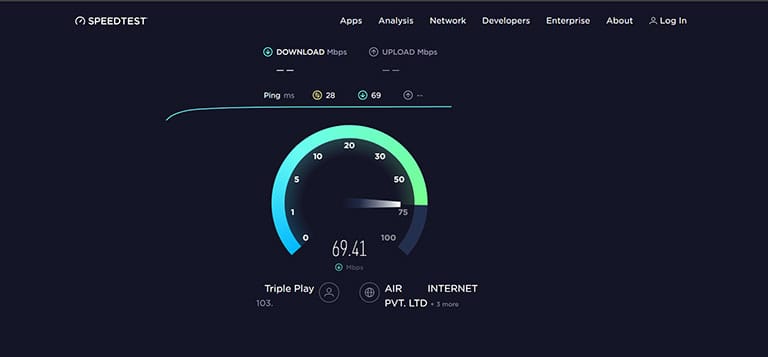
Ensure your Vizio TV is connected to a stable internet connection. You can do this by testing other apps or streaming services to see if they work properly.
2. Force Restart the Paramount Plus App
If your Paramount Plus app keeps crashing, you can easily fix it by following these steps:
- Hold down the “Back” button on your Vizio smart TV remote to restart the app.
- Afterward, simply relaunch the Paramount Plus app to get back to streaming your favorite content hassle-free!
3. Install the Latest Paramount Plus App
Vizio smart TVs automatically update the app and software for optimal performance. To manually check for Paramount Plus updates, follow the steps below:
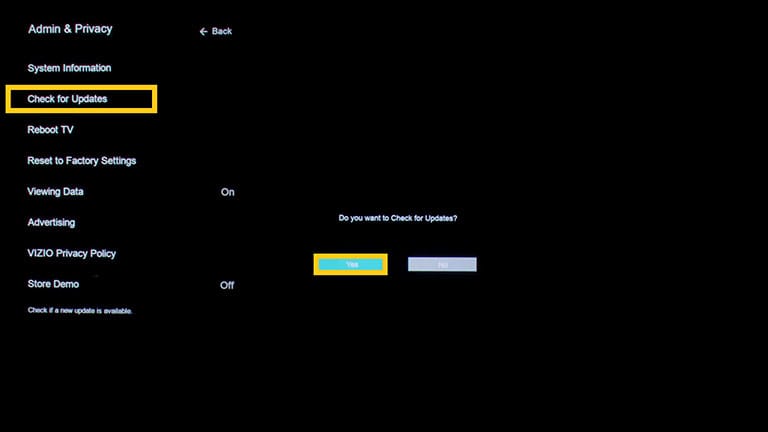
- Press the Menu button on your Vizio remote.
- Scroll down to find the System option and click on it.
- Choose “Check for Updates” to ensure you have the latest version.
4. Reboot Your Device
If you’re having trouble streaming content on Paramount Plus, try power cycling your Vizio TV to see if it resolves the issue. Follow these simple steps:

- Unplug the power cord from the back of the TV or the outlet.
- Press and hold the power button on the TV for 30 seconds (usually located at the bottom left corner on most Vizio TVs).
- Plug the power cable back into the TV or outlet (whichever was disconnected) and turn the TV on.
5. Contact Support
If the problem persists, contact Paramount Plus or Vizio customer support for further assistance.
Related Reading: How Long Does a Vizio TV Last? (Everything You Need to Know)
How to Enable Accessibility Features on Vizio TV (Audio Descriptions, Closed Captions)
Here’s how to enable accessibility features on your device:
On the Vizio Remote Control
- Press the “CC” button on your remote.
- Use the “Audio” option to enable audio descriptions or the “Subtitles” option for closed captions.
Via the Vizio SmartCast Menu
- Press the Menu button on your TV remote.
- Scroll down to click on “Closed Captions” from the sidebar menu.
- Tick the option under “Audio” to enable audio descriptions.
- Tick the option under “Subtitles” to enable closed captions.
On Your Vizio TV Screen
- Choose your desired movie or TV show.
- On your Vizio TV screen, tap the “CC” button next to the “Watch Now” button.
- Tick the option under “Audio” to turn on audio descriptions.
- Tick the option under “Subtitles” to turn on closed captions.
Steps to Format Closed Captions
Here’s how to format closed captions:
- Go to your TV’s home screen.
- Press the “CC” button on your remote and choose “Custom” under the Caption Style menu.
- Adjust text size, color, and other elements as per your preference. That’s it.
How to Update or Change Your Paramount Plus Billing Information
If you signed up for Paramount Plus on your Vizio TV and want to modify your payment details, simply go to paramountplus.com on your computer or smartphone and tap on “Edit Billing/Payment Information“. This will allow you to change or update your payment method hassle-free.
How Do I Cancel My Paramount Plus Subscription Plan?
If you subscribed to Paramount Plus on your Vizio TV and wish to cancel, follow these simple steps:
- Go to paramountplus.com and tap on your profile in the top-right corner.
- Select “Account“.
- Scroll down to tap on “Cancel subscription“.
That’s all.
Frequently Asked Questions

Paramount may not play on your Vizio TV due to compatibility issues or app-related problems. Ensure your TV’s firmware is up-to-date, and check Paramount’s app compatibility with your TV model. Additionally, try reinstalling the app or contacting Vizio support for further assistance.
To add apps to Vizio TV, follow these steps:
> Press the “V” button on your remote to open the app menu.
> Navigate to the “App Store” or “VIA+” section.
> Browse and select the desired app.
> Click “Install” to add the app to your TV’s home screen.
The Bottom Line
Congratulations! You’ve successfully learned how to get Paramount Plus app on Vizio smart TV. By following the easy steps, you can open the door to a world of captivating entertainment that Paramount Plus offers at your fingertips.
Enjoy a seamless streaming experience filled with your favorite shows and movies. Happy watching!
If you’ve any doubts regarding “how to get Paramount Plus on Vizio TV,” feel free to comment below. We’d be happy to help you!
